Using the SPanel
The summary panel is useful to place over the top of Elite Dangerous. Make sure ED is in borderless graphics mode.
The scan panel in non transparent mode with caption on looks like this:
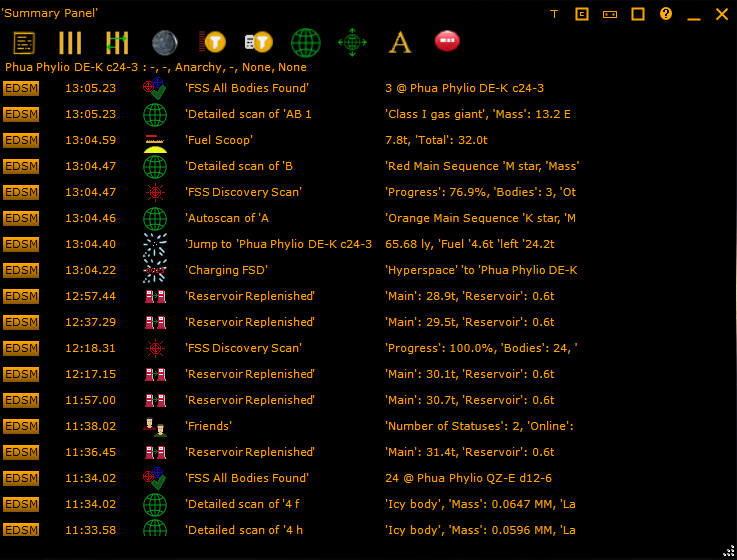
The icons along the top configure the look - see Using Panels
With transparent on and caption off you get this:

Position this over ED, size it as required, and you will get update as journal events occur right in front of you in ED!
The buttons along the top allow you to configure the summary panel, from the left:
-
Configure overall settings. Allows configuration of the general look of the summary panel, and what is shown
-
Configure columns shown. What columns are listed
-
Configure column order. Move certain columns around in order
-
Show habitation zone information. Display the calculated zone distances for the current main star
-
Filter events. Use to select what events are shown
-
Field filter. Filter out events by specific field contents
-
Scan display option. Expand and show the scan information for a specific period after scan performed
-
Scan position control. Configure where the scan information is shown
-
Font selection. Use a specific font for this panel instead of the standard font
-
Word wrap. Turn on or off word wrap on event information.
The width of the fields can be configured. Hover over the top of the box and the divers appear:
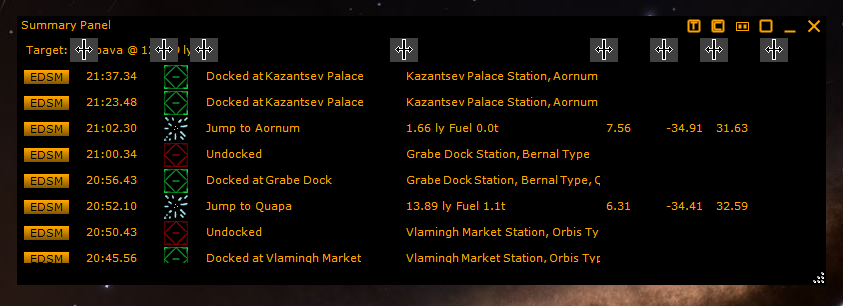
Move the dividers to configure your window. Note if you change what fields are shown, the dividers are reset to their default values.
(C) 2015-2023 EDDiscovery Team