Using the Bookmarks Panel
This panel allows you to create system bookmarks and planet bookmarks. These can be used to keep track of places of interest. Planet bookmarks can be used by the Compass panel to land on a specific point of interest
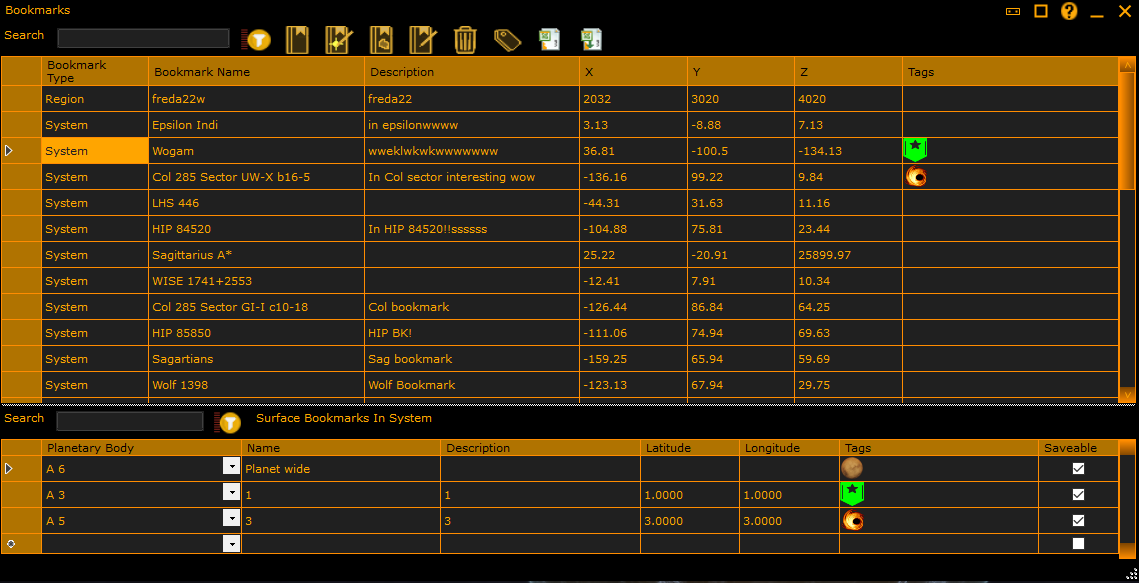
The top section grid allows you to enter or edit system bookmarks.
The toolbar allows you to:
- Search for a bookmark
- Filter on a tag assigned to a bookmark.
- Create a new system bookmark
- Create a new system bookmark on the current system
- Create a new region bookmark
- Edit an existing highlighted bookmark
- Delete the highlighted bookmark.
- Edit the tags lists which allow you to assign graphical named tags to entries in the bookmark list and in the surface bookmark list.
- Export bookmark and surface list to CSV format files (for excel etc).
- Import bookmark and surface list from CSV.
You can right click on an entry to show the system display of the star, see it on EDSM or Spansh, or show it in the 3D MAP.
In the bottom section, for the system selected in the upper grid, it showns the planet bookmarks which are associated with the highlighted bookmark.
To create a new bookmark, click on the down arrow on the first cell (Planetary body) and pick one of the known planets/moons in the system. If no known moons are known about, right click and manually add a planet, and then select it in the drop down.
Enter the name and description. If you leave the latitude/longitude empty then its a planet wide bookmark. If you enter Latitude/Longitude its a specific location bookmark. If a bookmark is saveable (has enough valid fields) the saveable icon is set and its been saved to the database.
You can also assign a tag to a planetary bookmark.
Plantary bookmarks can be searched for by text and filtered to by tag.
You can right click on a planetary bookmark to send it to the compass or to delete it.
(C) 2015-2023 EDDiscovery Team