Using the History Tab
The history tab is a type of splitter which can hold five panels. The page is split into the following areas:

The areas can be resized, as shown above, against its siblings. The split between the left and right view sets can be adjusted, and the vertical area of the three right panels and the two left panels can be adjusted.
The top left area is fixed to a History Grid. The other areas are configurable, see below.
You can also split the panels or merge them further from EDD 10.0 onwards. Right click on the splitter bar and options to change the split orientation and merge/split the left/top or right/bottom areas into more or less panel areas. The history tab is a Splitter Panel and you can have multiple ones of those as tabs.
See the history grid topic for help in use of this view area.
For each view you can configure what panel is shown in each. Hover the cursor over the tab bar area above the view as shown below. After a short interval, a set of icons appear or a panel selection icon (8.4+) which will allow you to select different information to view in that view area.
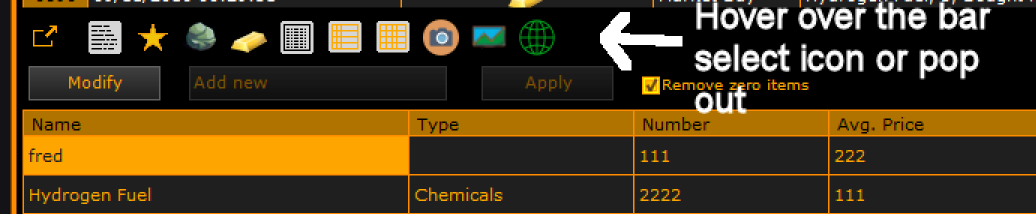
Left clicking on the pop out icon (first one) pops out the current view to a new window.
Left clicking on any other icon changes the view to that data panel. Right clicking on any other icon gives you the option to pop out that data panel to a new window.
See Panels
(C) 2015-2023 EDDiscovery Team