-
Notifications
You must be signed in to change notification settings - Fork 8
EasySOA v2.0 doc
The EasySOA Registry 2.0 release comprises the core collaborative SOA - Business registry, with its four feature categories : Cartography, Compliance, Monitoring and Governance. This includes user interfaces for
- service browsing (including service / implementation / endpoint documentation and tools portal),
- matching implemented and deployed services to their expected definitions,
- business service level monitoring,
- indicators (including aggregated completion and governance indicators),
- collaborative documentation and edition of the SOA model,
- as well as help pages and links to other features : REST API, SOAPUI tool, as well as those listed below, but also those released independently such as OW2 FraSCAti Studio and OW2 Jasmine.
It also includes
- the Discovery by Browsing web proxy and user interface,
- the Discovery by Monitoring HTTP Proxy probe and its management user interface,
- and the Java source code Discovery plugin.
Other EasySOA 2.0 components are released independently and are available :
- EasySOA Light - FraSCAti Studio (script & deploy service orchestrations fully in the Cloud) from OW2 FraSCAti (website, source)
- EasySOA Light - EasySOA Proxy's HTTP Mining features from the demo 0.4
- EasySOA Integration - Eclipse JWT export to EasySOA (and EMF to CMIS export framework) from Eclipse JWT (website, documentation, source) and the Scarbo 2 SOA-consistent BPM solution
- EasySOA Integration - Talend ESB and notably Talend Service Activity Monitoring (SAM) component
- EasySOA Integration - OW2 Jasmine monitoring solution (and the EasySOA Jasmine adapter for the AXXX Use Case)
- samples - AXXX Use Case (source)
- samples - PureAirFlowers, SmartTravel, Airport and EventPAFGlue samples from the demo 0.4
- Java JDK 7 (download). Make sure the JAVA_HOME variable is set to your Java install directory.
Get the EasySOA Registry 2.0 archive on the official website, then unzip it anywhere.
If you're a developer and want to use the Java source code Discovery Maven plugin, copy the contents of the easysoa-discovery-code-mavenplugin/m2_repo in your local Maven repository (usually below your home directory in .m2/repository ).
You have to set a specific HTTP proxy for your browser if you want to use Discovery by Browsing in HTTP Proxy mode (but otherwise the Bookmarklet mode is still available). This proxy si the port 8081 of the machine where you've installed Discovery by Browsing, for instance if it's on your own computer : http://127.0.0.1:8081, like below (in which case you have to remove any proxy exception, such as localhost or 127.0.0.1).
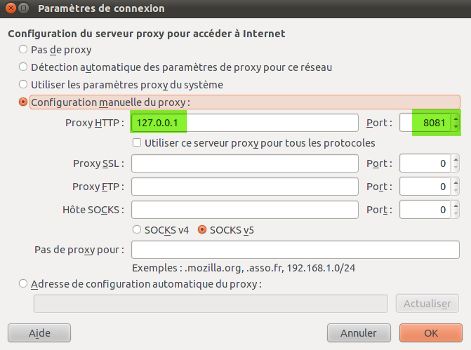
-
Start EasySOA Registry by going in the nuxeo-cap-5.7.1-tomcat/bin directory and running
Start Nuxeo.baton Windows,./nuxeoctl starton Linux . Its home (including "service portal" user interfaces) is at http://127.0.0.1:8080 . Its collaborative documentation user interface is at http://127.0.0.1:8080/nuxeo . Default user/password is Administrator/Administrator. -
Start Discovery by Browsing (requires EasySOA Registry) by going in the easysoa-discovery-browsing directory and running
start-web.baton Windows,./start-web.shon Linux. Its user interface is at http://127.0.0.1:8083 (it is also linked from the EasySOA Registry UI). -
Start EasySOA Proxy (provides Runtime Discovery, which requires EasySOA Registry) by going in the apache-tomcat7-proxy/bin directory and running
startup.baton Windows,./startup.shon Linux. Its user interface is at http://127.0.0.1:9080/easysoa-proxy-web (it is also linked from the EasySOA Registry UI).
If you want to Reset all data, delete the nuxeo-cap-5.7.1-tomcat/nxserver/data folder once EasySOA Registry is stopped.
Here are the most frequent problems you can get while using EasySOA. If your problem is not here, feel free to create an issue.
Check your browser configuration for proxy exclusions, ex. 'localhost, 127.0.0.1': you need to remove all of these.
If you are using the Chrome browser, you can also try to run : chromium-browser --proxy-server="127.0.0.1:8081" --proxy-bypass-list="". It will launch the browser with the right configuration.
Check in your browser configuration that you didn't put your computer's network IP (ex. 192.168.0.134 in a LAN) as proxy address. It should rather be 127.0.0.1 or localhost, because by default the proxy server binds only to this address (of course, in actual production deployment, the proxy server must be configured to its actual network address).
Restart manually after setting in bin/nuxeo.conf the property: nuxeo.wizard.done=true
Something has not been properly launched, probably because a server wasn't ready yet before to start the next one (your computer was slower than expected!). Take a look at the log files to see which server failed, and launch it again in the right order.