EasySOA v2.0 doc
The EasySOA Registry 2.0 release comprises the core collaborative SOA - Business registry, with its four feature categories : Cartography, Compliance, Monitoring and Governance. This includes user interfaces for
- service browsing (including service / implementation / endpoint documentation and tools portal),
- matching implemented and deployed services to their expected definitions,
- business service level monitoring,
- indicators (including aggregated completion and governance indicators),
- collaborative documentation and edition of the SOA model,
- as well as help pages and links to other features : REST API, SOAPUI tool, as well as those listed below, but also those released independently such as OW2 FraSCAti Studio and OW2 Jasmine.
It also includes
- the Discovery by Browsing web proxy and user interface,
- the Discovery by Monitoring HTTP Proxy probe and its management user interface,
- and the Java source code Discovery plugin.
Other EasySOA 2.0 components are released independently and are available :
- EasySOA Light - FraSCAti Studio (script & deploy service orchestrations fully in the Cloud) from OW2 FraSCAti (website, source)
- EasySOA Light - EasySOA Proxy's HTTP Mining features from the demo 0.4
- EasySOA Integration - Eclipse JWT export to EasySOA (and EMF to CMIS export framework) from Eclipse JWT (website, documentation, source) and the Scarbo 2 SOA-consistent BPM solution
- EasySOA Integration - Talend ESB and notably Talend Service Activity Monitoring (SAM) component
- EasySOA Integration - OW2 Jasmine monitoring solution (and the EasySOA Jasmine adapter for the AXXX Use Case)
- samples - AXXX Use Case (source)
- samples - PureAirFlowers, SmartTravel, Airport and EventPAFGlue samples from the demo 0.4
- Java JDK 7 (download). Make sure the JAVA_HOME variable is set to your Java install directory.
Get the EasySOA Registry 2.0 archive on the official website, then unzip it anywhere.
If you're a developer and want to use the Java source code Discovery Maven plugin, copy the contents of the easysoa-discovery-code-mavenplugin/m2_repo in your local Maven repository (usually below your home directory in .m2/repository ).
You have to set a specific HTTP proxy for your browser if you want to use Discovery by Browsing in HTTP Proxy mode (but otherwise the Bookmarklet mode is still available). This proxy si the port 8081 of the machine where you've installed Discovery by Browsing, for instance if it's on your own computer : http://127.0.0.1:8081, like below (in which case you have to remove any proxy exception, such as localhost or 127.0.0.1).
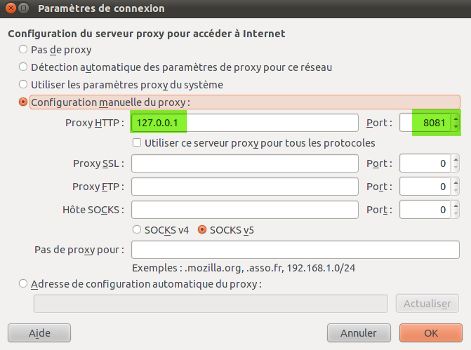
-
Start EasySOA Registry by going in the nuxeo-cap-5.7.1-tomcat/bin directory and running
Start Nuxeo.baton Windows,./nuxeoctl starton Linux . Its home (including "service portal" user interfaces) is at http://127.0.0.1:8080 . Its collaborative documentation user interface is at http://127.0.0.1:8080/nuxeo . Default user/password is Administrator/Administrator. -
Start Discovery by Browsing (requires EasySOA Registry) by going in the easysoa-discovery-browsing directory and running
start-web.baton Windows,./start-web.shon Linux. Its user interface is at http://127.0.0.1:8083 (it is also linked from the EasySOA Registry UI). -
Start EasySOA Proxy (provides Runtime Discovery, which requires EasySOA Registry) by going in the apache-tomcat7-proxy/bin directory and running
startup.baton Windows,./startup.shon Linux. Its user interface is at http://127.0.0.1:9080/easysoa-proxy-web (it is also linked from the EasySOA Registry UI). Before going there, add the following entry to your hosts file (to be found at C:\WINDOWS\system32\drivers\etc\hosts on Windows and at /etc/hosts on Linux) :127.0.0.1 vmregistry
By default, EasySOA Registry is empty. To fill it, use Service Discovery features (by Browsing, by parsing Source code, by Monitoring...) to discover services in your Information System. To fill it with samples, you can either use the Service discovery by Browsing to browse WSDL-linking sample pages provided from its default page, or install and initialize the AXXX use case and use service discovery to extract its services, or go to the Compliance > Matching Dashboard (Conformité > Réconciliation) feature page and click on "fill samples" at the top right part of the screen (BUT be warned they are not supported by all features, see Troubleshooting below).
If you want to Reset all data, delete the nuxeo-cap-5.7.1-tomcat/nxserver/data folder once EasySOA Registry is stopped.
To install it in production, you may also have to configure:
- easysoa-discovery-browsing/js/settings.js. Note that NUXEO_URL should already be set at the right one if you access the Discovery by Browsing UI from a link from the Nuxeo server.
- nuxeo-cap-5.7.1-tomcat/nxserver/config/easysoa.properties (take the default one here)
Here are the most frequent problems you can get while using EasySOA. If your problem is not here, feel free to create an issue.
Check your browser configuration for proxy exclusions, ex. 'localhost, 127.0.0.1': you need to remove all of these.
If you are using the Chrome browser, you can also try to run : chromium-browser --proxy-server="127.0.0.1:8081" --proxy-bypass-list="". It will launch the browser with the right configuration.
Check in your browser configuration that you didn't put your computer's network IP (ex. 192.168.0.134 in a LAN) as proxy address. It should rather be 127.0.0.1 or localhost, because by default the proxy server binds only to this address (of course, in actual production deployment, the proxy server must be configured to its actual network address).
The bookmarklet fails to load and the javascript console says that Content Security Policy has prevented it
Check that CSPs allow it to load, as said in the tool's online documentation:
Warning, this bookmarklet also downloads and embeds javascript code within the page (like a lot of bookmarklets do), which must therefore be allowed by CSPs (Content Security Policy) configured on the page and in the browser. If the browser's CSPs are blocking, change its configuration while using the bookmarklet. For instance with Firefox (which starting from version 23 blocks it by default), a quick solution is (with due caution) to enter "about:config" in the URL address bar and change the value of "security.mixed_content.block_active_content" and an even simpler one is to install a dedicated add-on.
Finally, if a visited page's CSPs are blocking, if it's served by your own servers, configure their CSPs (Content-Security-Policy HTTP header) so it's allowed. And if it's served by outside servers, it is probably not useful (let's remember that EasySOA Discovery By Browsing is first and foremost a tool for discovering your OWN services and those of your applications), but if required you can configure its own CSPs on client side by using a developer tool such as the UserCSP add-on.
The page's libraries are probably interferring with the script's. Try opening the page in a new browser tab.
Restart manually after setting in bin/nuxeo.conf the property: nuxeo.wizard.done=true
Some indicators (serviceWithoutComponent, serviceWithDocumentation) have a -1 percentage, which actually means N/A. Others (BusinessServices sans interface, Composant sans contrainte de Plateforme) are not implemented yet and have dummy values.
Check that it has a matched service (definition), and if not add one (even a dummy one) using the Collaborative UI and match the service implementation to it using the Matching Dashboard (Réconciliation) UI.
Check that service implementation(s) have WSDLs.
HTTP Proxy's web UI fails with the following error :
java.net.UnknownHostException: UnknownHostException invoking http://vmregistry:9089/easysoa-proxy/HttpProxyManagementService/getHttpProxy
To solve it, add the following entry to your hosts file (to be found at C:\WINDOWS\system32\drivers\etc\hosts on Windows and at /etc/hosts on Linux) :
127.0.0.1 vmregistry
This happens when browsing to the http://127.0.0.1:9080/ page instead of the right http://127.0.0.1:9080/easysoa-proxy-web one.
Something has not been properly launched, probably because a server wasn't ready yet before to start the next one (your computer was slower than expected!). Take a look at the log files to see which server failed, and launch it again in the right order.
This happens when browsing to the http://127.0.0.1:7080/ page instead of the right http://127.0.0.1:7080/easySoa one.