Run secured archive services and Elastic Stack on a single host
Secured archive services using Keycloak as Authentication Server and storing System and Audit Logs to Elastic Stack
(Optional) Create system groups and users with particular group and user IDs used by the archive services as described in Run secured archive services on a single host.
$ sudo -i
# sysctl -w vm.swappiness=1
# echo 'vm.swappiness=1' >> /etc/sysctl.conf (to persist reboots)
# exit
$ sudo -i
# sysctl -w vm.max_map_count=262144
# echo 'vm.max_map_count=262144' >> /etc/sysctl.conf (to persist reboots)
# exit
If you are bind-mounting a local directory or file, it must be readable by the elasticsearch user. In addition, this user must have write access to the config, data and log dirs (Elasticsearch needs write access to the config directory so that it can generate a keystore). A good strategy is to grant group access to gid 0 for the local directory.
For example, to prepare a local directory for storing data through a bind-mount:
$ sudo mkdir -p /var/local/dcm4chee-arc/esdatadir
$ sudo chmod g+rwx /var/local/dcm4chee-arc/esdatadir
$ sudo chgrp 0 /var/local/dcm4chee-arc/esdatadir
Ensure that Logstash has write access to the file used to persist the fingerprint of the last audit message
You have to mount the file or parent directory specified by environment variable HASH_FILE to a volume or host directory to avoid to start a new hash tree on every re-creation of the container. The file (or parent directory) must be writable by the logstash user of the container (uid=1000). E.g., for mapping the file:
$ sudo mkdir -p /var/local/dcm4chee-arc/logstash
$ sudo touch /var/local/dcm4chee-arc/logstash/filter-hashtree
$ sudo chown 1000:1000 /var/local/dcm4chee-arc/logstash/filter-hashtree
or for mapping the parent directory
$ sudo mkdir -p /var/local/dcm4chee-arc/logstash
$ sudo chown 1000:1000 /var/local/dcm4chee-arc/logstash
Continue using Docker Command Line or Docker Compose alternatively:
-
$ docker network create dcm4chee_default -
Launch a container providing Elasticsearch into the created network, e.g:
$ docker run --network=dcm4chee_default --name elasticsearch \ -e ES_JAVA_OPTS="-Xms1024m -Xmx1024m" \ -e discovery.type=single-node \ -e xpack.security.enabled=false \ -p 9200:9200 \ -p 9300:9300 \ -v /etc/localtime:/etc/localtime:ro \ -v /etc/timezone:/etc/timezone:ro \ -v /var/local/dcm4chee-arc/esdatadir:/usr/share/elasticsearch/data \ -d docker.elastic.co/elasticsearch/elasticsearch:8.13.0-e ES_JAVA_OPTS="-Xms1024m -Xmx1024m"- sets the JVM heap size used by Elasticsearch.-e discovery.type=single-node- sets the discovery type tosingle-node; otherwise Elasticsearch will not start caused by failed Bootstrap Checks upon startup.-e xpack.security.enabled=false- disable security features, otherwise Logstash will not be able to connect to Elasticsearch via plain http.-p 9200:9200 \ -p 9300:9300 \publishes the REST (
9200) and the node communication (9300) port of Elasticsearch from the container to the host to enable external applications to access Elasticsearch. It is not required for running the Archive, because the Logstash and the Kibana container connects to Elasticsearch over the created bridge network.Bind mount
-v /etc/localtime:/etc/localtime:roand-v /etc/timezone:/etc/timezone:roduplicates your host timezone inside the container. Otherwise the container timezone is UTC. Attention: If there is no/etc/timezoneon your host, you have to create one (e.g.:$ echo "Europe/Vienna" > /etc/timezone) before launching the container, otherwise the container will not start.Bind mount
-v /var/local/dcm4chee-arc/esdatadir:/usr/share/elasticsearch/datatakes care to store the data in the specified host directory. It is initialized on first container start-up if it is not already present in the specified host directory. That ensures that the data does not get lost on deletion and re-creation of the Elasticsearch container.See further environment variables of Elasticsearch
-
Launch a container providing Kibana into the created network, e.g:
$ docker run --network=dcm4chee_default --name kibana \ -v /etc/localtime:/etc/localtime:ro \ -v /etc/timezone:/etc/timezone:ro \ -d docker.elastic.co/kibana/kibana:8.13.0You may enable accessing Kibana from any web browser without user authentication publishing the http port of Kibana from the container to the host by
-p 5601:5601.Otherwise web browsers have to access Kibana via the Keycloak Proxy which provides the User Authentication against Keycloak and which forwards HTTP requests from authorized users to Kibana over the created bridge network.
Bind mount
-v /etc/localtime:/etc/localtime:roand-v /etc/timezone:/etc/timezone:roduplicates your host timezone inside the container. Otherwise the container timezone is UTC. Attention: If there is no/etc/timezoneon your host, you have to create one (e.g.:$ echo "Europe/Vienna" > /etc/timezone) before launching the container, otherwise the container will not start.See further environment variables of Kibana
-
Launch a container providing Logstash into the created network, e.g:
$ docker run --network=dcm4chee_default --name logstash \ -p 12201:12201/udp \ -p 8514:8514/udp \ -p 8514:8514 \ -v /etc/localtime:/etc/localtime:ro \ -v /etc/timezone:/etc/timezone:ro \ -v /var/local/dcm4chee-arc/logstash/filter-hashtree:/usr/share/logstash/data/filter-hashtree \ -d dcm4che/logstash-dcm4chee:8.13.0-16-p 12201:12201/udp \ -p 8514:8514/udp \ -p 8514:8514 \publishes the configured GELF Logger (
12201) and Syslog (8514) port of Logstash from the container to the host to enable external applications to also connect to those ports. Publishing the GELF Logger port is also required if other containers have configured the GELF Logging Driver to log to Logstash. Keycloak and the Archive application connects to Logstash over the created bridge network, so they do not rely on that the ports are published to the docker host.Bind mount
-v /etc/localtime:/etc/localtime:roand-v /etc/timezone:/etc/timezone:roduplicates your host timezone inside the container. Otherwise the container timezone is UTC. Attention: If there is no/etc/timezoneon your host, you have to create one (e.g.:$ echo "Europe/Vienna" > /etc/timezone) before launching the container, otherwise the container will not start.Bind mount
/var/local/dcm4chee-arc/logstash/filter-hashtree:/usr/share/logstash/data/filter-hashtreetakes care to store the file with the fingerprint of the last audit message - configurable by environment variable HASH_FILE with default/usr/share/logstash/data/filter-hashtree- outside of the container to avoid to start a new hash tree on every re-creation of the container. Attention: The file must already exist and must be writable by the logstash user of the container (uid=1000).See further environment variables of Logstash
-
Launch a container providing the LDAP server into the created network, e.g:
$ docker run --network=dcm4chee_default --name ldap \ --log-driver gelf \ --log-opt gelf-address=udp://<docker-host>:12201 \ --log-opt tag=slapd \ -p 389:389 \ -e SYSLOG_HOST=logstash \ -e SYSLOG_PORT=8514 \ -e SYSLOG_PROTOCOL=TLS \ -v /var/local/dcm4chee-arc/ldap:/var/lib/openldap/openldap-data \ -v /var/local/dcm4chee-arc/slapd.d:/etc/openldap/slapd.d \ -d dcm4che/slapd-dcm4chee:2.6.5-32.0which differs from Run minimum set of archive services on a single host by
-
--log-driver gelf,--log-opt gelf-address=udp://<docker-host>:12201,--log-opt tag=slapd- configures the GELF Logging Driver for the container. -
-e SYSLOG_HOST=logstash,-e SYSLOG_PORT=8514,-e SYSLOG_PROTOCOL=TLS- specifies to emit logs from the LDAP server container and audit logs from the Keycloak and Archive application to the Logstash container, using TLS (default: UDP).
See further environment variables of Slapd
-
-
Launch a container providing Maria DB Server into the created network, e.g:
$ docker run --network=dcm4chee_network --name mariadb \ --log-driver gelf \ --log-opt gelf-address=udp://<docker-host>:12201 \ --log-opt tag=mariadb \ -p 3306:3306 \ -e MYSQL_ROOT_PASSWORD=secret \ -e MYSQL_DATABASE=keycloak \ -e MYSQL_USER=keycloak \ -e MYSQL_PASSWORD=keycloak \ -v /etc/localtime:/etc/localtime:ro \ -v /etc/timezone:/etc/timezone:ro \ -v /var/local/dcm4chee-arc/mysql:/var/lib/mysql \ -d mariadb:10.11.4which differs from Run secured archive services on a single host by
-
--log-driver gelf,--log-opt gelf-address=udp://<docker-host>:12201,--log-opt tag=mariadb- configures the GELF Logging Driver for the container.
-
-
Launch a container providing preconfigured Keycloak Authentication Server into the created network, e.g:
$ docker run --network=dcm4chee_default --name keycloak \ --log-driver gelf \ --log-opt gelf-address=udp://<docker-host>:12201 \ --log-opt tag=keycloak \ -p 8843:8843 \ -e KC_HTTPS_PORT=8843 \ -e KC_HOSTNAME=<docker-host> \ -e KEYCLOAK_ADMIN=admin \ -e KEYCLOAK_ADMIN_PASSWORD=changeit \ -e KC_DB=mariadb \ -e KC_DB_URL_DATABASE=keycloak \ -e KC_DB_URL_HOST=mariadb \ -e KC_DB_USERNAME=keycloak \ -e KC_DB_PASSWORD=keycloak \ -e KC_LOG=file,gelf \ -e KC_LOG_GELF_HOST=logstash \ -e ARCHIVE_HOST=<docker-host> \ -e KIBANA_CLIENT_ID=kibana \ -e KIBANA_CLIENT_SECRET=<kibana-client-secret> \ -e KIBANA_REDIRECT_URL=https://<docker-host>:8643/oauth2/callback/* \ -e KEYCLOAK_WAIT_FOR=ldap:389 mariadb:3306 logstash:8514 \ -v /etc/localtime:/etc/localtime:ro \ -v /etc/timezone:/etc/timezone:ro \ -v /var/local/dcm4chee-arc/keycloak:/opt/keycloak/data \ -d dcm4che/keycloak:24.0.3which differs from Run secured archive services on a single host by
-
--log-driver gelf,--log-opt gelf-address=udp://<docker-host>:12201,--log-opt tag=keycloak- configures the GELF Logging Driver for the container. -
-e KC_LOG=file,gelfand-e KC_LOG_GELF_HOST=logstash- enables the Quarkus GELF Logger to emit System logs to Logstash. -
-e KIBANA_CLIENT_ID=kibana- specifies Keycloak client ID for securing the UI of Kibana. -
-e KIBANA_CLIENT_SECRET=<kibana-client-secret>- specifies client secret for Confidential type kibana client. The same value shall be used in oauth2-proxy container startup explained below. -
-e KIBANA_REDIRECT_URL=https://<docker-host>:8643/oauth2/callback/*- specifies the Redirect URL of Keycloak client for securing the UI of Kibana. -
-e KEYCLOAK_WAIT_FOR="ldap:389 mariadb:3306 logstash:8514"- delays the start of Keycloak until OpenLDAP, MariaDB and Logstash are listening on the specified ports.
See further environment variables of Keycloak
-
-
Launch a container providing the database server into the created network, e.g:
$ docker run --network=dcm4chee_default --name db \ --log-driver gelf \ --log-opt gelf-address=udp://<docker-host>:12201 \ --log-opt tag=postgres \ -p 5432:5432 \ -e POSTGRES_DB=pacsdb \ -e POSTGRES_USER=pacs \ -e POSTGRES_PASSWORD=pacs \ -v /etc/localtime:/etc/localtime:ro \ -v /etc/timezone:/etc/timezone:ro \ -v /var/local/dcm4chee-arc/db:/var/lib/postgresql/data \ -d dcm4che/postgres-dcm4chee:16.2-32which differs from Run secured archive services on a single host by
-
--log-driver gelf,--log-opt gelf-address=udp://<docker-host>:12201,--log-opt tag=postgres- configures the GELF Logging Driver for the container.
See further environment variables of PostgreSQL
-
-
Launch a container providing Wildfly with deployed dcm4che Archive 5 application into the created network, e.g:
$ docker run --network=dcm4chee_default --name arc \ --log-driver gelf \ --log-opt gelf-address=udp://<docker-host>:12201 \ --log-opt tag=dcm4chee-arc \ -p 8080:8080 \ -p 8443:8443 \ -p 9990:9990 \ -p 9993:9993 \ -p 2762:2762 \ -p 2575:2575 \ -p 12575:12575 \ -p 11112:11112 \ -e LOGSTASH_HOST=logstash \ -e POSTGRES_DB=pacsdb \ -e POSTGRES_USER=pacs \ -e POSTGRES_PASSWORD=pacs \ -e AUTH_SERVER_URL=https://keycloak:8843 \ -e UI_AUTH_SERVER_URL=https://<docker-host>:8843 \ -e WILDFLY_WAIT_FOR="ldap:389 db:5432 keycloak:8843 logstash:8514" \ -v /etc/localtime:/etc/localtime:ro \ -v /etc/timezone:/etc/timezone:ro \ -v /var/local/dcm4chee-arc/wildfly:/opt/wildfly/standalone \ -d dcm4che/dcm4chee-arc-psql:5.32.0-securewhich differs from Run secured archive services on a single host by
-
--log-driver gelf,--log-opt gelf-address=udp://<docker-host>:12201,--log-opt tag=dcm4chee-arc- configures the GELF Logging Driver for the container. -
-e LOGSTASH_HOST=logstash- configures the GELF Logger to emit System logs to Logstash. -
-e WILDFLY_WAIT_FOR="ldap:389 db:5432 keycloak:8843 logstash:8514"- delays the start of Wildfly until OpenLDAP slapd, PostgreSQL, Keycloak and Logstash are listening on the specified ports.
See further environment variables of Archive
-
-
Verify OIDC client for Archive UI in Keycloak as described in Run secured archive services on a single host
-
Verify OIDC client for Wildfly Administration Console in Keycloak as described in Run secured archive services on a single host
-
Sign in with User/Password
root/changeitat the Realm Admin Console of Keycloak athttps://<docker-host>:8843/admin/dcm4che/console- you have to replace <docker-host> by the hostname of the docker host. If you changed the default realm name:dcm4cheby environment variableREALM_NAMEfor the Keycloak, the Keycloak Proxy and the Archive Container, you also have to replacedcm4cheby the that value in the URL.Keycloak docker image
dcm4che/keycloak:24.0.3and newer creates an OIDC client for OAuth2-Proxy for securing Kibana on first startup, customizable by environment variablesKIBANA_CLIENT_ID,KIBANA_CLIENT_SECRETandKIBANA_REDIRECT_URL:
with Audience Token Mapper
audience: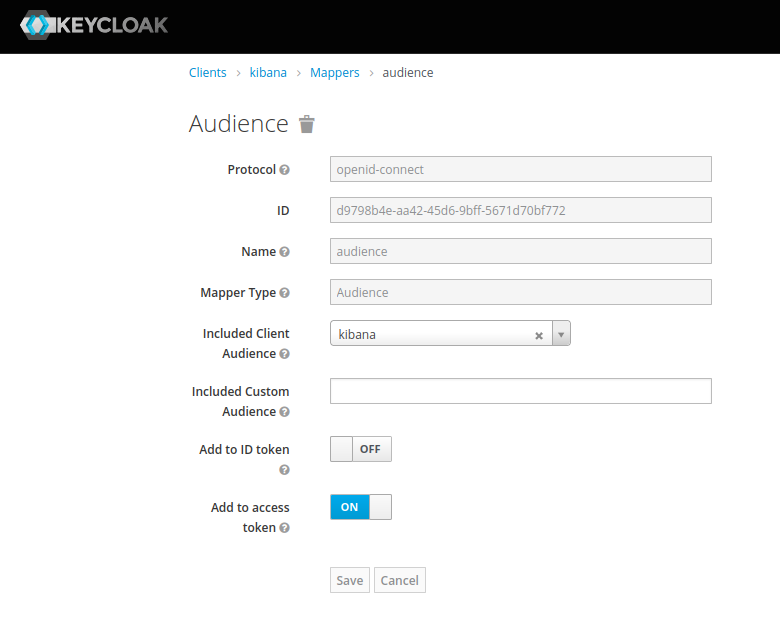
and Client Credential
changeit: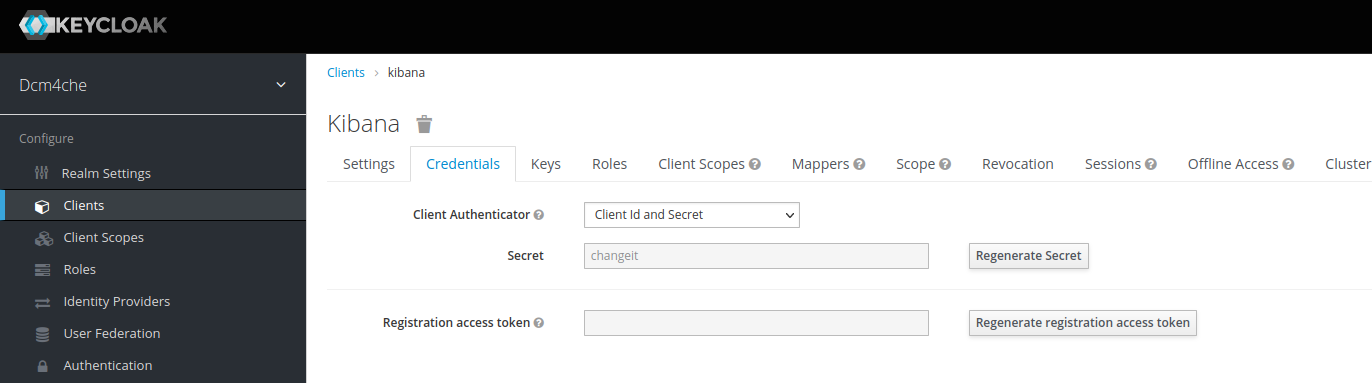
which you can/should
Regenerate Secretand copy the new value for passing it as environment variableOAUTH2_PROXY_CLIENT_SECRETto OAuth2 Proxy container in the next step. -
Launch a container providing OAuth2 Proxy securing Kibana into the created network, e.g:
$ docker run --network=dcm4chee_default --name oauth2-proxy \ -p 8643:8643 \ -e OAUTH2_PROXY_HTTPS_ADDRESS=0.0.0.0:8643 \ -e OAUTH2_PROXY_PROVIDER=keycloak-oidc \ -e OAUTH2_PROXY_SKIP_PROVIDER_BUTTON="true" \ -e OAUTH2_PROXY_UPSTREAMS=http://kibana:5601 \ -e OAUTH2_PROXY_OIDC_ISSUER_URL=https://<docker-host>:8843/realms/dcm4che \ -e OAUTH2_PROXY_REDIRECT_URL=https://<docker-host>:8643/oauth2/callback \ -e OAUTH2_PROXY_ALLOWED_ROLES=auditlog \ -e OAUTH2_PROXY_CLIENT_ID=kibana \ -e OAUTH2_PROXY_CLIENT_SECRET=<kibana-client-secret> \ -e OAUTH2_PROXY_EMAIL_DOMAINS="*" \ -e OAUTH2_PROXY_OIDC_EMAIL_CLAIM="preferred_username" \ -e OAUTH2_PROXY_INSECURE_OIDC_ALLOW_UNVERIFIED_EMAIL="true" \ -e OAUTH2_PROXY_COOKIE_SECRET=T0F1dGhLaWJhbmFUZXN0cw== \ -e OAUTH2_PROXY_SSL_INSECURE_SKIP_VERIFY="true" \ -e OAUTH2_PROXY_TLS_CERT_FILE=/etc/certs/cert.pem \ -e OAUTH2_PROXY_TLS_KEY_FILE=/etc/certs/key.pem \ -e OAUTH2_PROXY_CUSTOM_TEMPLATES_DIR=/templates \ -d dcm4che/oauth2-proxy:7.5.1 \
Note :
-
OAUTH2_PROXY_OIDC_ISSUER_URL: "https://<docker-host>:8843/realms/dcm4che"applies only for Keycloak v18.0+ and if default KC_HTTP_RELATIVE_PATH is used. -
If lower versions of Keycloak are used or if KC_HTTP_RELATIVE_PATH is set to
/authfor Keycloak v18.0+, thenOAUTH2_PROXY_OIDC_ISSUER_URL: "https://<docker-host>:8843/auth/realms/dcm4che"-
-p 8643:8643- publishes the https (8643) port of the OAuth2-Proxy from the container to the host to enable connections from external https clients to the OAuth2-Proxy, which have to match with -
-e OAUTH2_PROXY_HTTPS_ADDRESS=0.0.0.0:8643- the port to be listening, and with the port of -
-e OAUTH2_PROXY_PROVIDER=kibana-oidc- specifies the OAuth provider. -
-e OAUTH2_PROXY_SKIP_PROVIDER_BUTTONis optional. If set totrue, it will skip sign-in-page specifyingSign-on with Keycloakand directly show the Keycloak login page. -
-e OAUTH2_PROXY_UPSTREAMS=http://kibana:5601- specifies Kibana https URL as upstream endpoint -
-e OAUTH2_PROXY_OIDC_ISSUER_URL=https://<docker-host>:8843/realms/dcm4che- specifies OpenID Connect issuer URL, wherein (8843) port refersKC_HTTPS_PORTused on Keycloak container startup -
-e OAUTH2_PROXY_REDIRECT_URL=https://<docker-host>:8643/oauth2/callback- the redirection URL for the Keycloak Authentication Server callback URL - you have to replace <docker-host> by the hostname of the docker host, which must be resolvable by your DNS server. -
-e OAUTH2_PROXY_ALLOWED_ROLES=auditlog- (keycloak-oidc) restrict logins to members of these roles (may be given multiple times) -
-e OAUTH2_PROXY_CLIENT_ID=kibana- specifies the Client ID used to authenticate to the Keycloak Server, -
-e OAUTH2_PROXY_CLIENT_SECRET=<kibana-client-secret>- specifies the Client Secret used to authenticate to the Keycloak Authentication Server for Confidential type kibana client. The value should match with that used during keycloak container startup. -
-e OAUTH2_PROXY_EMAIL_DOMAINS="*"as*specifies to authenticate any email. -
-e OAUTH2_PROXY_OIDC_EMAIL_CLAIM="preferred_username"which OIDC claim contains the user's email (default "email") -
-e OAUTH2_PROXY_INSECURE_OIDC_ALLOW_UNVERIFIED_EMAIL="true"specifies to not fail if an email address in an id_token is not verified -
-e OAUTH2_PROXY_COOKIE_SECRET=T0F1dGhLaWJhbmFUZXN0cw==- specifies the seed string for secure cookies (optionally base64 encoded) -
-e OAUTH2_PROXY_SSL_INSECURE_SKIP_VERIFY=trueastrueskips validation of certificates presented when using HTTPS -
-e OAUTH2_PROXY_CUSTOM_TEMPLATES_DIRspecifies the custom templates' directory location which contains the customized forbidden error page shown to unauthorized users on authentication. Note : OAuth2 proxy does not yet have a mechanism to only customize one of the templates (i.e. sign_in or error). Hence, if one wants to customize only one, both templates need to be still provided. -
-e OAUTH2_PROXY_TLS_CERT_FILEandOAUTH2_PROXY_TLS_KEY_FILEspecifies path to TLS certificate and private key in Privacy-Enhanced Mail (PEM) format to use for TLS support. To avoid the security warning of Web Browsers connecting to Kibana via OAuth2 Proxy, replace the certificate provided in/etc/certs/cert.pemof the docker image: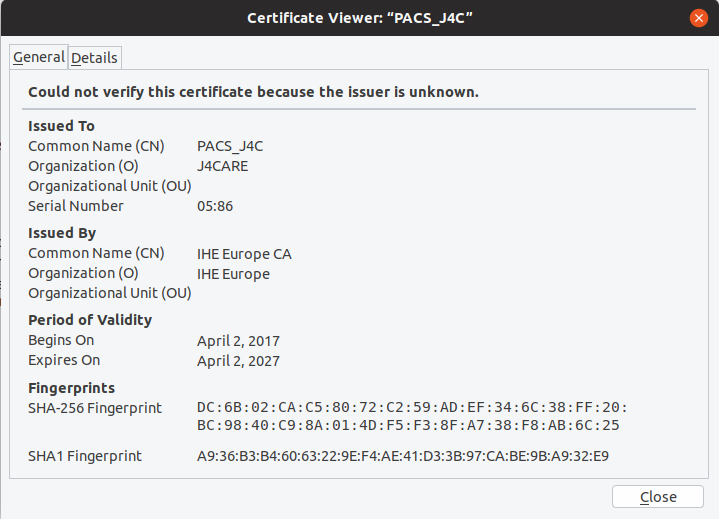
by a certificate whose Common Name and/or Subject Alt Name matches the host name and which is signed by a trusted issuer; bind mount the PEM files with the certificate and corresponding private key and adjust
OAUTH2_PROXY_TLS_CERT_FILEandOAUTH2_PROXY_TLS_KEY_FILEto refer their paths inside of the container.
$ docker run --rm dcm4che/oauth2-proxy:7.5.1 helpwill show all available environment variables and command options. See also OAuth2 Proxy as well as Keycloak OIDC Auth Provider of Keycloak for more information about configuration options of OAuth2 Proxy.
See further environment variables of OAuth2-Proxy
-
-
$ docker stop elasticsearch kibana logstash ldap mariadb keycloak oauth2-proxy db arcand start all 9 containers again by:
$ docker start elasticsearch kibana logstash ldap mariadb keycloak oauth2-proxy db arc -
$ docker rm -v elasticsearch kibana logstash ldap mariadb keycloak oauth2-proxy db arcYou may delete the created bridge network by
$ docker network rm dcm4chee_default
Use Docker Compose
Alternatively to Docker Command Line one may use Docker Compose to take care for starting all 8 containers:
-
version: "3" services: elasticsearch: image: docker.elastic.co/elasticsearch/elasticsearch:8.13.0 environment: ES_JAVA_OPTS: -Xms1024m -Xmx1024m discovery.type: single-node xpack.security.enabled: "false" logging: driver: json-file options: max-size: "10m" ports: - "9200:9200" - "9300:9300" volumes: - /etc/localtime:/etc/localtime:ro - /etc/timezone:/etc/timezone:ro - /var/local/dcm4chee-arc/esdatadir:/usr/share/elasticsearch/data kibana: image: docker.elastic.co/kibana/kibana:8.13.0 logging: driver: json-file options: max-size: "10m" depends_on: - elasticsearch volumes: - /etc/localtime:/etc/localtime:ro - /etc/timezone:/etc/timezone:ro logstash: image: dcm4che/logstash-dcm4chee:8.13.0-16 logging: driver: json-file options: max-size: "10m" ports: - "12201:12201/udp" - "8514:8514/udp" - "8514:8514" depends_on: - elasticsearch volumes: - /etc/localtime:/etc/localtime:ro - /etc/timezone:/etc/timezone:ro - /var/local/dcm4chee-arc/logstash/filter-hashtree:/usr/share/logstash/data/filter-hashtree ldap: image: dcm4che/slapd-dcm4chee:2.6.5-32.0 logging: driver: gelf options: gelf-address: "udp://<docker-host>:12201" tag: slapd ports: - "389:389" - "636:636" environment: SYSLOG_HOST: logstash SYSLOG_PORT: 8514 SYSLOG_PROTOCOL: TLS STORAGE_DIR: /storage/fs1 volumes: - /var/local/dcm4chee-arc/ldap:/var/lib/openldap/openldap-data - /var/local/dcm4chee-arc/slapd.d:/etc/openldap/slapd.d mariadb: image: mariadb:10.11.4 logging: driver: gelf options: gelf-address: "udp://<docker-host>:12201" tag: mariadb ports: - "3306:3306" environment: MYSQL_ROOT_PASSWORD: secret MYSQL_DATABASE: keycloak MYSQL_USER: keycloak MYSQL_PASSWORD: keycloak volumes: - /etc/localtime:/etc/localtime:ro - /etc/timezone:/etc/timezone:ro - /var/local/dcm4chee-arc/mysql:/var/lib/mysql keycloak: image: dcm4che/keycloak:24.0.3 logging: driver: gelf options: gelf-address: "udp://<docker-host>:12201" tag: keycloak ports: - "8843:8843" environment: KC_HTTPS_PORT: 8843 KC_HOSTNAME: <docker-host> KEYCLOAK_ADMIN: admin KEYCLOAK_ADMIN_PASSWORD: changeit KC_DB: mariadb KC_DB_URL_DATABASE: keycloak KC_DB_URL_HOST: mariadb KC_DB_USERNAME: keycloak KC_DB_PASSWORD: keycloak KC_LOG: file,gelf KC_LOG_GELF_HOST: logstash ARCHIVE_HOST: <docker-host> KIBANA_CLIENT_ID: kibana KIBANA_CLIENT_SECRET: <kibana-client-secret> KIBANA_REDIRECT_URL: https://<docker-host>:8643/oauth2/callback/* KEYCLOAK_WAIT_FOR: ldap:389 mariadb:3306 logstash:8514 depends_on: - ldap - mariadb volumes: - /etc/localtime:/etc/localtime:ro - /etc/timezone:/etc/timezone:ro - /var/local/dcm4chee-arc/keycloak:/opt/keycloak/data oauth2-proxy: image: dcm4che/oauth2-proxy:7.5.1 ports: - "8643:8643" restart: on-failure environment: OAUTH2_PROXY_HTTPS_ADDRESS: 0.0.0.0:8643 OAUTH2_PROXY_PROVIDER: keycloak-oidc OAUTH2_PROXY_SKIP_PROVIDER_BUTTON: "true" OAUTH2_PROXY_UPSTREAMS: "http://kibana:5601" OAUTH2_PROXY_OIDC_ISSUER_URL: "https://<docker-host>:8843/realms/dcm4che" OAUTH2_PROXY_REDIRECT_URL: "https://<docker-host>:8643/oauth2/callback" OAUTH2_PROXY_ALLOWED_ROLES: auditlog OAUTH2_PROXY_CLIENT_ID: kibana OAUTH2_PROXY_CLIENT_SECRET: <kibana-client-secret> OAUTH2_PROXY_EMAIL_DOMAINS: "*" OAUTH2_PROXY_OIDC_EMAIL_CLAIM: "sub" OAUTH2_PROXY_INSECURE_OIDC_ALLOW_UNVERIFIED_EMAIL: "true" OAUTH2_PROXY_COOKIE_SECRET: T0F1dGhLaWJhbmFUZXN0cw== OAUTH2_PROXY_SSL_INSECURE_SKIP_VERIFY: "true" OAUTH2_PROXY_TLS_CERT_FILE: /etc/certs/cert.pem OAUTH2_PROXY_TLS_KEY_FILE: /etc/certs/key.pem OAUTH2_PROXY_CUSTOM_TEMPLATES_DIR: /templates depends_on: - keycloak db: image: dcm4che/postgres-dcm4chee:16.2-32 logging: driver: gelf options: gelf-address: "udp://<docker-host>:12201" tag: postgres ports: - "5432:5432" environment: POSTGRES_DB: pacsdb POSTGRES_USER: pacs POSTGRES_PASSWORD: pacs depends_on: - logstash volumes: - /etc/localtime:/etc/localtime:ro - /etc/timezone:/etc/timezone:ro - /var/local/dcm4chee-arc/db:/var/lib/postgresql/data arc: image: dcm4che/dcm4chee-arc-psql:5.32.0-secure logging: driver: gelf options: gelf-address: "udp://<docker-host>:12201" tag: dcm4chee-arc ports: - "8080:8080" - "8443:8443" - "9990:9990" - "9993:9993" - "11112:11112" - "2762:2762" - "2575:2575" - "12575:12575" environment: LOGSTASH_HOST: logstash POSTGRES_DB: pacsdb POSTGRES_USER: pacs POSTGRES_PASSWORD: pacs AUTH_SERVER_URL: https://keycloak:8843 UI_AUTH_SERVER_URL: https://<docker-host>:8843 WILDFLY_CHOWN: /storage WILDFLY_WAIT_FOR: ldap:389 db:5432 keycloak:8843 logstash:8514 depends_on: - ldap - keycloak - db - logstash volumes: - /etc/localtime:/etc/localtime:ro - /etc/timezone:/etc/timezone:ro - /var/local/dcm4chee-arc/wildfly:/opt/wildfly/standalone - /var/local/dcm4chee-arc/storage:/storage
you have to replace <docker-host> by the hostname of the docker host, which must be resolvable by your DNS server.
See available environment variables for containers :
Note :
-
OAUTH2_PROXY_OIDC_ISSUER_URL: "https://<docker-host>:8843/realms/dcm4che"applies only for Keycloak v18.0+ and if default KC_HTTP_RELATIVE_PATH is used. - If lower versions of Keycloak are used or if KC_HTTP_RELATIVE_PATH
is set to
/authfor Keycloak v18.0+, thenOAUTH2_PROXY_OIDC_ISSUER_URL: "https://<docker-host>:8843/auth/realms/dcm4che" - If there are difficulties starting the archive service due to
adding the following option to the
There is insufficient memory for the Java Runtime Environment to continue. Cannot create GC thread. Out of system resources.arcservicesecurity_opt: - seccomp:unconfined
-
$ docker-compose -p dcm4chee up -d Creating network "dcm4chee_default" with the default driver Creating dcm4chee_elasticsearch_1 ... done Creating dcm4chee_logstash_1 ... done Creating dcm4chee_ldap_1 ... done Creating dcm4chee_mariadb_1 ... done Creating dcm4chee_db_1 ... done Creating dcm4chee_kibana_1 ... done Creating dcm4chee_keycloak_1 ... done Creating dcm4chee_arc_1 ... done Creating dcm4chee_oauth2-proxy_1 ... done
in the directory containing
docker-compose.yml. -
Register the Archive UI as OIDC client in Keycloak as described in Run secured archive services on a single host.
-
Register the WildFly Administration Console as OIDC client in Keycloak as described in Run secured archive services on a single host.
-
Register OAuth2 Proxy as OIDC client in Keycloak as described above
-
If you configured the client for OAuth2 Proxy with
Access Type: confidential, you have to adjust the value for the environment variableOAUTH2_PROXY_CLIENT_SECRETof theoauth2-proxyservice indocker-compose.ymlto match with the actual value from theCredentialstab for the OIDC client in the Realm Admin Console of Keycloak and recreate and restart the OAuth2 Proxy container by invoking$ docker-compose -p dcm4chee up -d dcm4chee_elasticsearch_1 is up-to-date dcm4chee_kibana_1 is up-to-date dcm4chee_logstash_1 is up-to-date dcm4chee_ldap_1 is up-to-date dcm4chee_mariadb_1 is up-to-date dcm4chee_db_1 is up-to-date dcm4chee_keycloak_1 is up-to-date Recreating dcm4chee_oauth2-proxy_1 ... Recreating dcm4chee_oauth2-proxy_1 ... done
in the directory containing
docker-compose.yml. -
$ docker-compose -p dcm4chee stop Stopping dcm4chee_arc_1 ... done Stopping dcm4chee_oauth2-proxy_1 ... done Stopping dcm4chee_keycloak_1 ... done Stopping dcm4chee_kibana_1 ... done Stopping dcm4chee_logstash_1 ... done Stopping dcm4chee_elasticsearch_1 ... done Stopping dcm4chee_mariadb_1 ... done Stopping dcm4chee_db_1 ... done Stopping dcm4chee_ldap_1 ... done
and start all 8 containers again by:
$ docker-compose -p dcm4chee start Starting db ... done Starting elasticsearch ... done Starting kibana ... done Starting ldap ... done Starting mariadb ... done Starting logstash ... done Starting keycloak ... done Starting oauth2-proxy ... done Starting arc ... done
-
$ docker-compose -p dcm4chee down Stopping dcm4chee_arc_1 ... done Stopping dcm4chee_oauth2-proxy_1 ... done Stopping dcm4chee_keycloak_1 ... done Stopping dcm4chee_kibana_1 ... done Stopping dcm4chee_logstash_1 ... done Stopping dcm4chee_elasticsearch_1 ... done Stopping dcm4chee_mariadb_1 ... done Stopping dcm4chee_db_1 ... done Stopping dcm4chee_ldap_1 ... done Removing dcm4chee_arc_1 ... done Removing dcm4chee_oauth2-proxy_1 ... done Removing dcm4chee_keycloak_1 ... done Removing dcm4chee_kibana_1 ... done Removing dcm4chee_logstash_1 ... done Removing dcm4chee_elasticsearch_1 ... done Removing dcm4chee_mariadb_1 ... done Removing dcm4chee_db_1 ... done Removing dcm4chee_ldap_1 ... done Removing network dcm4chee_default
DCM4CHEE 5 Documentation