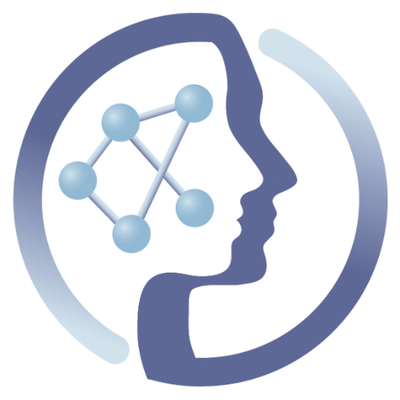-
Notifications
You must be signed in to change notification settings - Fork 6
Windows mini kube
Open the PowerShell.
Download kubectl:
wget https://storage.googleapis.com/kubernetes-release/release/v1.3.1/bin/windows/amd64/kubectl.exe -OutFile kubectl.exe
Download mini-kube from the official github repo and follow the Windows specific installations instructions there.
If you have administrator rights, please install a recent version of VirtualBox for Windows. Otherwise, please ask an administrator to do this.
If you already have VirtualBox (we highly recommend updating to the latest version), start mini-kube (standing on the same directory where the executable is; this step might require administrator privileges):
.\minikube-windows-amd64.exe start
Check that you can access the cluster
.\kubectl.exe cluster-info
you should get an output like this:
Kubernetes master is running at https://192.168.99.100:8443
kubernetes-dashboard is running at https://192.168.99.100:8443/api/v1/proxy/namespaces/kube-system/services/kubernetes-d
ashboard
To further debug and diagnose cluster problems, use 'kubectl cluster-info dump'.
If you don't see something like this, then set the the $KUBECONFIG environment variable by issuing
$env:KUBECONFIG = "C:\Users\<your_username\.kube\config
which should have been created by mini-kube. Then try the cluster-info command again to check that you can get to it.
Follow this tutorial, sticking to the running galaxy inside Kubernetes on minikube strategy. Keep in mind that when the tutorial says kubectl you might need to write .\kubectl.exe. Always stay in the same directory where the executables where downloaded, or othwerwise add them to your windows $Path. Remember that commands are always invoked from your PowerShell, you don't need to log into the mini-kube VM at all.
 |
Funded by the EC Horizon 2020 programme, grant agreement number 654241 |  |
|---|