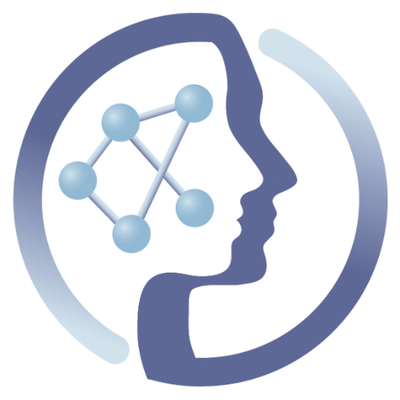-
Notifications
You must be signed in to change notification settings - Fork 6
Using docker compose
With high demands on the services and lots of users connecting to a service, it is necessary to run more than one container of a service. While traditional approaches just launched more instances of one server at different ports (e.g. :80, :81, :82, …), modern approaches not only use some kind of virtualization but also some kind of automatic proxying or load balancing (e.g. automatically linking :80 to various ports within the virtualization framework) and scaling (having a certain number of containers depending on e.g. server load).
This can be achieved and automated with docker-compose and with writing 'docker-compose.yaml' files (see reference here).
This example demonstrates how to run three instances of GALAXY on a single node by using haproxy (a http-proxy with load balancing features).
In our case we use the demo found at: https://github.com/korseby/docker-galaxy
The file docker-compose.yaml contains rules for running more than one container of a service.
We are using haproxy for load balancing between the three different containers of GALAXY, thus the directory galaxy-haproxy contains rules and the configuration file for haproxy running in a separate docker container. The same functionality can be achieved with nginx and other http-load balancers.
All you need to do is run docker-compose in order to orchestrate three running containers of GALAXY:
docker-compose up -d
Docker-compose does everything for you. It pulls the official GALAXY-image from dockerhub, starts three GALAXY-containers and then builds and starts galaxy-haproxy. Galaxy-haproxy already receives proper dns-entries from docker-compose to link to the three instances of the GALAXY-service. The docker-compose.yaml file includes all rules that are needed and it looks like this:
galaxy-a:
image: bgruening/galaxy-stable
expose:
- 80
galaxy-b:
image: bgruening/galaxy-stable
expose:
- 80
galaxy-c:
image: bgruening/galaxy-stable
expose:
- 80
galaxy-haproxy:
build: galaxy-haproxy
volumes:
- galaxy-haproxy:/haproxy-override
links:
- galaxy-a
- galaxy-b
- galaxy-c
ports:
- "9080:80"
- "9070:70"
expose:
- "80"
- "70”
In our case, GALAXY can be reached at http://127.0.0.1:9080. Docker-compose automatically switches between the three containers in a round-robin way based on the session-id of the connection.
Statistics of haproxy can be seen at http://127.0.0.1:9070.
Some information of running containers can be obtained with:
docker-compose ps
docker-compose logs # press CTRL-C
Docker-compose can be shut down with the following command:
docker-compose down
In master node (192.168.1.95):
Edit /etc/default/docker or on Ubuntu 16+: /etc/systemd/system/multi-user.target.wants/docker.service
/usr/bin/docker daemon -H tcp://0.0.0.0:2375 -H unix:///var/run/docker.sock --cluster-advertise=192.168.1.95:2375 --cluster-store=etcd://192.168.1.95:2379 -p /var/run/docker-bootstrap.pid --iptables=false --ip-masq=false --bridge=none --graph=/var/lib/docker-bootstrap
docker run -d -ti etcd etcd --listen-client-urls http://localhost:2379,http://192.168.1.95:2379 --advertise-client-urls http://192.168.1.95:2379
systemctl daemon-reload
docker network ls
docker network create -d overlay test
docker network inspect test
docker run --net test -ti --name alpha debian:jessie bash
Worker nodes:
/usr/bin/docker daemon -H tcp://0.0.0.0:2375 -H unix:///var/run/docker.sock --cluster-advertise=192.168.1.175:2375 --cluster-store=etcd://192.168.1.95:2379 -p /var/run/docker-bootstrap.pid --iptables=false --ip-masq=false --bridge=none --graph=/var/lib/docker-bootstrap
docker network ls
docker network inspect test
docker run --net test -ti --name beta debian:jessie bash
docker run --net test -ti --name gamma debian:jessie bash
docker network inspect test
 |
Funded by the EC Horizon 2020 programme, grant agreement number 654241 |  |
|---|