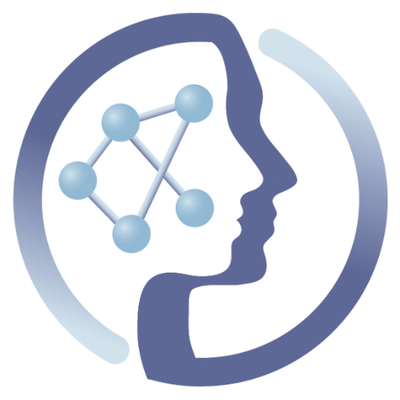-
Notifications
You must be signed in to change notification settings - Fork 6
Starting a CRE on PhenoMeNal Cloud via PhenoMeNal Portal
namratakale edited this page Jul 23, 2018
·
12 revisions
This tutorial describes the steps required to start a PhenoMeNal cloud research environment (CRE) on PhenoMeNal cloud.
Note: This tutorial is a sub-section of Starting a PhenoMeNal CRE via PhenoMeNal Portal
- Click "PhenoMeNal Cloud" on Setup New Cloud Research Environment page.

- Click "Register"

Note: This deployment is not suitable for private or sensitive data.
- Create a password for your CRE services and click "Next"

Note: The password must be 8 characters long and must include letters and numbers
- Click "Login" to access the PhenoMeNal deployed Galaxy instance.

- Explore the PhenoMeNal Galaxy homepage to view available tools and workflows. New Galaxy users can click on tutorials Fluxomics, LC-MS, NMR and Statistics to view step-by-step documentation about the workflows. Alternatively, use the "interactive tours" feature to run an example workflow.

 |
Funded by the EC Horizon 2020 programme, grant agreement number 654241 |  |
|---|