Getting Started
The first time you open the app, you will see a welcome screen asking you to either create a KeePass database or open an existing one. Re-opening the app will also show you a list of your recent files. Creating a new database will create a default database for you, while loading an existing one will bring you to a file picker where you can select the appropriate KeePass file.
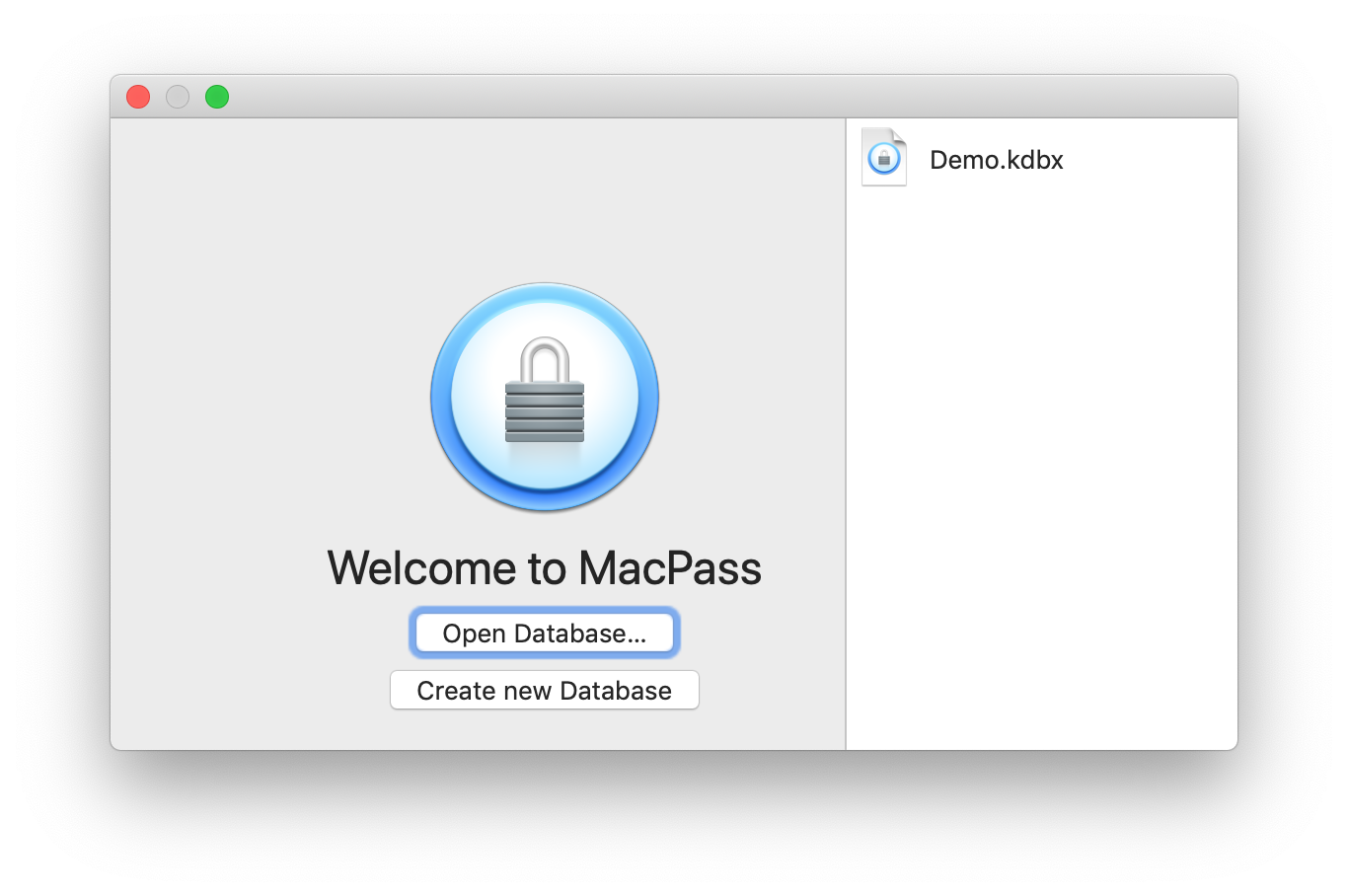
If you did choose to open an existing file, you will see the password and key file inputs to open you database.
Click the Create new Database button and you will be presented with KeePass database preloaded with a couple of groups. The database is not saved yet but MacPass supports Autosave so the first time you change anything in that database, you will be presented with a password prompt to save the database. Alternatively, you can simply choose File > Save… in the the Menubar and the prompt will be displayed as well.
Before the database can be saved a password and/or key file is required. That's why MacPass will prompt you if nothing is set. If you wish to use a password, enter it in the top fields and confirm. Remember this password! If you forget the master password to your database, all of the information will be lost for good!
Similarly, to create a keyfile, click the "Generate Keyfile" button and save your keyfile somewhere on your computer. Don't lose this file if you decide to use a keyfile! Without it, the database cannot be opened.
Each authentication method has its upsides and downsides, but both can be used together and complement each other very well.
Password protecting means that only someone who knows the password can open the file. This helps keep pesky intruders, siblings, and pets from viewing all of your information.
A keyfile is useful if you have a database that you sync with something like Dropbox or Google Drive. You can put the database in the cloud, but keep a key file only on the devices you use (e.g. your phone, your laptop). Key files do not change, and can be kept separate from the KeePass database.


