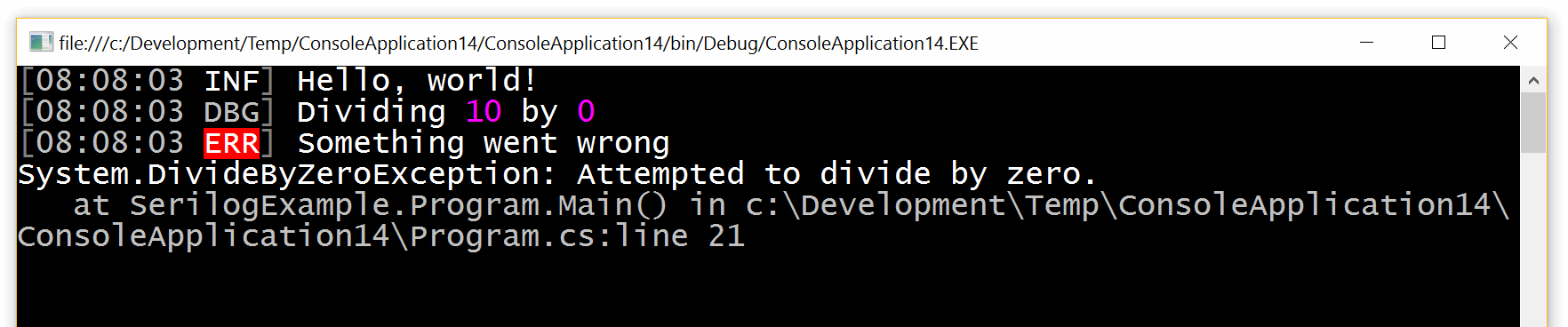-
Notifications
You must be signed in to change notification settings - Fork 794
Getting Started
The core logging package is Serilog. The supported platforms are .NET/.NET Core, .NET Framework 4.5+, Windows (8/WinRT/Universal+) and Windows Phone 8+.
$ dotnet add package Serilog
$ dotnet add package Serilog.Sinks.Console
Browse the Serilog tag on NuGet to see the available sinks, extensions and related third-party packages.
Types are in the Serilog namespace.
using Serilog;The root Logger is created using LoggerConfiguration.
using var log = new LoggerConfiguration()
.WriteTo.Console()
.CreateLogger();This is typically done once at application start-up, and the logger saved for later use by application classes. Multiple loggers can be created and used independently if required.
log.Information("Hello, Serilog!");Serilog's global, statically accessible logger, is set via Log.Logger and can be invoked using the static methods on the Log class.
Log.Logger = log;
Log.Information("The global logger has been configured");Configuring and using the Log class is an optional convenience that makes it easier for libraries to adopt Serilog. Serilog does not require any static/process-wide state within the logging pipeline itself, so using Logger/ILogger directly is fine.
The complete example below shows logging in a simple console application, with events sent to the console as well as a date-stamped rolling log file.
1. Create a new Console Application project
2. Install the core Serilog package, Console sink and File sink
At a shell prompt in the project directory, type:
$ dotnet add package Serilog
$ dotnet add package Serilog.Sinks.Console
$ dotnet add package Serilog.Sinks.File3. Add the following code to Program.cs
using System;
using Serilog;
class Program
{
static async Task Main()
{
Log.Logger = new LoggerConfiguration()
.MinimumLevel.Debug()
.WriteTo.Console()
.WriteTo.File("logs/myapp.txt", rollingInterval: RollingInterval.Day)
.CreateLogger();
Log.Information("Hello, world!");
int a = 10, b = 0;
try
{
Log.Debug("Dividing {A} by {B}", a, b);
Console.WriteLine(a / b);
}
catch (Exception ex)
{
Log.Error(ex, "Something went wrong");
}
finally
{
await Log.CloseAndFlushAsync();
}
}
}4. Run the program