Scroll Panel
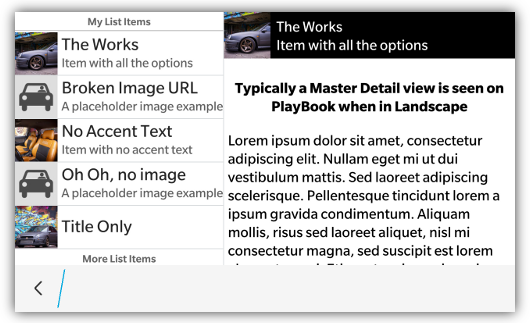
NOTE: Scroll Panels are only supported on BlackBerry 10 and PlayBook
Scroll panels allow you to specify an panel on your screen where the contents of the panel will scroll. This is typically used in creating either a master/detail style view (as seen in the picture above) or for creating fixed areas on your screen that have scrollable areas.
A scrolling panel is a <div> with a data-bb-type="scroll-panel" attribute. NOTE: In order for content to scroll in the panel, it must have a specified height. Otherwise the panel will grow to the size of its inner content
<div data-bb-type="scroll-panel" style="height:450px">
<!-- Some content -->
</div>The following JavaScript interfaces are available for dynamically manipulating a Scroll Panel after the screen has been added to the DOM
Scroll panels support an onscroll event. If you want to know when the user is scrolling the panel content you can assign a handler to the onscroll event
<div data-bb-type="scroll-panel" onscroll="doSomething()">
...
</div>If you have manipulated the content of the scrolling panel via JavaScript you will want to call refresh() so that it can recalculate its scrolling dimensions. NOTE: This is only necessary for PlayBook
document.getElementById('myScrollingPanel').refresh();You can also scroll to a specific x,y coordinate by using the scrollTo() function. It takes both an x and y coordinate. The y coordinate is for future use, but currently isn't implemented.
document.getElementById('myScrollingPanel').scrollTo(100,0);If you have an element in the scrolling panel that you would like to scroll to, you can use the scrollToElement() function. This function takes in the element to scroll to.
var element = document.getElementById('myitem');
document.getElementById('myScrollingPanel').scrollToElement(element); When you want to dynamically show or hide your scroll panel you can call it's show() and hide() functions.
document.getElementById('myScroller').show();
document.getElementById('myScroller').hide();As a convenience you can also remove your scroll panel from the screen by calling the remove() function.
document.getElementById('myScroller').remove();