Checkboxes
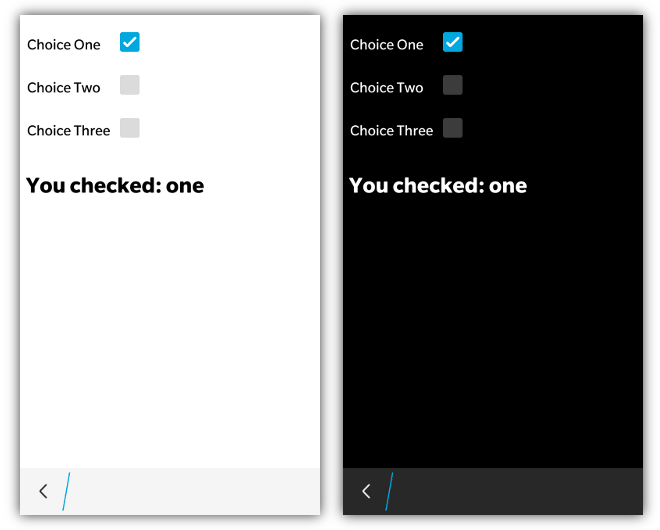
Checkboxes are quite easy to use in bbUI. Simply add regular <input> elements of type="checkbox" and you are good to go
<input type="checkbox" checked="true" value="one" onchange="doSomething(this)" />
<input type="checkbox" value="two" onchange="doSomething(this)" />
<input type="checkbox" value="three" onchange="doSomething(this)" />When using BlackBerry 10 styling this control will be displayed according to the UI specifications found on BlackBerry 10. If you are using a checkbox input on BB6/BB7/PlayBook you will get the normal "Mozilla style" checkboxes.
When BlackBerry 10 styling is applied the highlight color of the checkbox will use the highlightColor provided in the toolkit init() function.
Note that any time the checkbox changes (either checked=true/false) the onchange event will be fired.
NOTE: The javascript interface is currently only supported with BlackBerry 10 Styling
The following JavaScript interfaces are available for dynamically manipulating a Checkbox after the screen has been added to the DOM
A checkbox can be created dynamically to be inserted into a screen that is already in the live DOM (after the ondomready event has fired for the screen). This allows you to dynamically create checkboxes on the fly based on user interaction. It is accomplished by using the bb.checkbox.style() function.
// Create the element just like you would in a normal screen declaration
var checkbox = document.createElement('input');
checkbox.setAttribute('type','checkbox');
checkbox.setAttribute('value', 'foo');
checkbox.onclick = function() {
alert(this.value);
};
// Apply our styling
checkbox= bb.checkbox.style(checkbox);
// Insert it into the screen and update the scroller if on PlayBook
document.getElementById('checkboxContainer').appendChild(checkbox);
bb.refresh();A Checkbox can have its value set using the setChecked() function that takes a boolean value for the state of the checkbox.
document.getElementById('mycheckbox').setChecked(true);The checked state can either be retrieved by examining the checked value of the checkbox or by using the getChecked() function
alert(document.getElementById('mycheckbox').checked);
alert(document.getElementById('mycheckbox').getChecked());When you want to dynamically show or hide your checkbox you can call it's show() and hide() functions.
document.getElementById('myCheckbox').show();
document.getElementById('myCheckbox').hide();As a convenience you can also remove your checkbox from the screen by calling the remove() function.
document.getElementById('myCheckbox').remove();You can disable in your checkbox by adding the disabled="true" attribute. When you want to dynamically change the state of your checkbox you can call it's enable() and disable() functions.
document.getElementById('myCheckbox').enable();
document.getElementById('myCheckbox').disable();