Context Menus
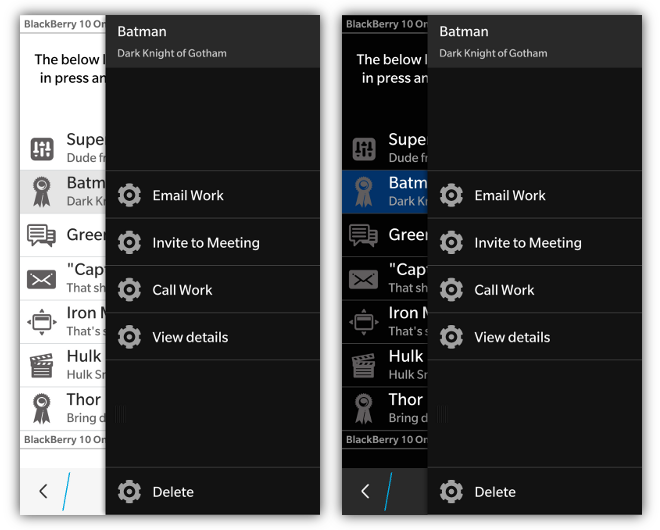
NOTE: Prerequisites are only necessary when using Context Menus on a BlackBerry 10 device, not with the BlackBerry 10 theme on PlayBook
To use bbUI Context Menus you must first setup your environment to use the bbUI.js WebWorks extension for BlackBerry 10.
BlackBerry 10 allows for a press and hold context menu that is very similar to the action bar overflow menu. If you add one of these menus to your screen you can also automatically wire up your image lists and/or grid lists to the control. NOTE: You can only have one context menu on a screen
When wired to an image list or grid list, pressing and holding on the image list item will "peek" the context menu and passing it the selected element. Peeking the context menu will show the row of action icons that can be clicked and part of the context information in the header of the menu.
When the user swipes from right to left it will pull the full menu into view if they want to see the text labels for all the items.
Markup for the context menu looks a lot like the action bar markup. You are able to create a data-bb-type="context-menu" that has a series of data-bb-type="action" elements. An action item consists of an image and text.
The initial state of a context menu item can be set to invisible by using the data-bb-visible="false" attribute.
To react to the clicking of an action simply assign an onclick handler to the action element.
<div data-bb-type="context-menu">
<div data-bb-type="action" data-bb-img="local:///images/cog.png">Email Work</div>
<div data-bb-type="action" data-bb-img="local:///images/cog.png" data-bb-visible="false">Invite to Meeting</div>
<div data-bb-type="action" data-bb-img="local:///images/cog.png">Call Work</div>
<div data-bb-type="action" data-bb-img="local:///images/cog.png">View details</div>
<div data-bb-type="action" data-bb-img="local:///images/cog.png" onclick="alert('Delete');">Delete</div>
</div>Images for actions on the context menu will be scaled the same as the action bar.
NOTE: Images paths should be local and start with local:///
- BlackBerry PlayBook - 40 x 40 pixels
- BlackBerry 10 - 100 x 100 pixels
There are scenarios where you have a specific action that you wish to call out in your context menu as something different or special ("Delete" is a good example). To make this action stand out it can be "pinned" to the bottom of the menu away from your other actions. This can be done by providing the data-bb-pin="true" attribute for an action.
<div data-bb-type="context-menu">
<div data-bb-type="action" data-bb-img="local:///images/email.png">Email Work</div>
<div data-bb-type="action" data-bb-pin="true" data-bb-img="del.png">Delete</div>
</div>The following JavaScript interfaces are available for dynamically manipulating a Context Menu after the screen has been added to the DOM
To grab the item that was selected from within your onclick of an action item. This selected object is the one that was passed into the peek or show functions. The selected property returns a structure that looks like the following:
{
selected: DOMElement, // This is the DOM element that is selected by the user
title: String, // This is the title from the context menu
description: String, // This is the description from the context menu
}You can refer to the selected property of the menu like in the following code:
function myclick() {
var selectedItem,
context = document.getElementById('mycontextmenu');
// context.menu.selected is the DOM element that was selected in the press-and-hold
selectedItem = context.menu.selected;
if (selectedItem) {
//... do something
}
}The following JavaScript interfaces are available for dynamically manipulating a Context Menu Item after the screen has been added to the DOM
The caption and image of an action item can be changed using the setCaption() and setImage() functions.
var myAction = document.getElementById('myAction');
myAction.setCaption('hello world');
myAction.setImage('images/newImage.png');The visibility of an action item can be changed using the show() and hide() functions.
var myAction = document.getElementById('myAction');
myAction.show();
myAction.hide();