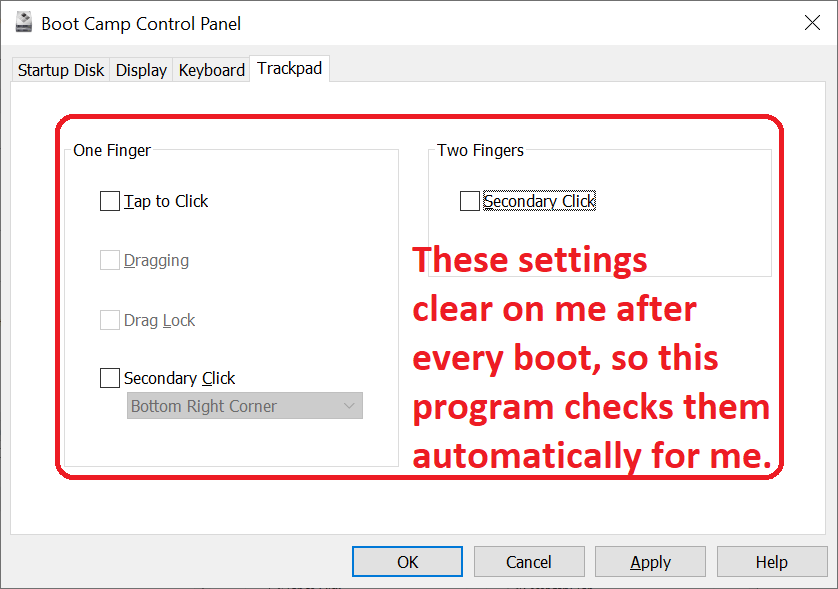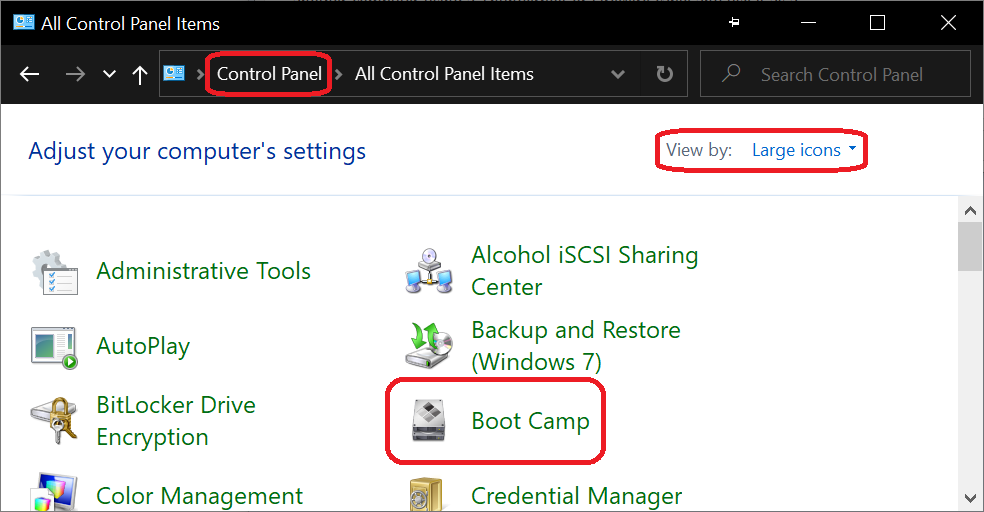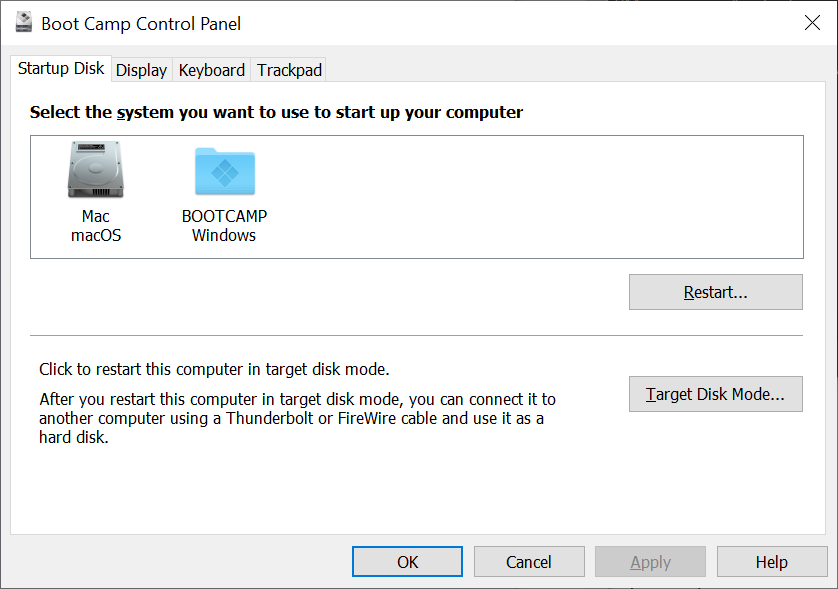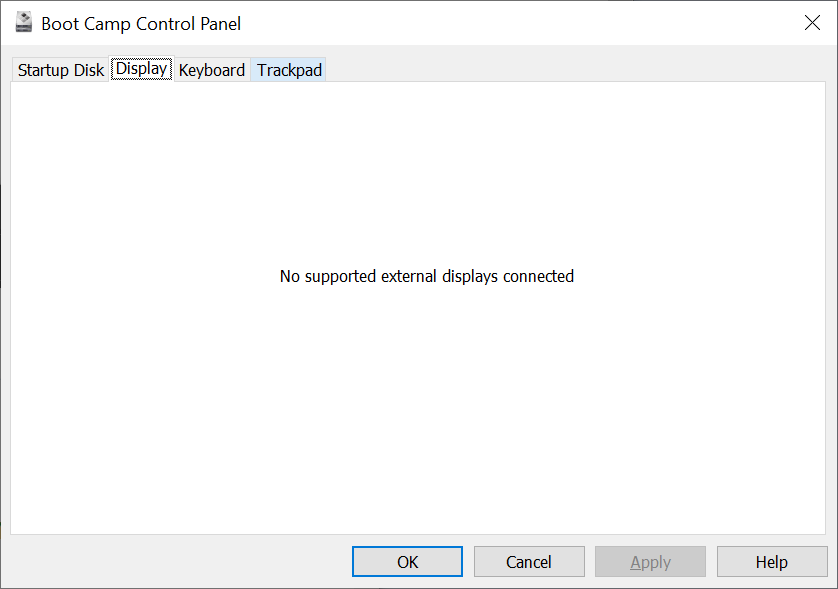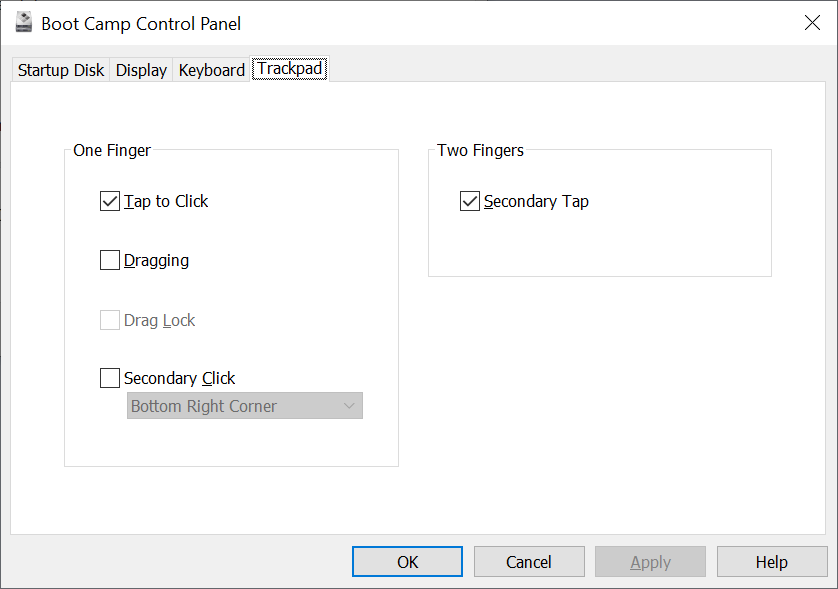The actual download is on the Releases page.
See my key-configurable version of this app for non-Boot-Camp/vanilla Windows installs here: https://github.com/wad11656/BrightKeyMap.
Boot Camp users, you may also want to have a look at this post for fixing Boot Camp drivers.
This is an application for Boot Camp users who have already installed their latest MacBook drivers, including using Brigadier, and are still having issues retaining their Boot Camp Control Panel settings after reboots and have lost F1/F2 brightness key functionality. It is scripted using AutoHotkey. I made it for myself because personally, my brightness keys' functionality broke after upgrading Boot Camp from Win7→Win10 (...even though Windows 10 is officially supported on Late 2012 models...).
In addition to restoring the brightness keys, this program also enables the trackpad's "Tap to Click" and two-finger "Secondary Click" (a.k.a. right-click) options in Boot Camp Control Panel on each login to prevent needing to manually enable these settings after every boot. (Not sure if anyone else in the universe even has either of these issues..):
So in summary it enables the following on each login:
F1/F2brightness keys- My script makes it so you don't need to press
fn+F1/F2because it changes the function keys setting in Boot Camp Control Panel. So, functionality is restored to expected behavior (a.k.a. Just pressF1/F2).
- My script makes it so you don't need to press
- Trackpad - Tap to Click
- Trackpad - 2-finger Scroll
- Trackpad - 2-finger right-click
Tested on 13'' MacBook Pro Late 2012
After install and each time you log in, Task Scheduler runs the .exe that enables the functionality outlined above. (You should see the Boot Camp Control Panel pop up briefly while it does its thing.)
NOTE: Try pressing the ⌘+[Function Key] (a.k.a. ⊞Win+[Function Key]) to use the brightness and volume function keys with their "function key" functionality. (Shift+[Function Key] & Ctrl+[Function Key] hotkeys should still work as expected.)
The .exe runs a self-contained script that should enable the F1/F2 brightness keys, then opens Boot Camp Control Panel and sets function key presses to be interpreted as "vanilla" F1, F2, F3 etc. inputs (necessary to make my script work without needing to press the fn key) and restores trackpad capabilities.
If you want to tweak it yourself, it's built off an AutoHotkey .ahk script which can be found in the repo.
In order to run the .exe with Admin rights (to bypass the UAC prompt when opening the Boot Camp Control Panel), it's executed on login using a Task Scheduler task with highest privileges.
Fetch and install your latest Boot Camp drivers for your hardware using Brigadier or Campies (outdated). You should have a Boot Camp Control Panel applet (launches from C:\Windows\System32\AppleControlPanel.exe).
If your Boot Camp Control Panel layout/options are different than mine, it's likely my script won't work and the AutoHotkey .ahk file in my repo would need to be tweaked for your needs:
If this is potentially useful to anyone out there, I assume there's modifications and incompatibilities people would need resolved, so email me or create GitHub Issues, or download the AutoHotkey script from the repo and edit it yourself.
2020-2022 Wade Murdock
https://wadestechtrove.blogspot.com/
(Credit: qwerty12's LaptopBrightnessSetter)