MAS: Uploading the binary
To upload the signed app, you have to bundle it in a .pkg file.
To do so, run the following command:
TODO: where to get the identity?
export IDENTITY=LK12345678
export APP_DIR=/path/to/yourapp/
export APP_NAME=yourapp
cd $APP_DIR && productbuild --component "$APP_NAME.app" /Applications --sign $IDENTITY "$APP_NAME.pkg"productbuild uses your Installer identity, not the App identity.
Note: As of Xcode 11, Application Loader is no longer included with Xcode. You may download the new Transporter app from Mac App Store.
Open /Applications/Xcode.app/Contents/Applications/Application Loader.app, and choose Deliver your app:
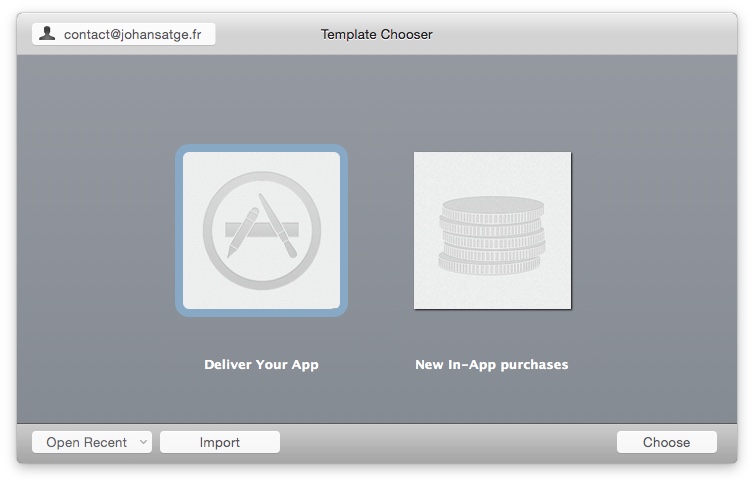
In the file dialog, select your .pkg file. Then, check that the informations are correct:
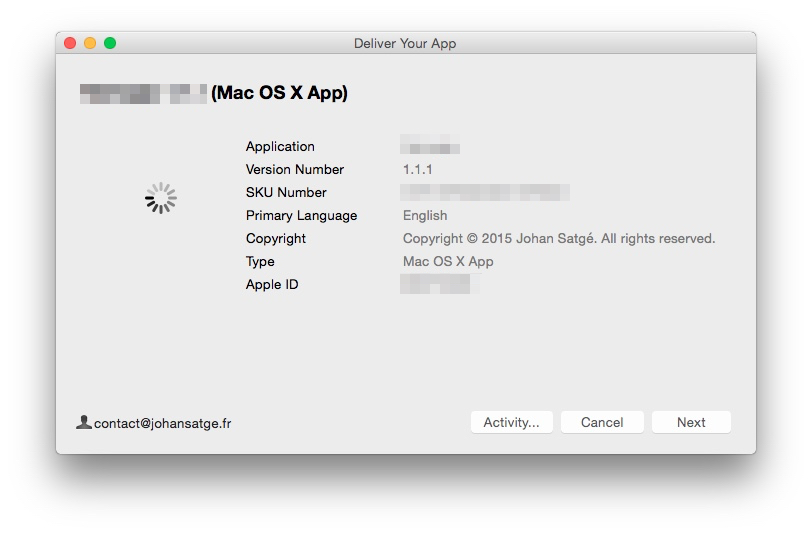
Click on Next.
The loader will perform the first, automated validation (checking the app signature, the icon...), then it will start uploading it.
Go to iTunes Connect and open your app panel.
In the Build section, you will be able to select the binary.
You may have to wait a few minutes when your package has been uploaded, before being able to select it.