MAS: Requesting certificates
Apps on the Mac App Store are signed. A few words about it (source):
Code signing is a security technology, used in OS X, that allows you to certify that an app was created by you. Once an app is signed, the system can detect any change to the app—whether the change is introduced accidentally or by malicious code.
To sign your app, you will need to have two certificates installed on your machine.
- A Mac App Distribution certificate - used to sign the
.appfile - A Mac Installer Distribution certificate - used to sign the
.pkgfile that will be uploaded to the MAS
To request your certificates you need a .certSigningRequest file.
Open /Applications/Utilities/Keychain Access.app; in the app menu, click on the "Certificates" section and select "Apple Worldwide Developer Relations Certification Authority", then select Request a Certificate From A Certificate Authority...:
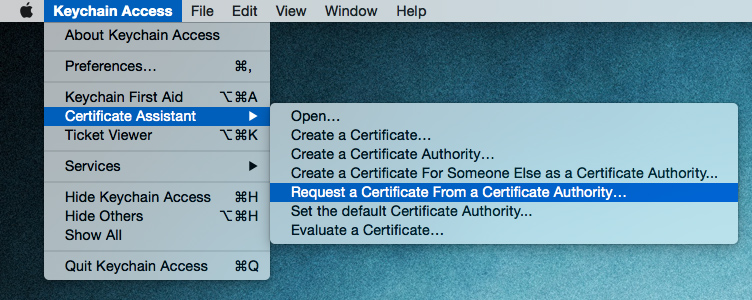
Fill the needed information in the assistant:
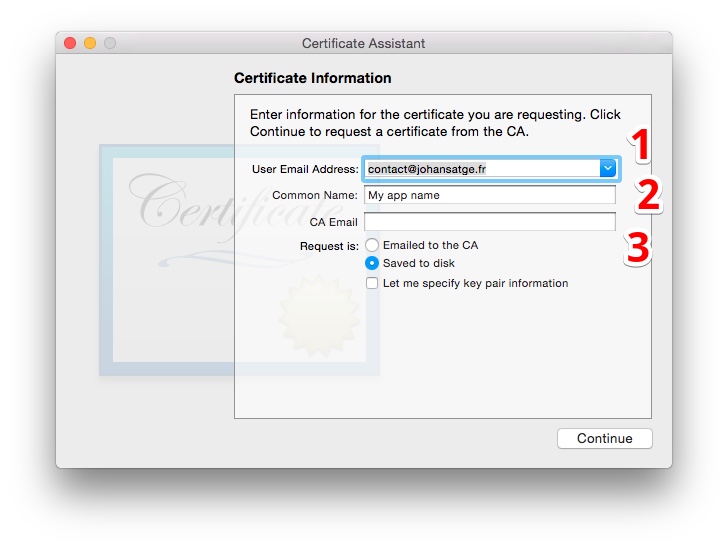
- Your email address
- The name of the certificate
- The CA Email field tells it is required, but you have to leave it blank
Save the file on the disk. Its name is CertificateSigningRequest.certSigningRequest.
Login to the Member Center, and go to the Certificates, Identifiers & Profiles page, which looks like this:
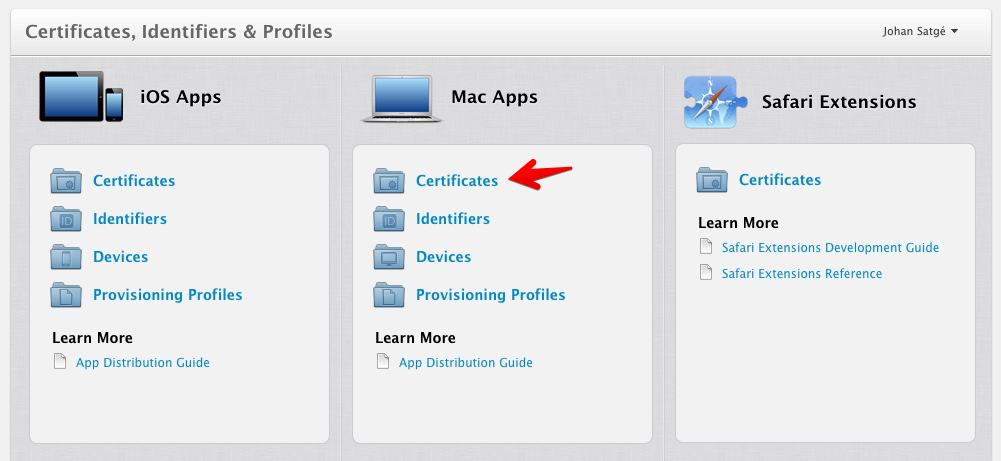
In the Mac Apps > Certificates page, click on the + button to add a new Mac App Store certificate:
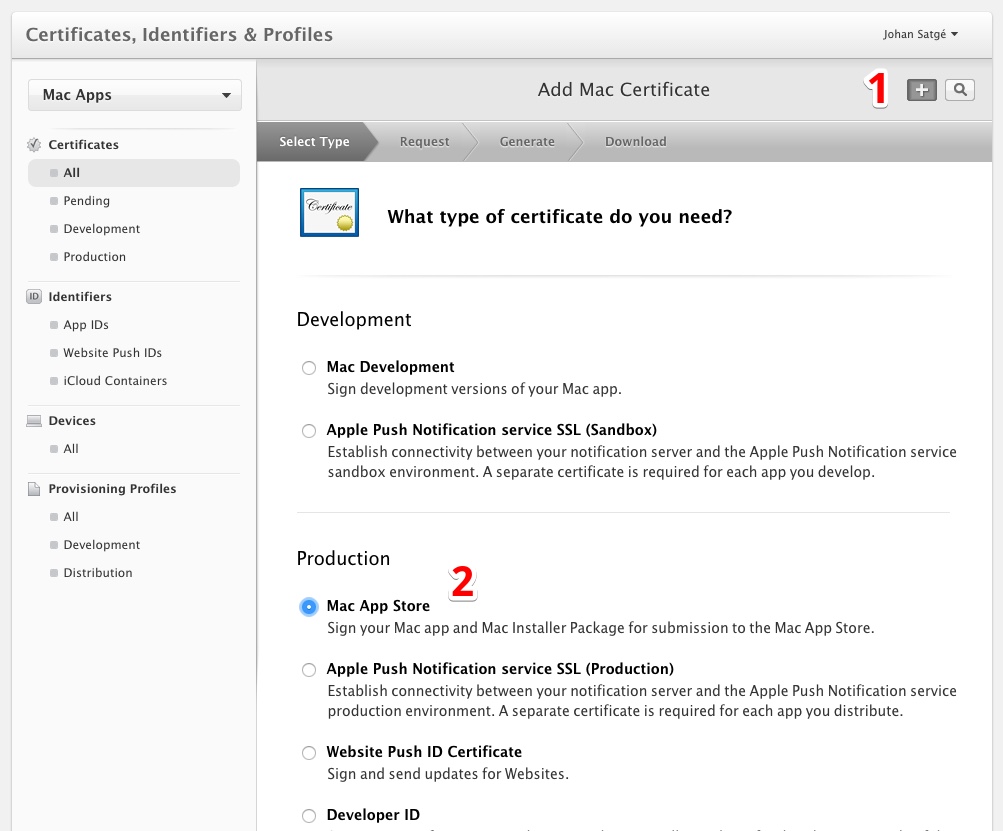
Then, select Mac App Distribution:
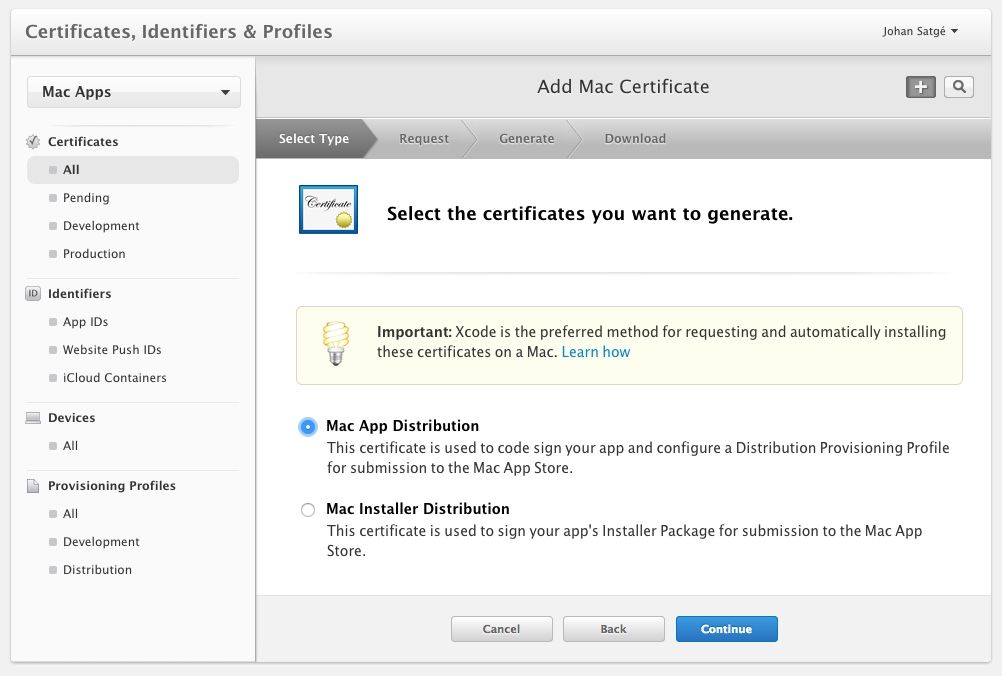
Upload your CertificateSigningRequest.certSigningRequest file, when asked:
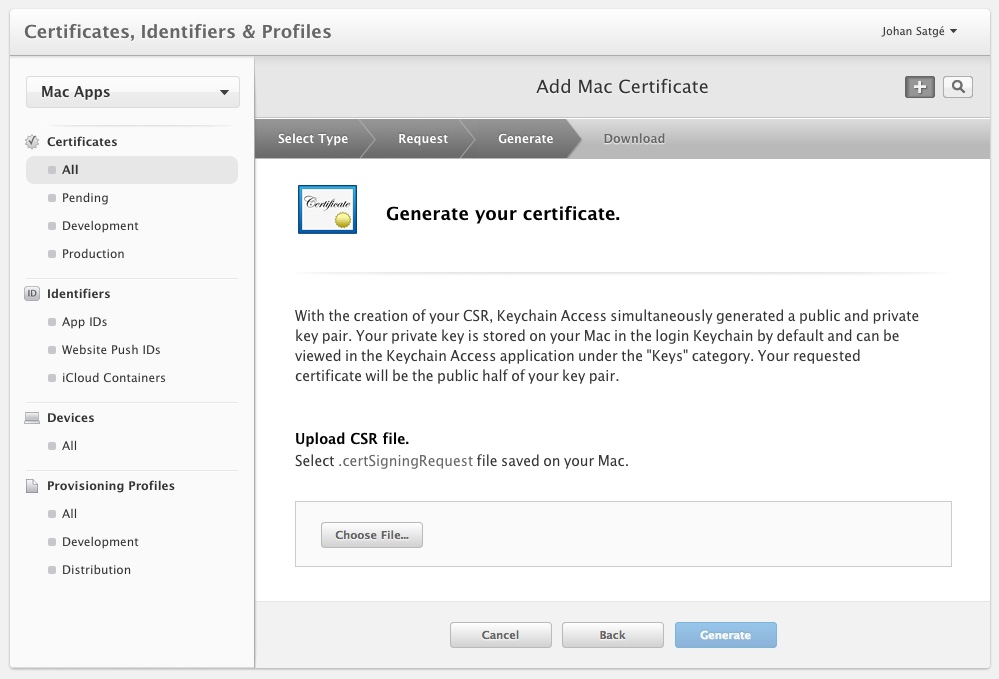
Finally, download the generated certificate on your machine:
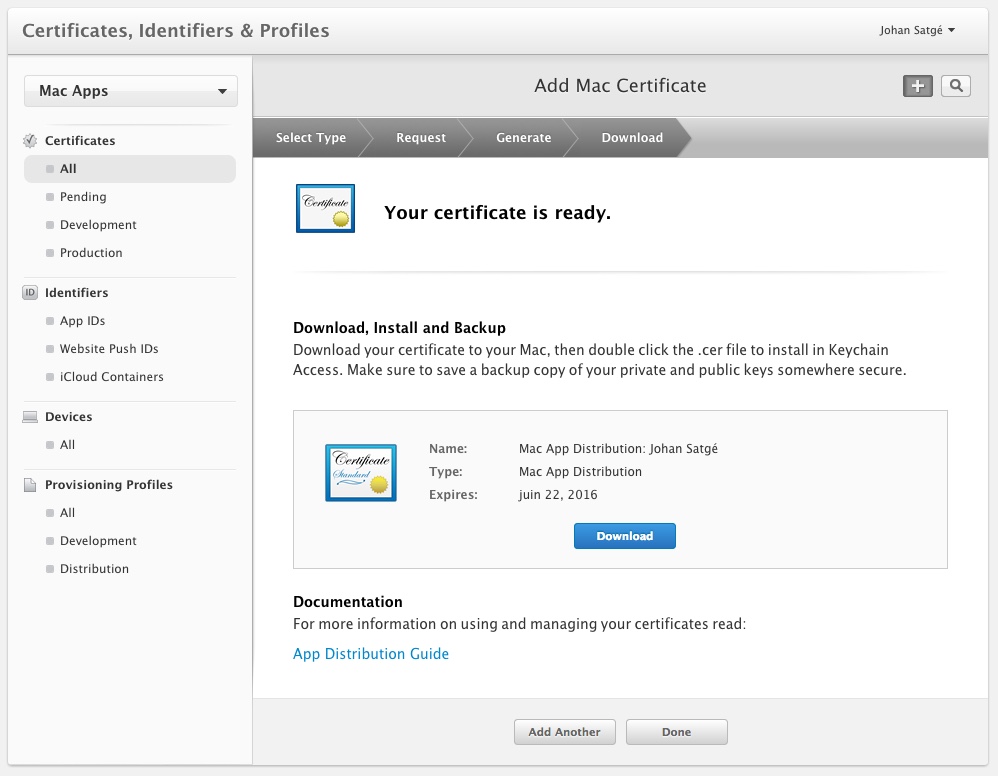
Then, you have to renew those steps, by selecting Mac Installer Distribution instead of Mac App Distribution, on the concerned step.
When both certificates have been downloaded, you have to import them in Keychain Access, by double-clicking on them.
The installed certificates look like this:
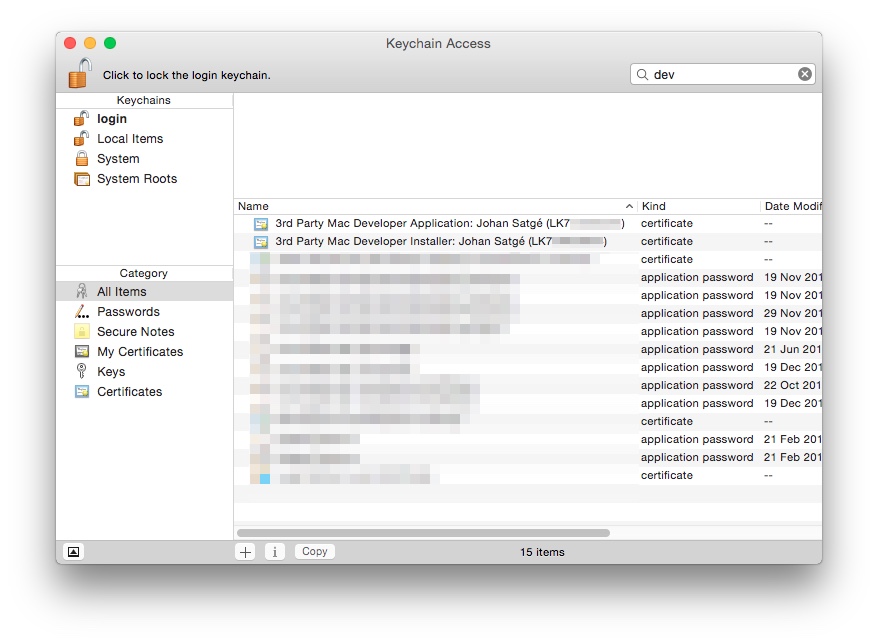
Save the string in parenthesis (beginning with LK7 on the capture).
When signing the app, we will refer to it as the identity.