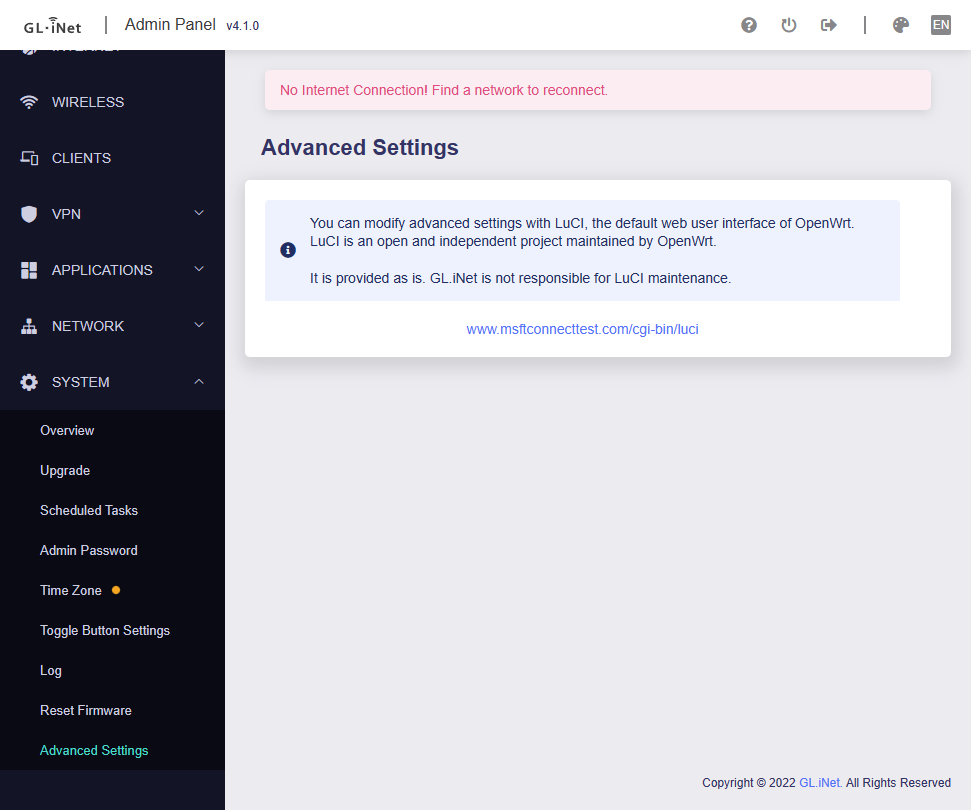Quick Setup Follow Up
Click to expandGL.iNet installation
For Flint users using old firmware <4.0 click here
1. Download:
SmoothWAN-0.99.9HF5-GL.iNet-Slate-AX-WebUI.tar for Slate AX
or
SmoothWAN-0.99.9HF5-GL.iNet-Flint-WebUI.tar for Flint
2. Setup your GL.iNet device as instructed by the device leaflet.
3. After logging in, head to Upgrade, choose Local Upgrade, and upload SmoothWAN-..WebUI.tar
4. Uncheck Keep settings
5. Click Install
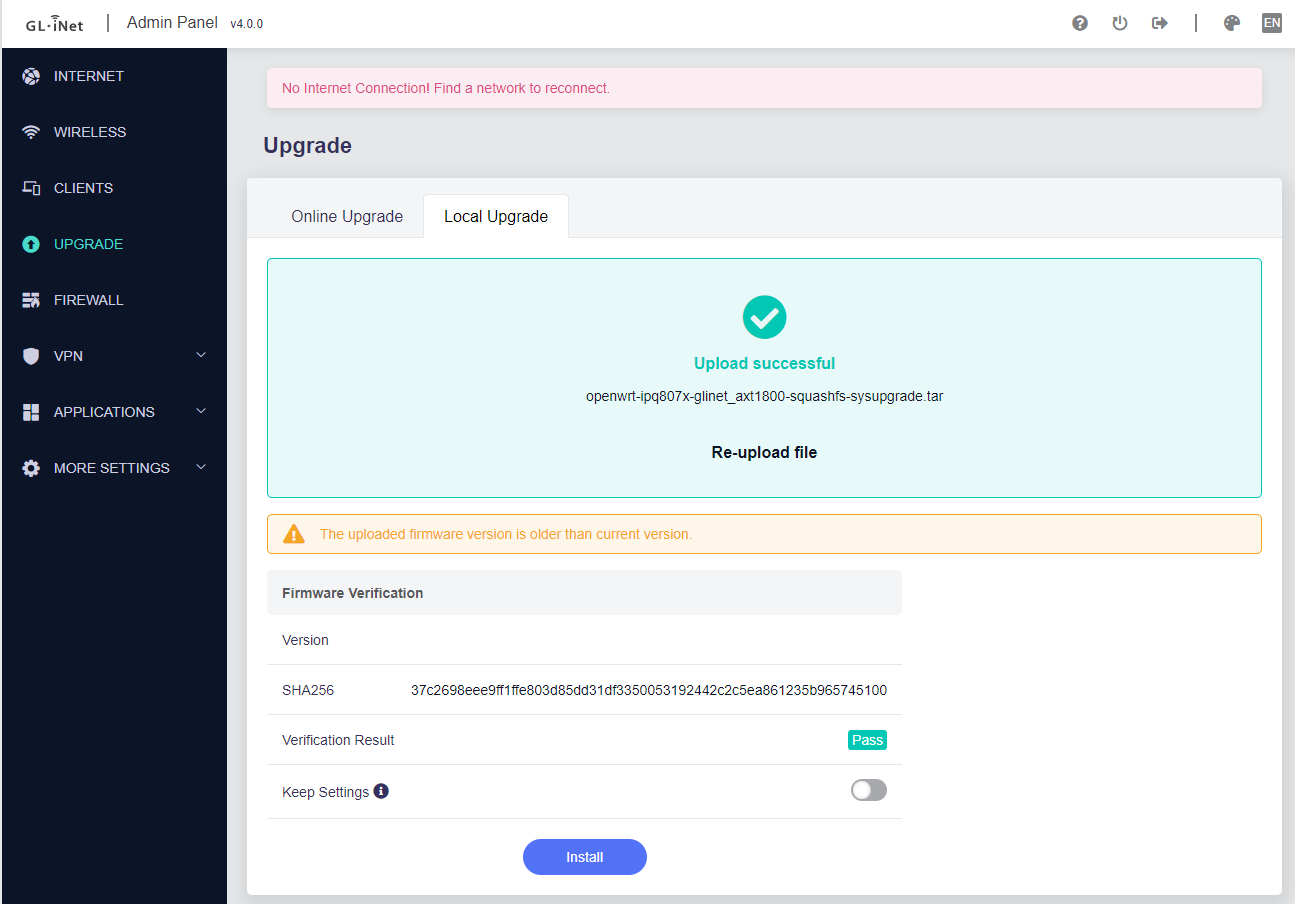
6. Continue the basic tutorial in project's main page after 3 minutes.
Raspberry Pi 4, Pi 400 and PC installation
1. Download the file SmoothWAN-0.99.9HF5-RaspberryPi-4-SDcard.img.gz. 2. Download and install balenaEtcher from balena.io
3. Insert a microSD card using a reader to your computer. Make sure it's new and hasn't been used (e.g dashcam) for reliability.
4. After installation, balenaEtcher will automatically open, click "Flash from file:"

7. Select `SmoothWAN-_LatestVersion_-RaspberryPi4-SDcard.img.gz`

9. Click Select Target:

10. Check "SDHC" cards matching your SD size:

11. Click Flash!

12. After finish, remove the SD card from the reader and insert it to your Raspberry Pi or PC.
13. Your Pi / PC will restart twice on first start.
14. Continue the basic tutorial in project's main page.
Useful links
Build defaults
- Setup webpage address:
http://172.17.17.2 - Wi-Fi Name:
SmoothWAN Setup- Password:
brassworld
- Password:
Raspberry Pi 4 requirements
- SD card size: 4GB or more
Intel/AMD PC requirements
- RAM Size: 600MB or more
Notes
- Do not keep settings on upgrade.
- Raspberry Pi 4 build is community tested in this release.
- Banana Pi & Nano Pi images have been removed due to lack of testing, use the unofficial Speedify installer for OpenWrt for now.
Known issues
- PBR can leak P2P activity when Speedify reconnects, use Split-tunneling instead.
New features
- Option to disable unique interface renaming
- Simplified Wi-Fi configuration menu for the Slate AX and Flint
- IPv6 basic support for Speedify (/56) and LAN enabled w/o ULA (NAT6 next release for split-tunneling & /64)
- Update LuCI theme to 2022 version (better color and font)
- Automatically resize and expand disk partition for PC and Pi-4, SmoothWAN will reboot twice on first boot!
Fixes (Click to expand)
- Fix for Speedify captive portal logins
- Diagnostics download test #130
- SmoothWAN version visible in overview
- Fix Tailscale clients/subnet access for Pi/PC/BPi users
- Better handling when switching between Speedify/TinyFEC/Engarde
- Improved Engarde/TinyFEC handling during network restarts and Wi-Fi reconfiguration
- Revert to
dnsmasqby default for DHCP but with working client statistics and control in AdGuardHome - Disable
apache2service from starting with certain configuration ("It works!" text on login)
Troubleshooting
GL.iNet
GL.iNet revert to factory software
- Download your stock firmware (Web panel file) from https://dl.gl-inet.com
- Login and head to Backup / Flash Firmware
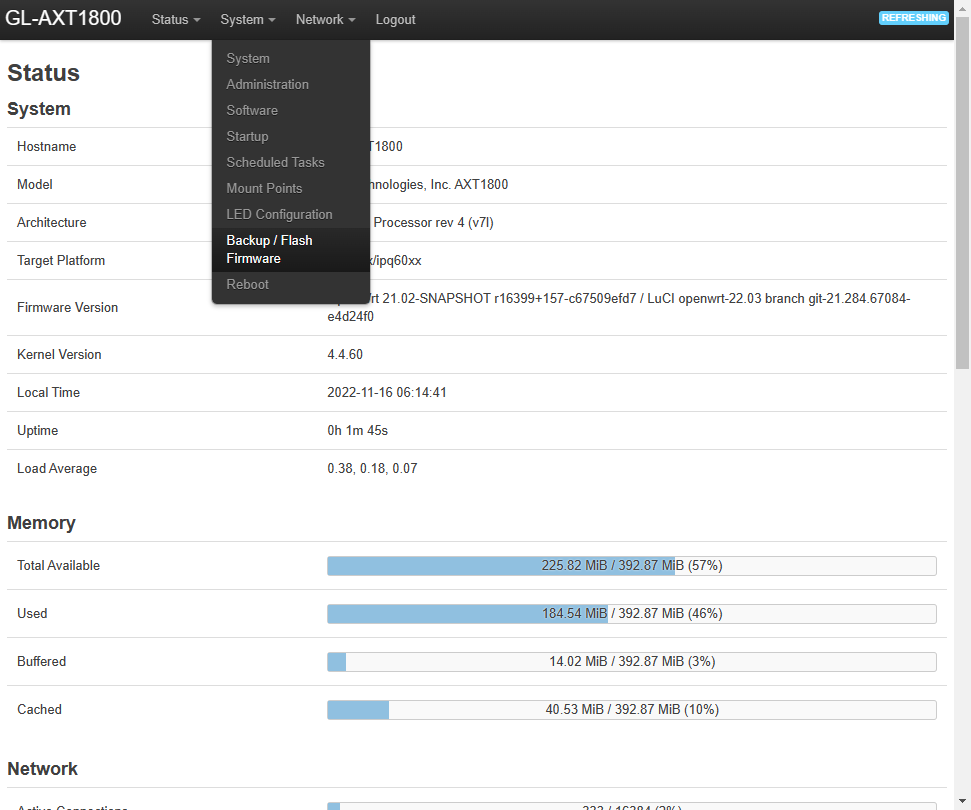
- Click on Flash image, upload the stock image, then uncheck Keep Settings
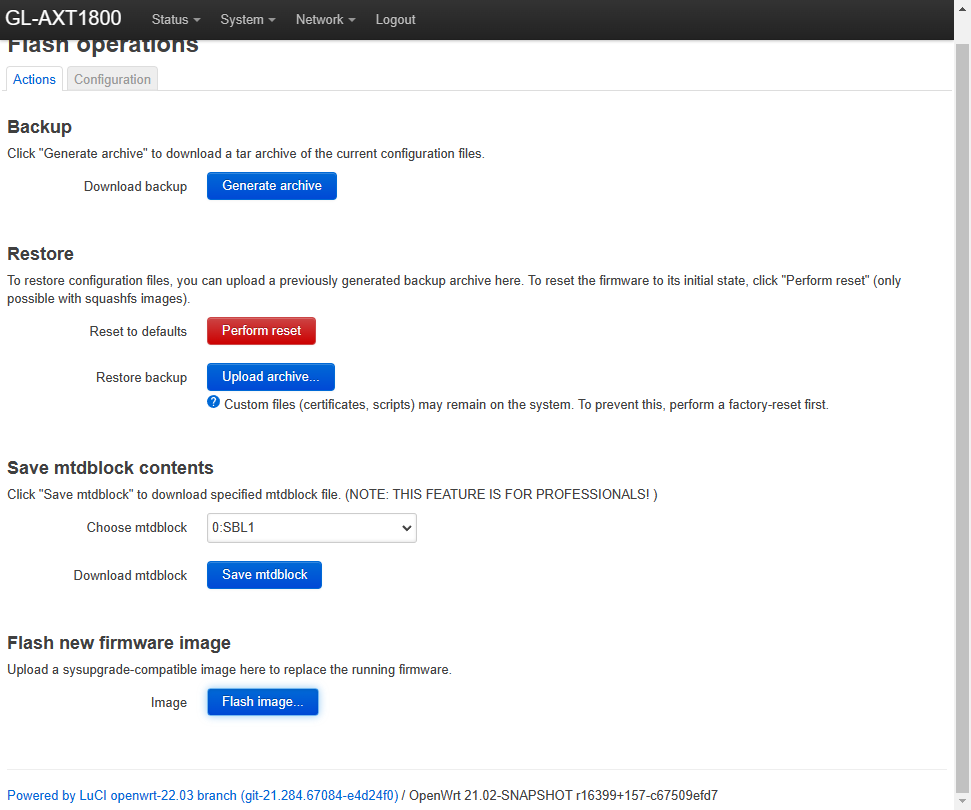
- Device is ready when the LED is blinking, done!
Raspberry Pi
Update the bootloader for the Raspberry Pi 4 (optional)
- Only update for lower power consumption (battery powered) and/or need slightly better performance.
- You can also switch to USB boot if you desire to use a flash drive instead of an SDcard.
- A safer alternative to updating from OS.
- Install and run Raspberry Pi Imager from https://www.raspberrypi.com/software/
- Follow the diagrams below:




- Select storage and click "Write"
- Insert to the device, and power up, the flashing proccess is quick, and once the green LED is blinking you can unplug power and replace/flash SD card with SmoothWAN
Existing SmoothWAN installation
How to update?
- Visit
System->Upgrade->Backup / Flash Firmware - Upload the image that includes the
WebUIfield in the filename. - Uncheck
Keep settings. - If
Force upgradeflag is visible, check it. - Click
Continue/Flash.
GL.iNet Notes
- Reset is done by holding the reset/WPS button for 10 seconds, note that the LED won't blink after 10 seconds, unlike the stock firmware.
- GL.iNet Debricking (e.g: Unplugging the power cable during installation)
Click Show assets button below to view the rest of the files on small displays