-
Notifications
You must be signed in to change notification settings - Fork 705
Installing OpenSC PKCS11 Module in Firefox, Step by Step
-
Start Mozilla Firefox.

-
Click the
Menu Buttonand chooseOptions.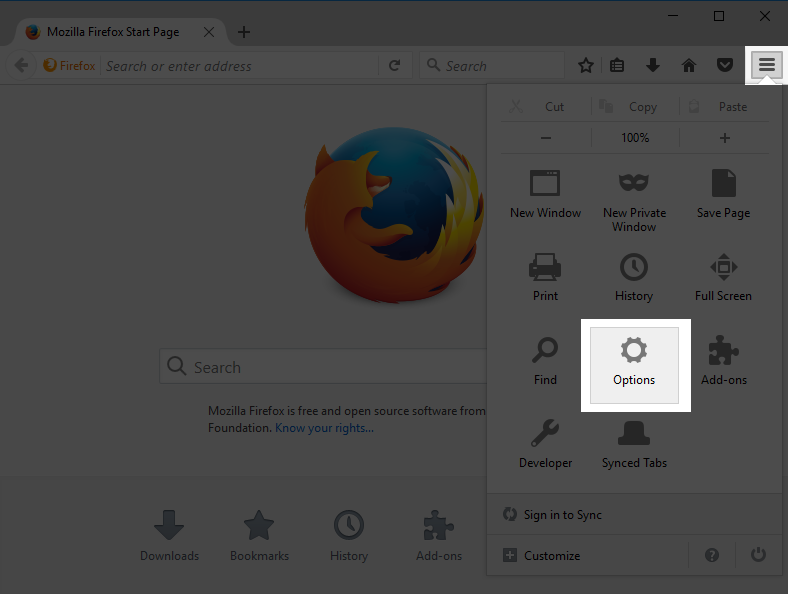
-
Open
Security Devices-
For Firefox Release 55 and below, click
Advancedand switch to theCertificatestab. ClickSecurity Devices.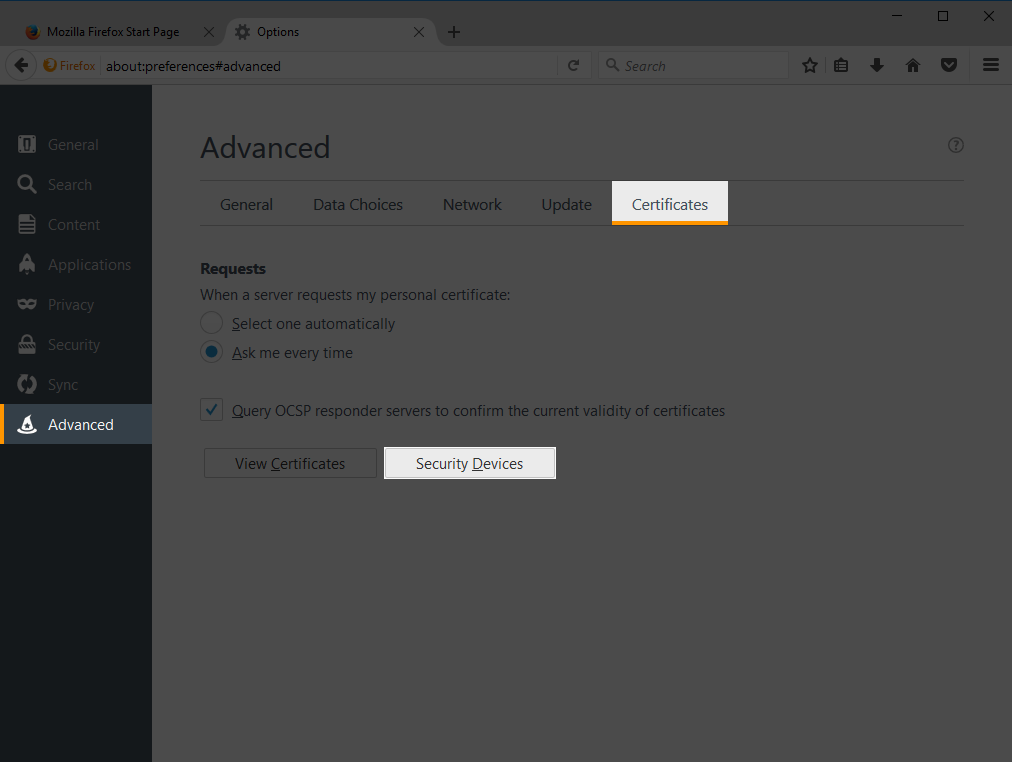
-
For Firefox Release 56 and up, click
Privacy & Security, scroll down and clickSecurity Devices.
-
-
Click on
Load.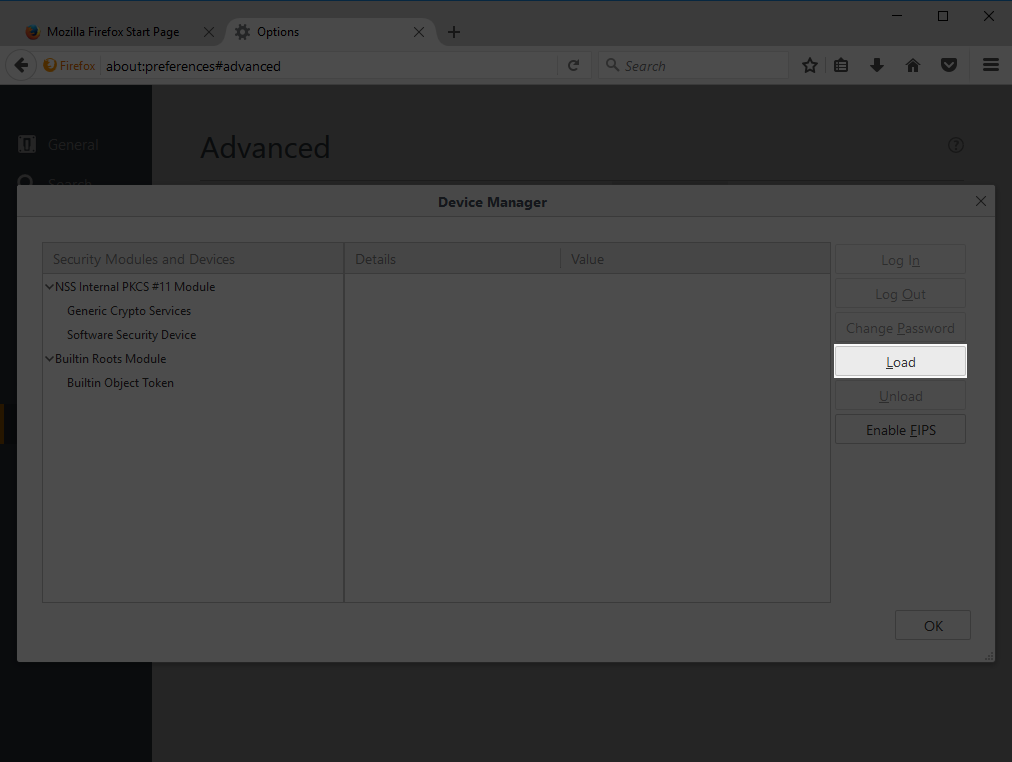
-
Change the
Module NametoOpenSC PKCS#11 Module. Click onBrowse...*.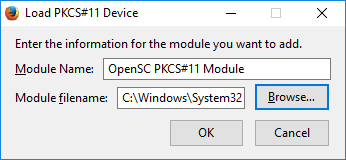
-
Select the installation directory.
Platform Directory Path Windows 32 Bit C:\Program Files\OpenSC Project\OpenSC\pkcs11Windows 64 Bit with Firefox 64 Bit C:\Program Files\OpenSC Project\OpenSC\pkcs11Windows 64 Bit with Firefox 32 Bit C:\Program Files (x86)\OpenSC Project\OpenSC\pkcs11macOS /Library/OpenSC/lib/macOS (installation with brew) /usr/local/Cellar/opensc/[VERSION]/lib/pkcs11/Linux /usr/lib/Click on
opensc‑pkcs11.dll(Windows) oropensc‑pkcs11.so(Linux, macOS). ClickOpen.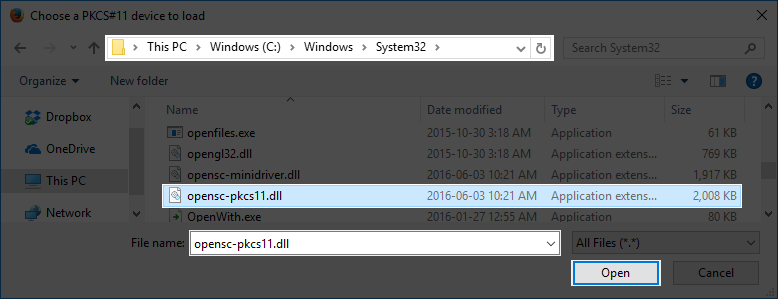
-
Verify the new module is loaded. Click
OKto close the Device Manager.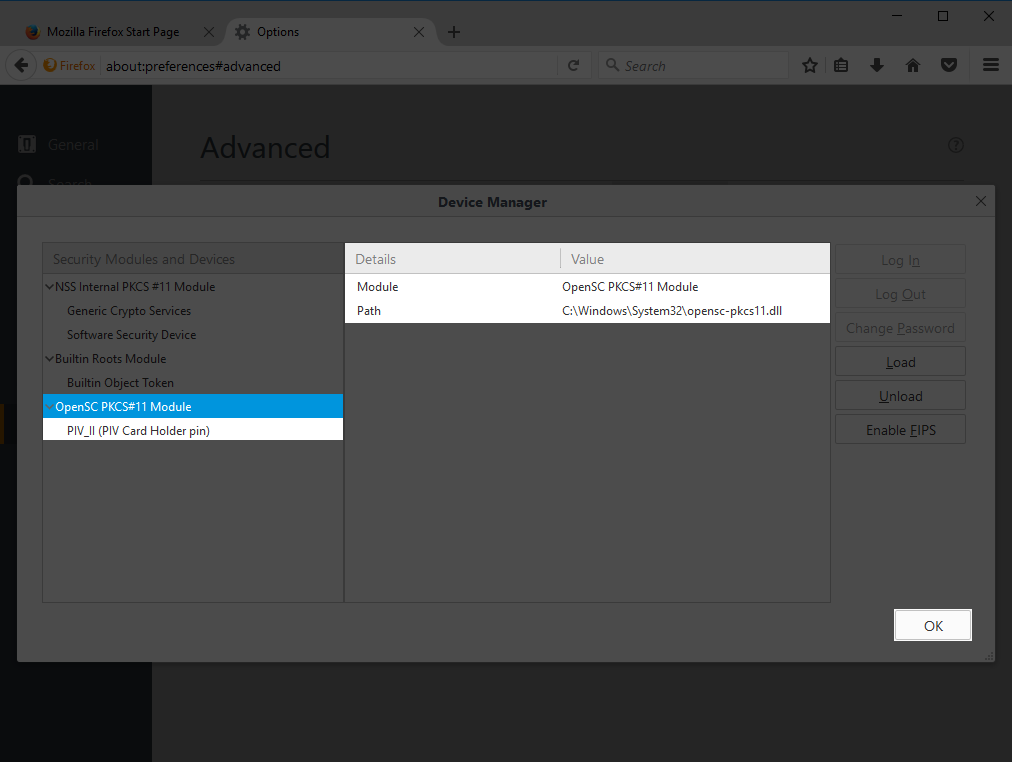
Warning: Due to attempts to plant malicious links to our wiki, it is no longer open to anyone to edit. If you want to contribute to this, wiki, please open a pull request here: https://github.com/OpenSC/Wiki.