Output
At this stage the output files are created from the images and written to the disk. The resultant images also appear in the central window of the program.

Unlike the other stages, the "Output" stage becomes available only after all page pass the stages of "Select Content" and "Page Layout". This is because the size of pages in the output depend on each other. Say if it found a big page, then all the other fields are increasing (more is described in the documentation on the Page Layout stage). Therefore it is important to know the final size of pages, and it can only be done through the stages of "Select Content" and "Page Layout". Why stage is the "Select Content" stage necessary? Because all options under "Page Layout" are set manually, or default values are taken.
Configure the following:

Output Resolution (DPI) - you can manually specify a resolution for the output files:

Please note that although asymmetric DPI is currently supported (horizontal and vertical DPI is not equal), this may be withdrawn at some stage.
The default is 600 DPI. In some cases it is 300.
Mode - Selects the output mode of the pages:
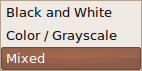
Black and White mode hardly requires explanation but clearly there are no greytones available so this would not be suitable for any images and some drawings. There is an option to "despeckle", and to increase or decrease the line thickness (i.e. of the text). In general it is best to not despeckle if the image is reasonably clean as despeckling can result in the loss of some portions of text. This may be compensated for to a degree by increasing the line thickness but it's probably important to experiment on a few pages before applying to the entire project.
The option Color / Grayscale has additional settings that are available:

Margins can be filled with white or left as is. If the margins are filled in white, then the option to equalise lighting also becomes available. This option normalizes the background color, bringing it to white, and normalizes contrast, increasing it in the shaded areas.
Mixed mode is used for projects in which there are scans from half-tone images (grayscale or color). Pictures will be automatically detected and displayed as it is, just as in the "Colour / Gray" with the included equalised illumination. The rest of the page is displayed in black and white.
Automatic image works well enough, but if the picture merges smoothly into the background the result may be unsatisfactory. In this case, you must create and configure the picture zone images. It is important to note that the creation of zones of images is possible only in mixed mode.
Output is in TIFF format. We're using LZW to ensure lossless compressed images.