This repository has been archived by the owner on Aug 23, 2022. It is now read-only.
Win2012VBoxInstall
ojdkbuild edited this page Jun 25, 2016
·
1 revision
Install Windows 2012 in VirtualBox.
Outline:
- Windows 2012 ISO (see Win2012ISO)
- host OS with VirtualBox installed
- Create new virtual machine in VirtualBox UI with the following settings:
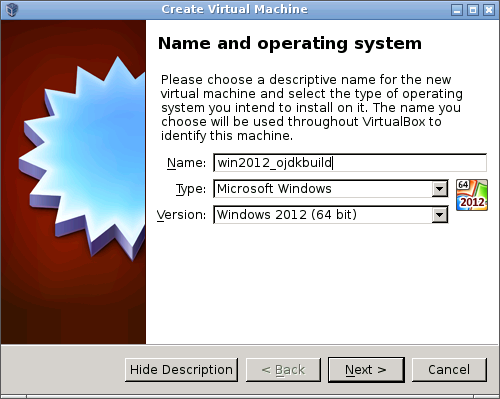

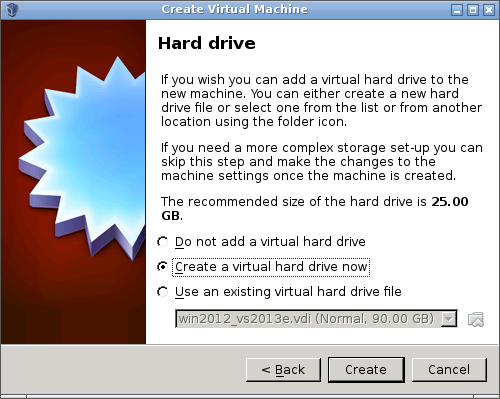
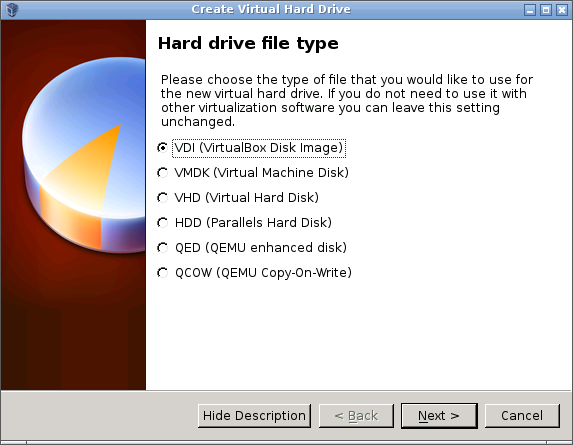
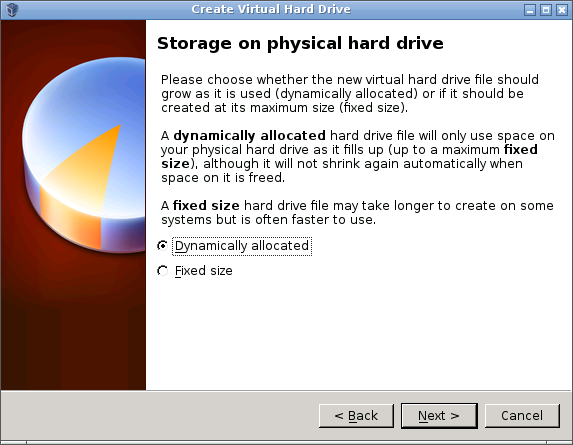
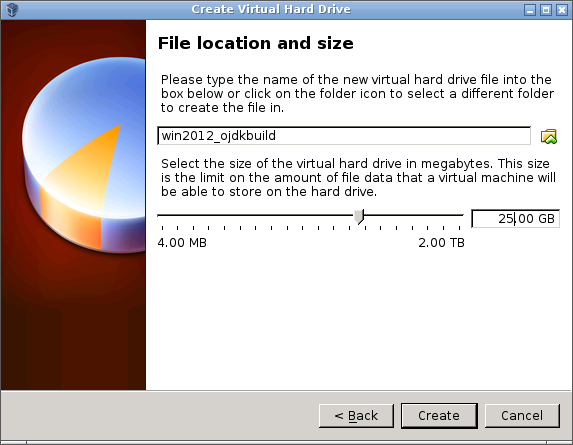
- In VM settings choose
Storageand select9600.17050.WINBLUE_REFRESH.140317-1640_X64FRE_SERVER_EVAL_EN-US-IR3_SSS_X64FREE_EN-US_DV9.ISOfor the CD/DVD drive:
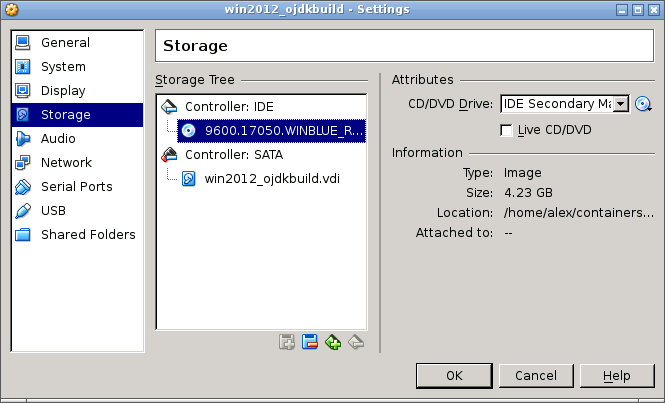
- In VM settings choose
Shared Foldesand select a directory in host OS choosingAuto-Mountoption. This directory will eventually become available in guest Win2012 as a network directory:
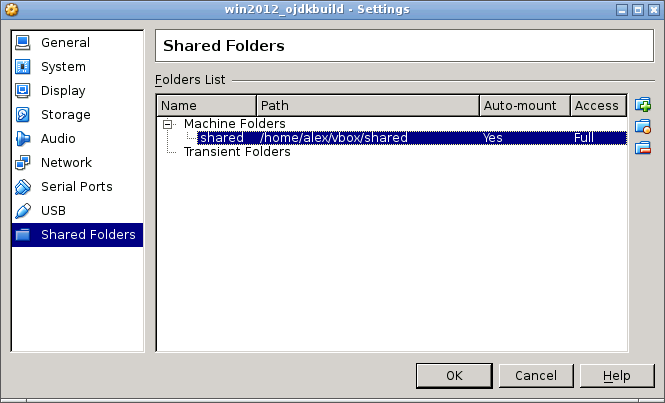
- Start virtual machine, select
Englishlanguage options in the form that will appear, and clickInstall Now:
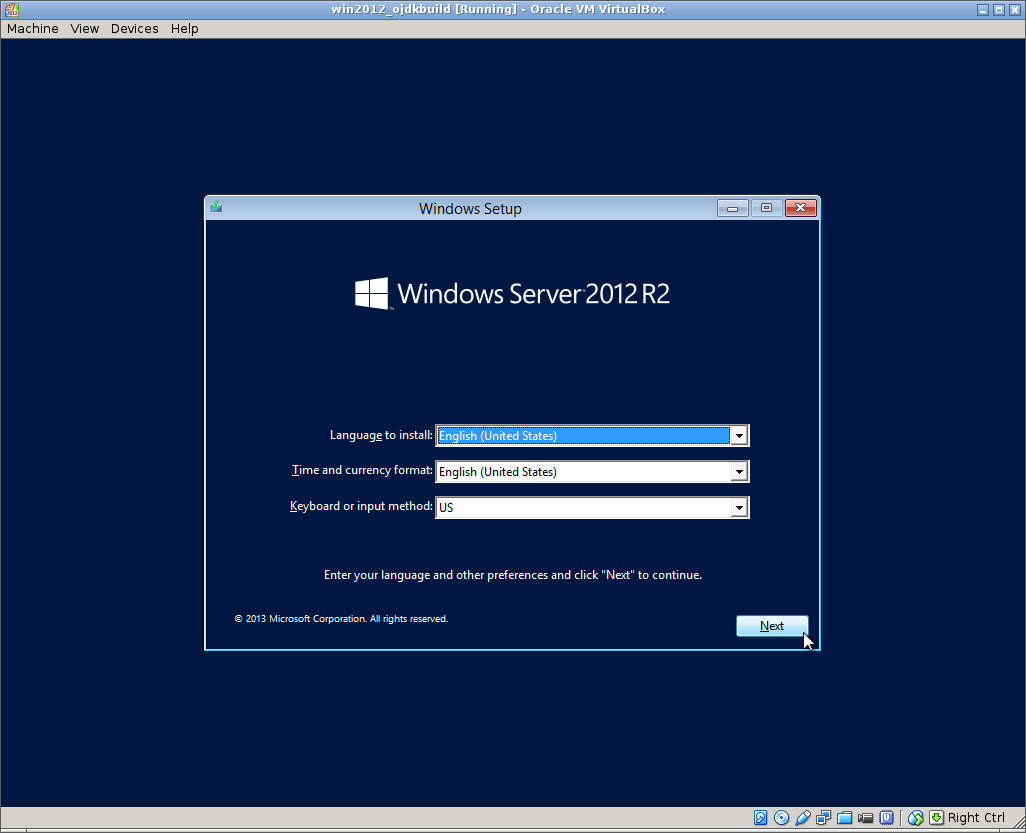
- Choose
Standard Evaluation (Server with a GUI):
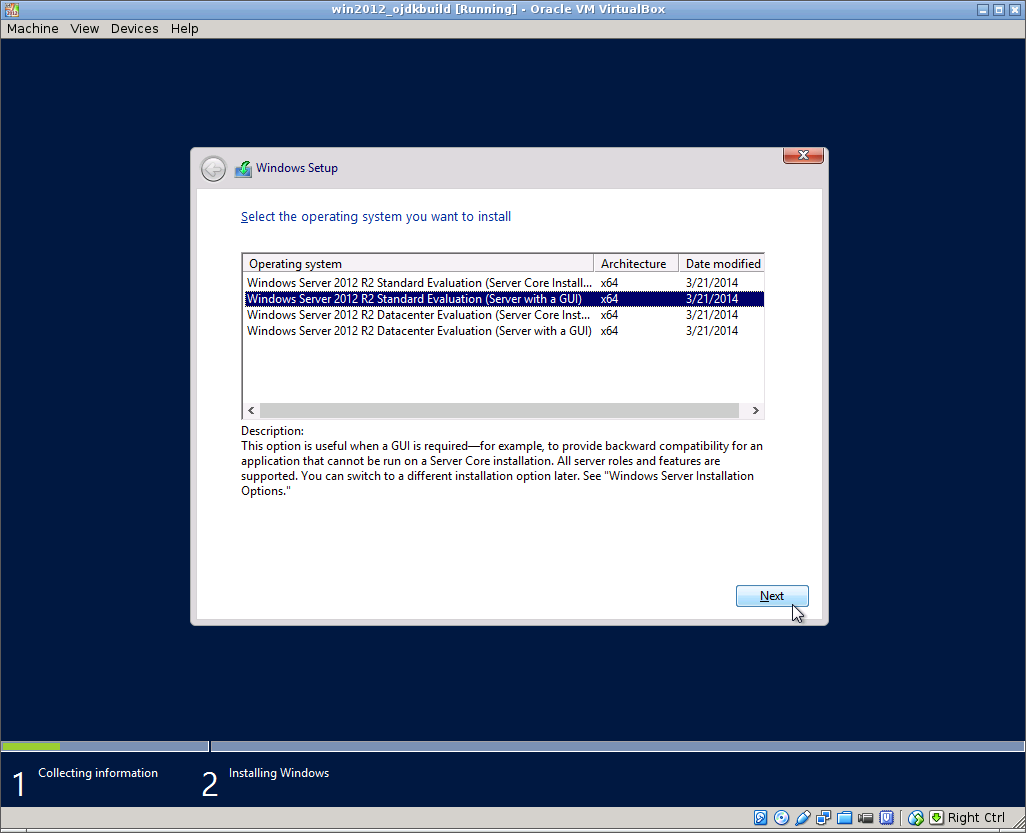
- Choose
Custom: Install Windows only (advanced):
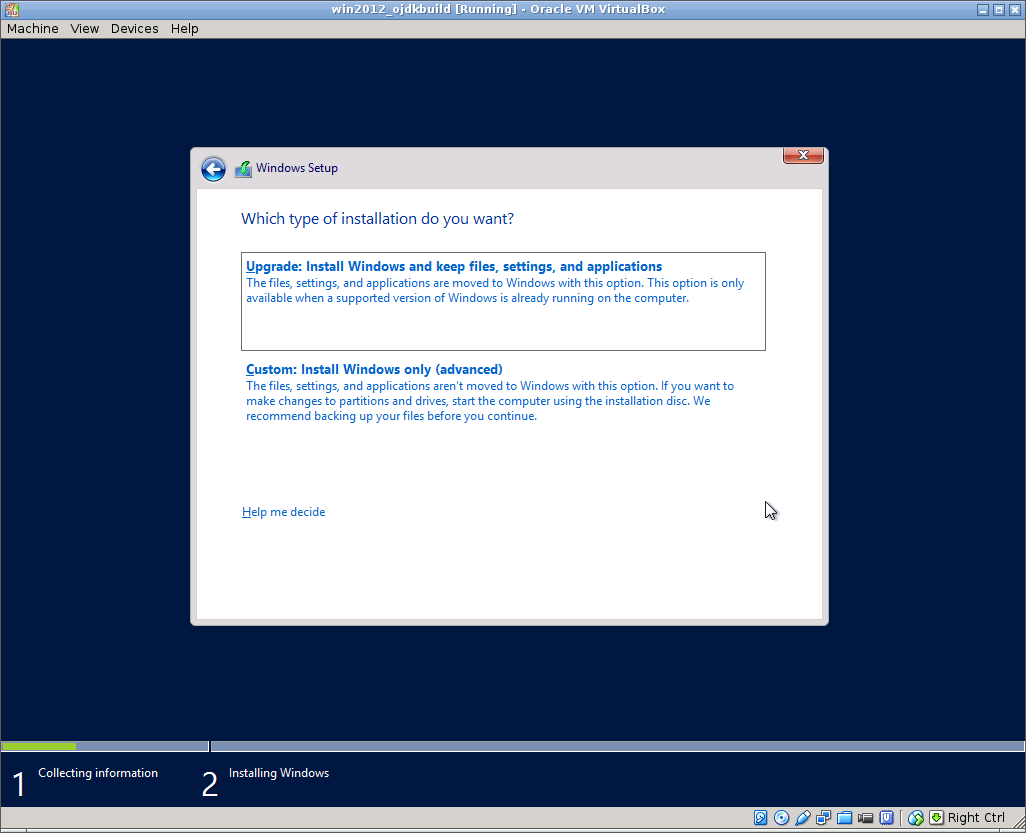
- Choose
Disk (0), clickNextand wait for install process to finish:
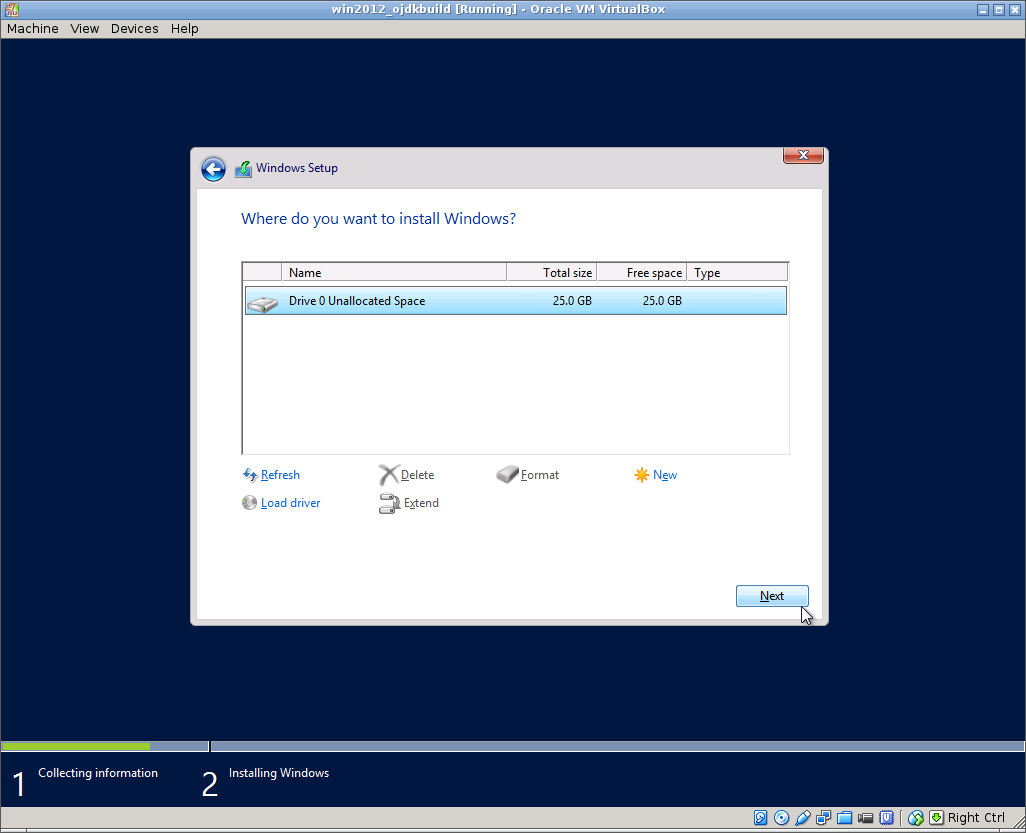
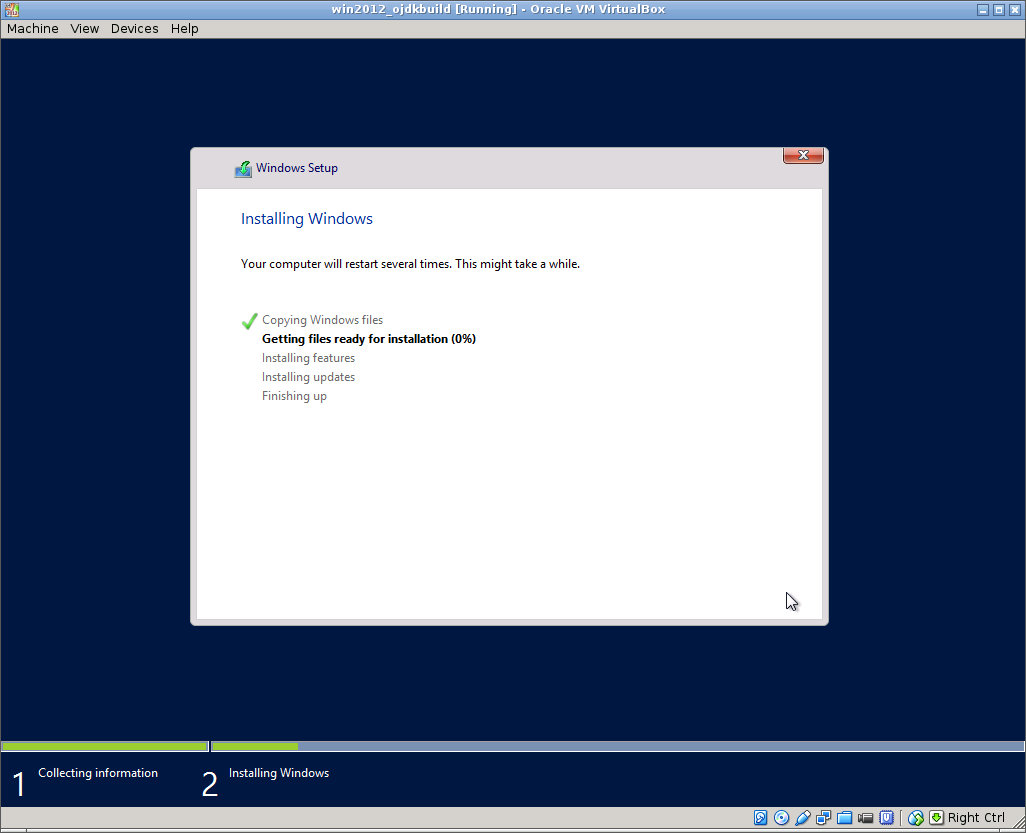
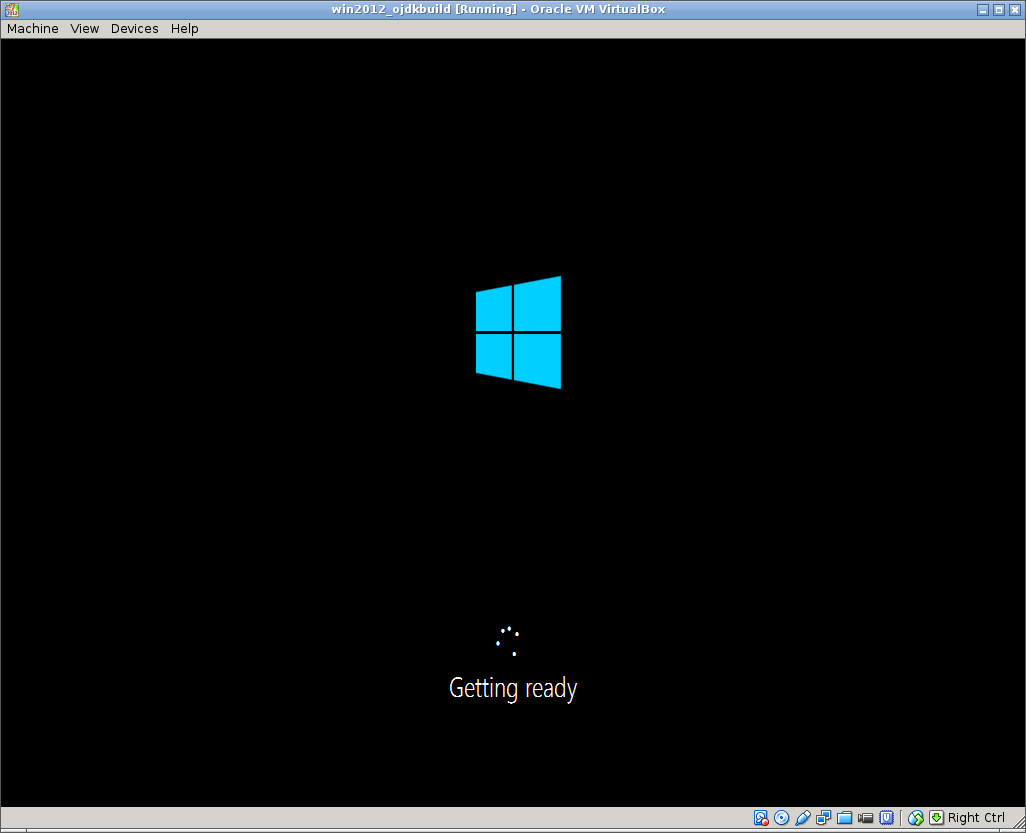
- Create a password for
Administratoruser:
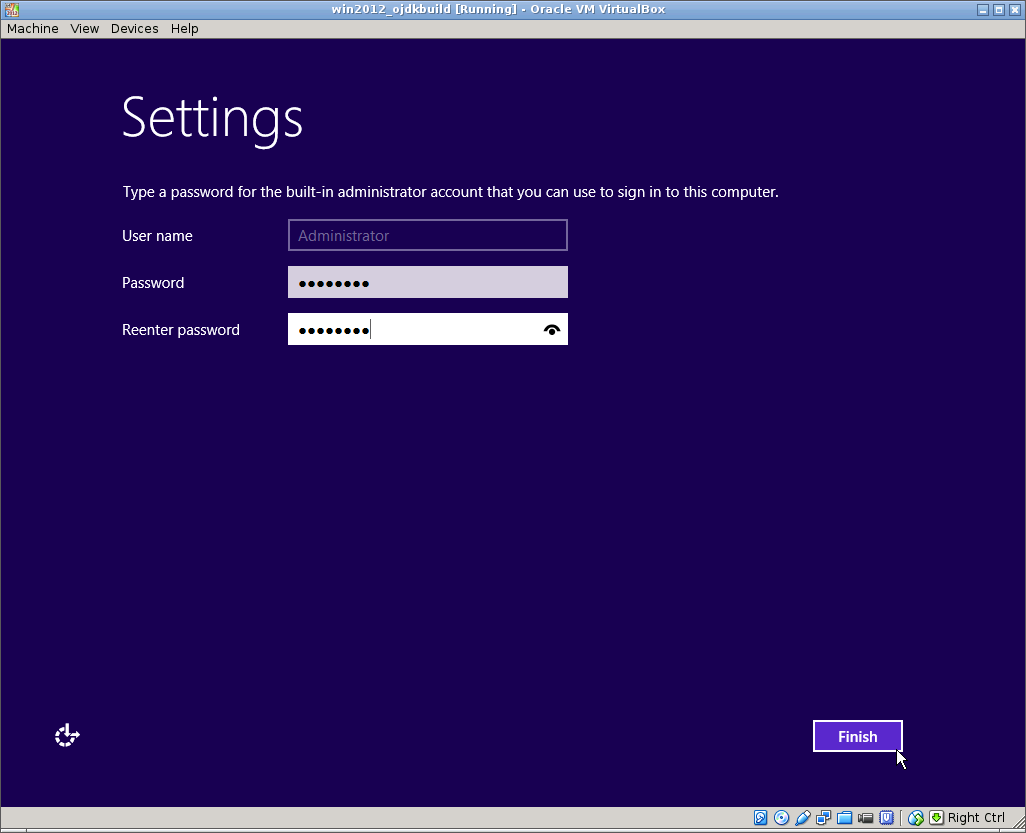
- Choose
Machine->Insert Ctrl+Alt+Delin VirtualBox menu:
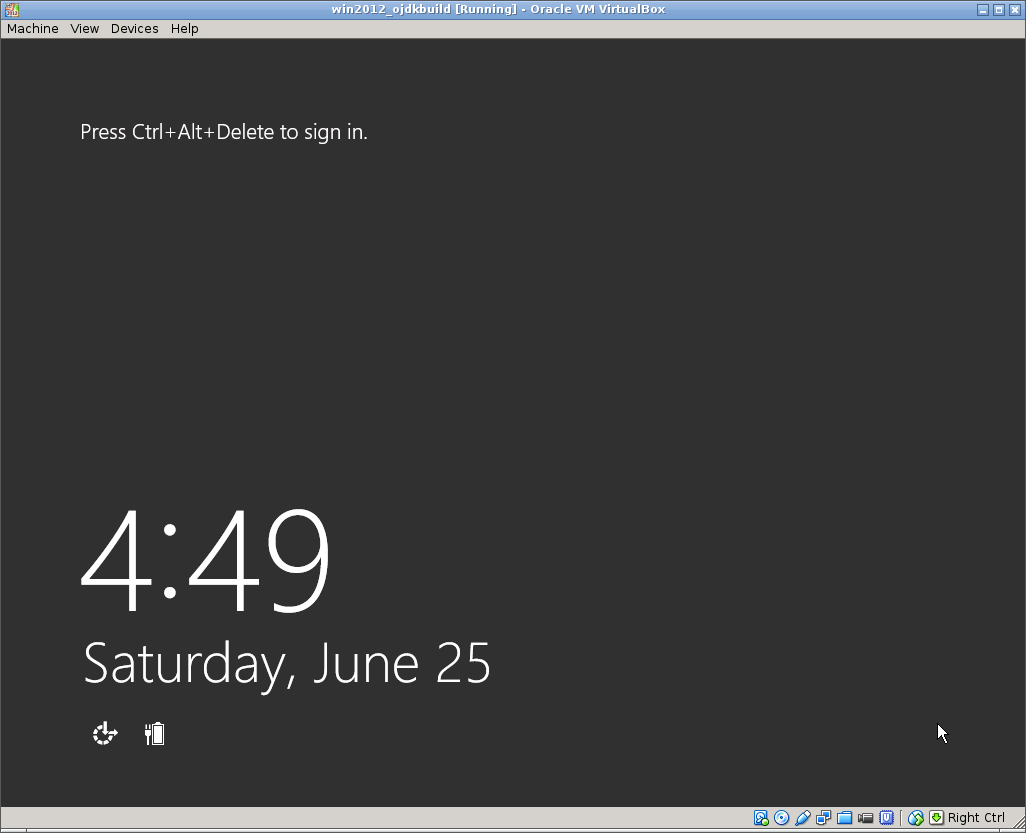
- Enter the
Administratorpassword you just created, windows session will be loaded after that:
