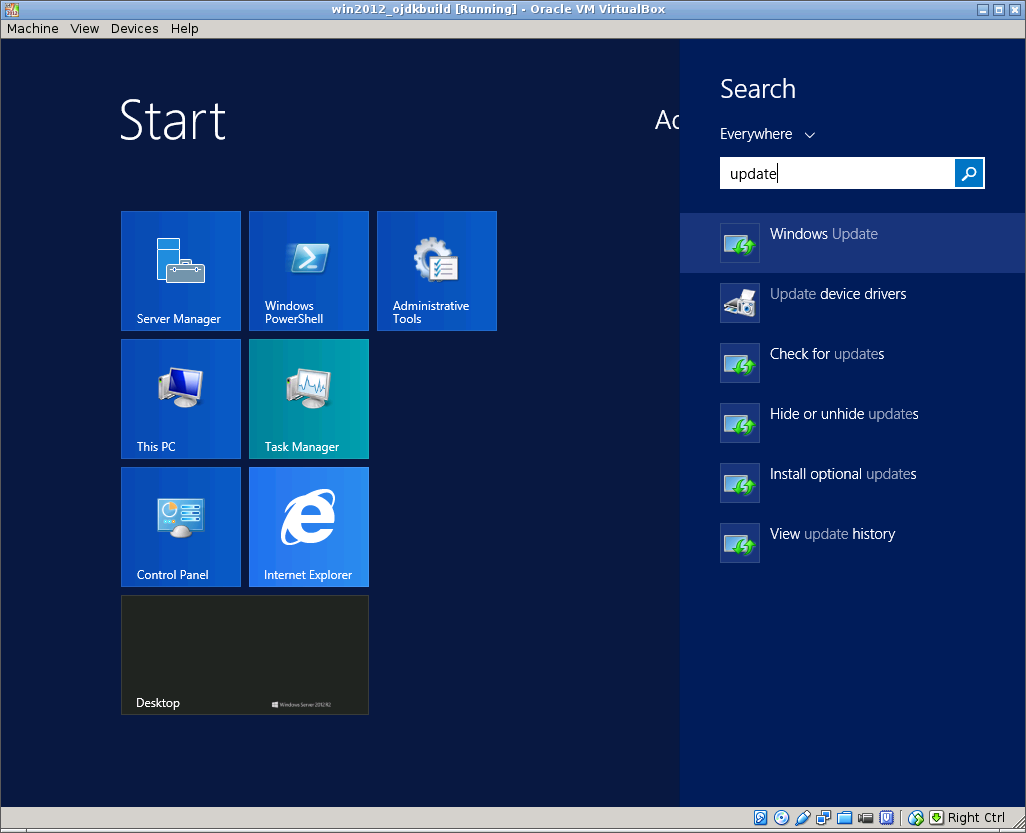This repository has been archived by the owner on Aug 23, 2022. It is now read-only.
Win2012InitialSetup
ojdkbuild edited this page Jun 25, 2016
·
1 revision
Configure basic Windows settings to make it more convenient to use inside a VM.
Outline:
- Prerequisites
- Evaluation License
- Guest Additions
- Server Manager
- Automatic Login
- Folder Options
- Windows Update
- Windows 2012 installed in VirtualBox (see Win2012VBoxInstall)
Lets obtain a free 180 days evaluation license from Microsoft:
- Run
cmd.execommand line:
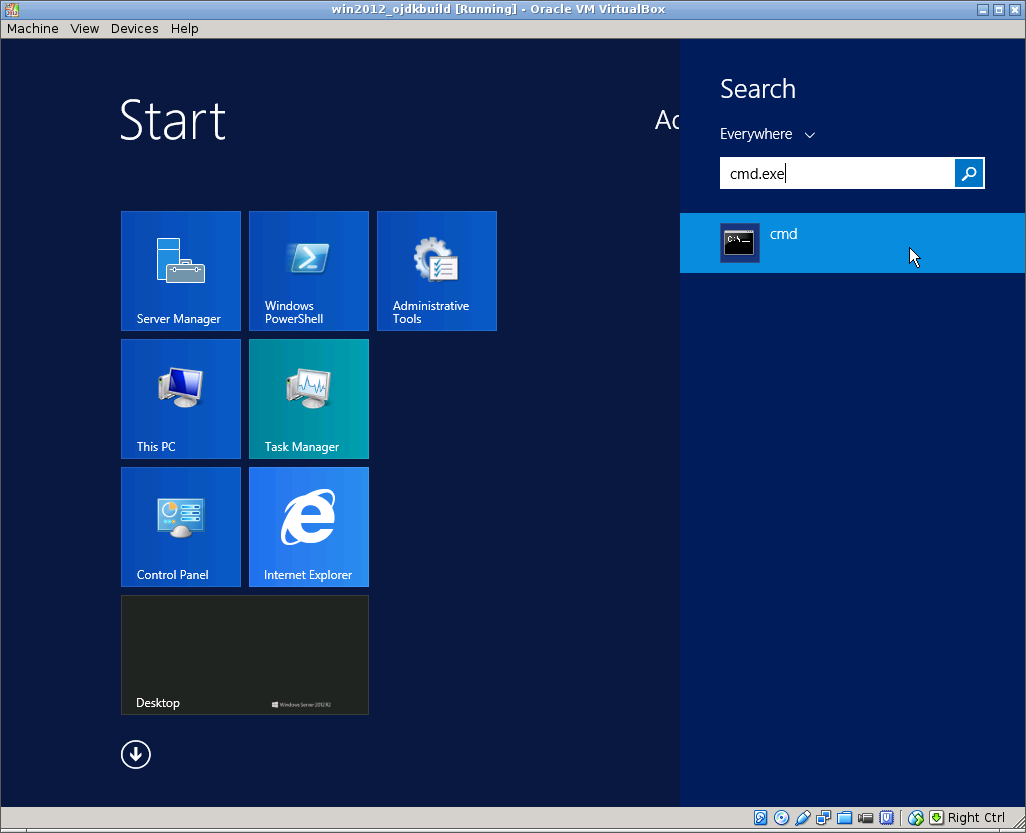
- Type
slmgr /ato, in some seconds system will be registered with Microsoft and activation confirmation window should appear:
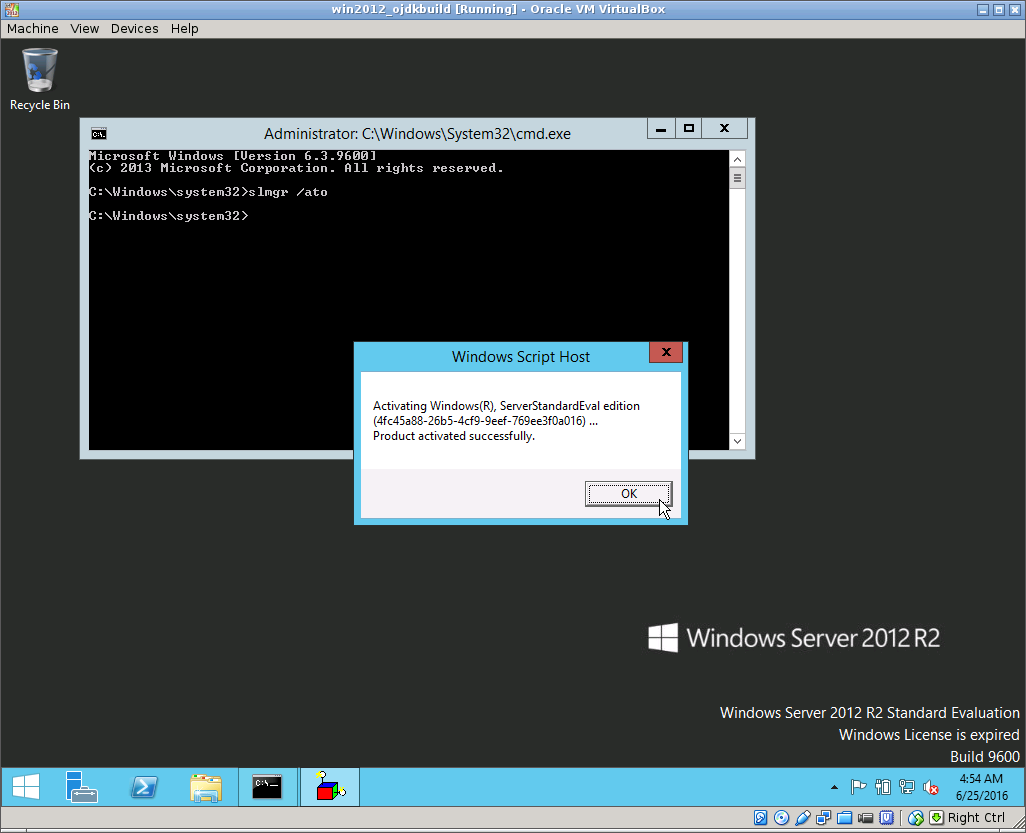
- Type
slmgr /dlvto check the license details:
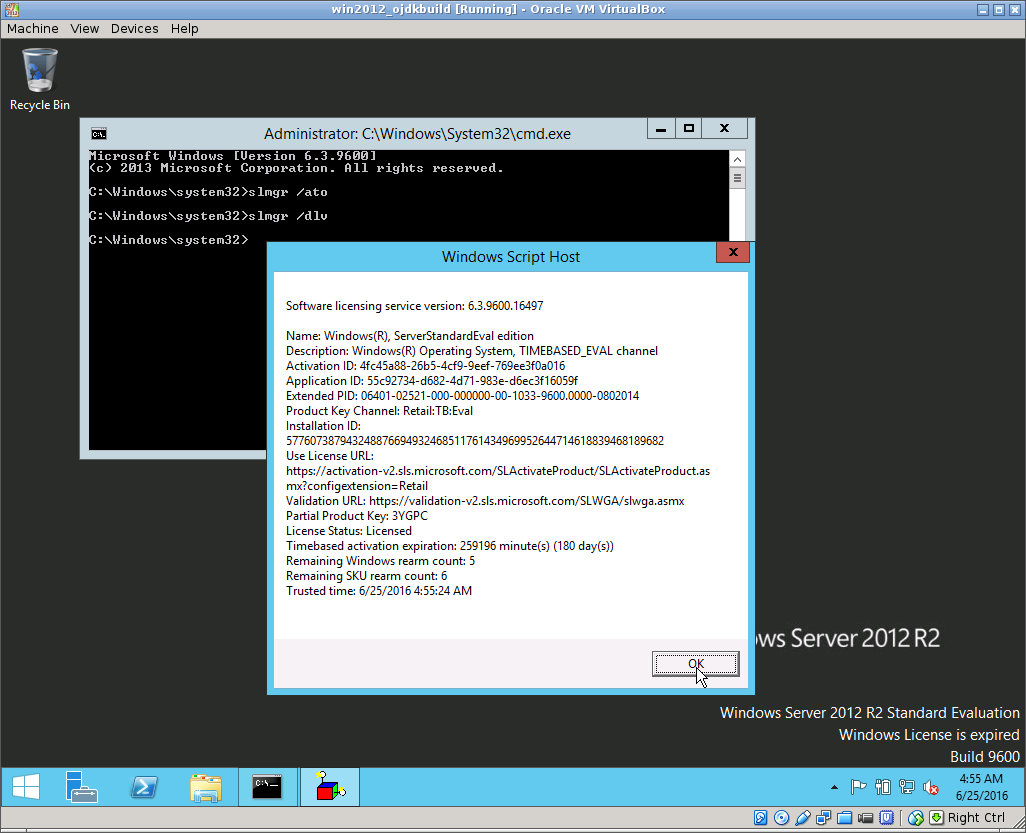
Lets install VirtualBox guest additions to enable a shared folder support, window resizing and shared clipboard:
- In VirtualBox menu choose
Devices->Insert Guest Additions CD Image. RunVBoxWindowsAdditions-amd64.exefrom the mounted CD drive:
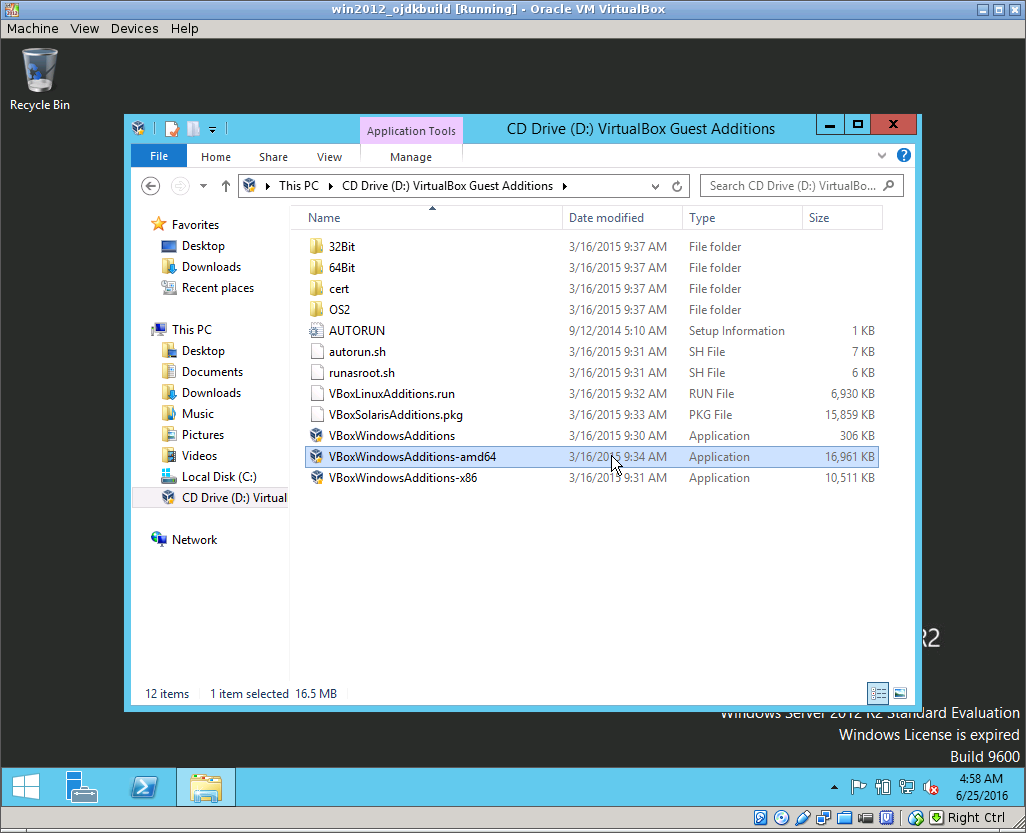
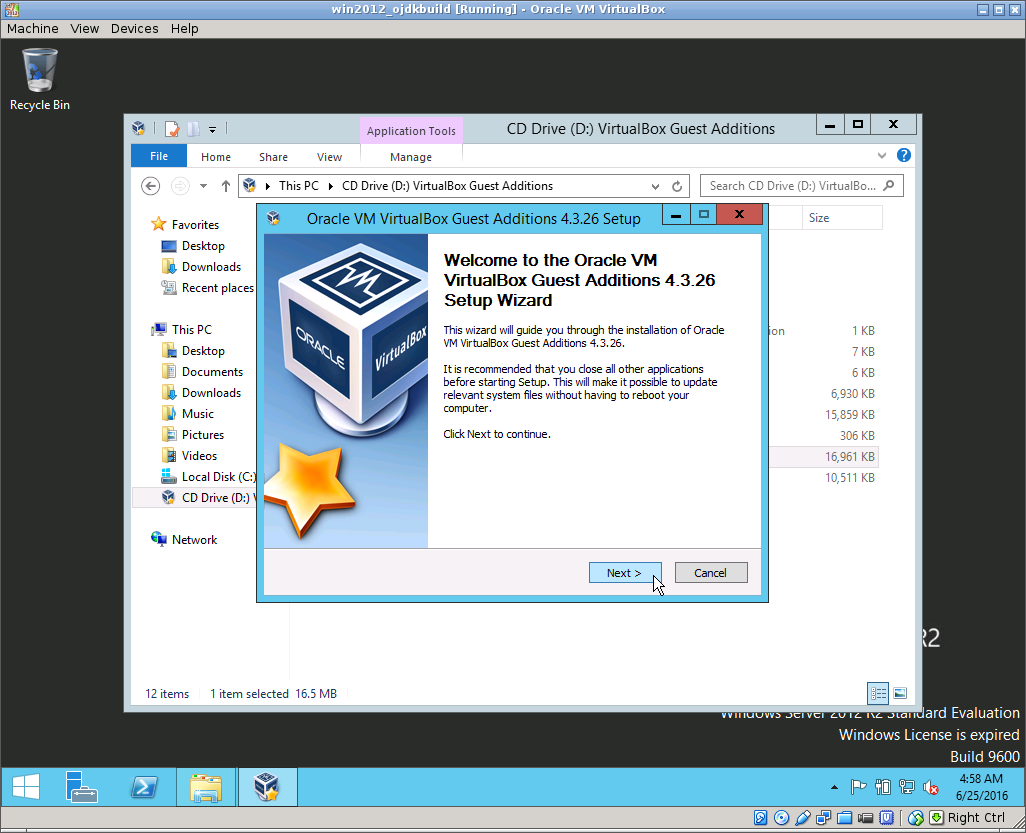
- Choose default options in installer UI:
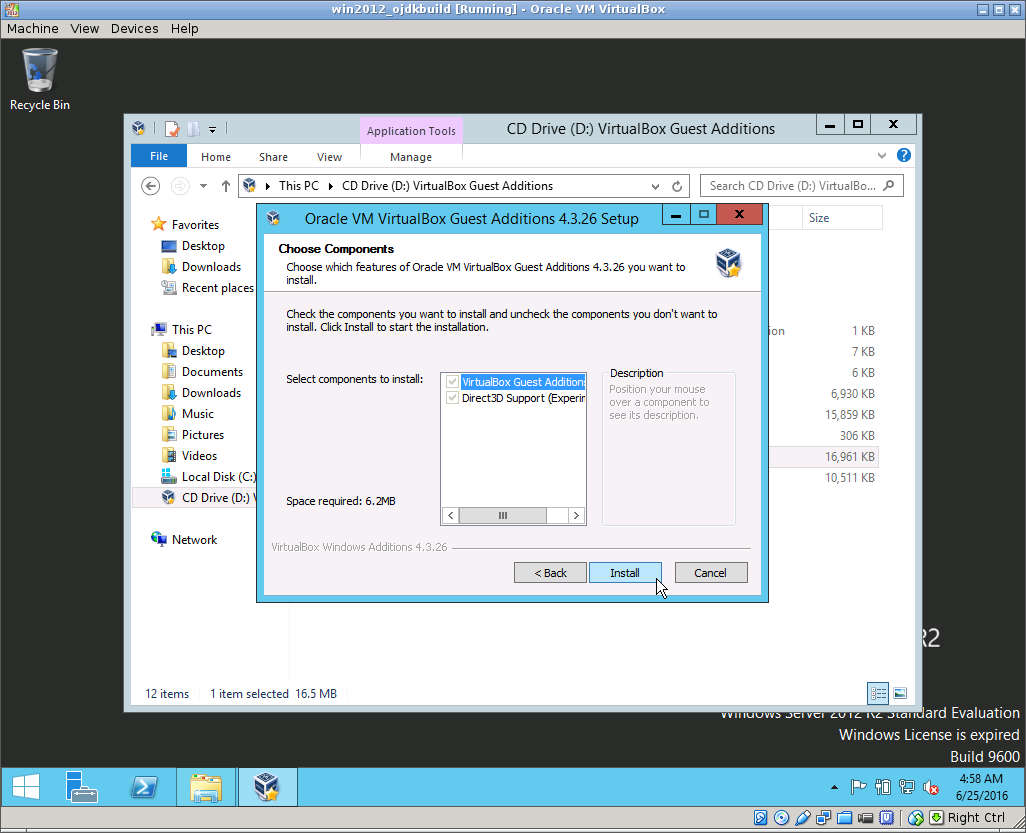
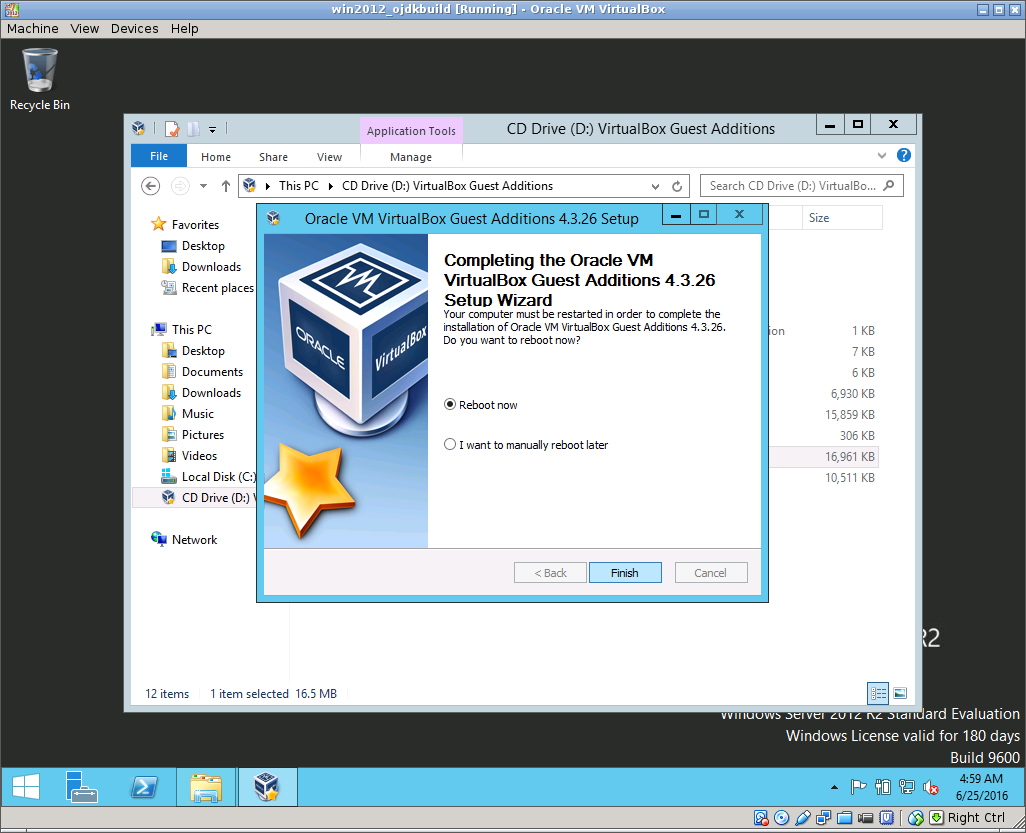
- Check that shared folder is mounted automatically after the reboot:
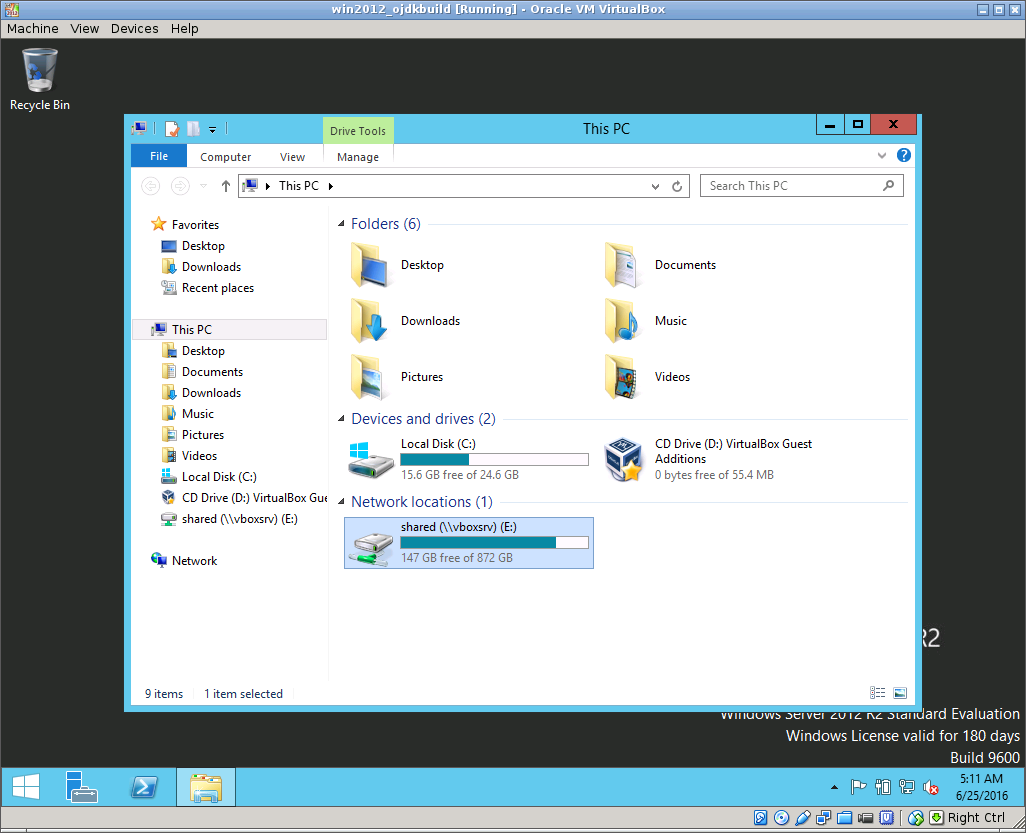
Lets disable Server Manager application on OS startup:
- In
Server Managermenu chooseManage->Server Manager Propertiesand disable autostart there:
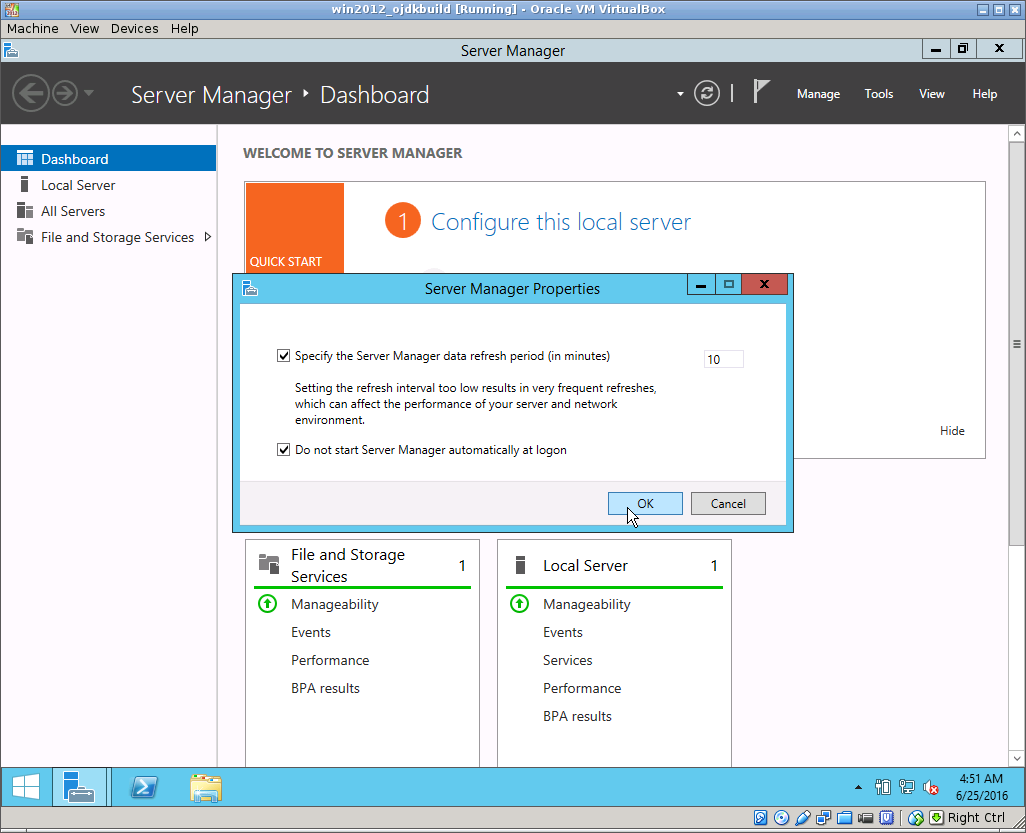
Lets make the VM to login as Administrator automatically after the boot:
- Open
Local Security PolicyUI:
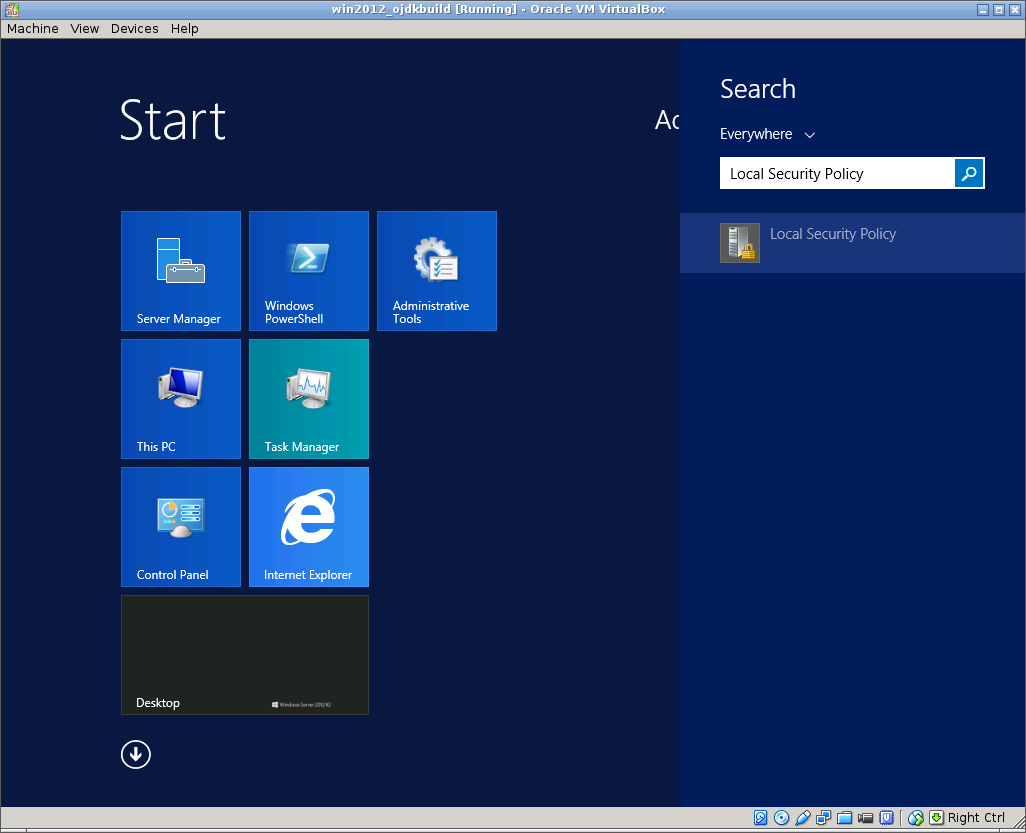
- Disable
Ctrl+Alt+Delrequirement:
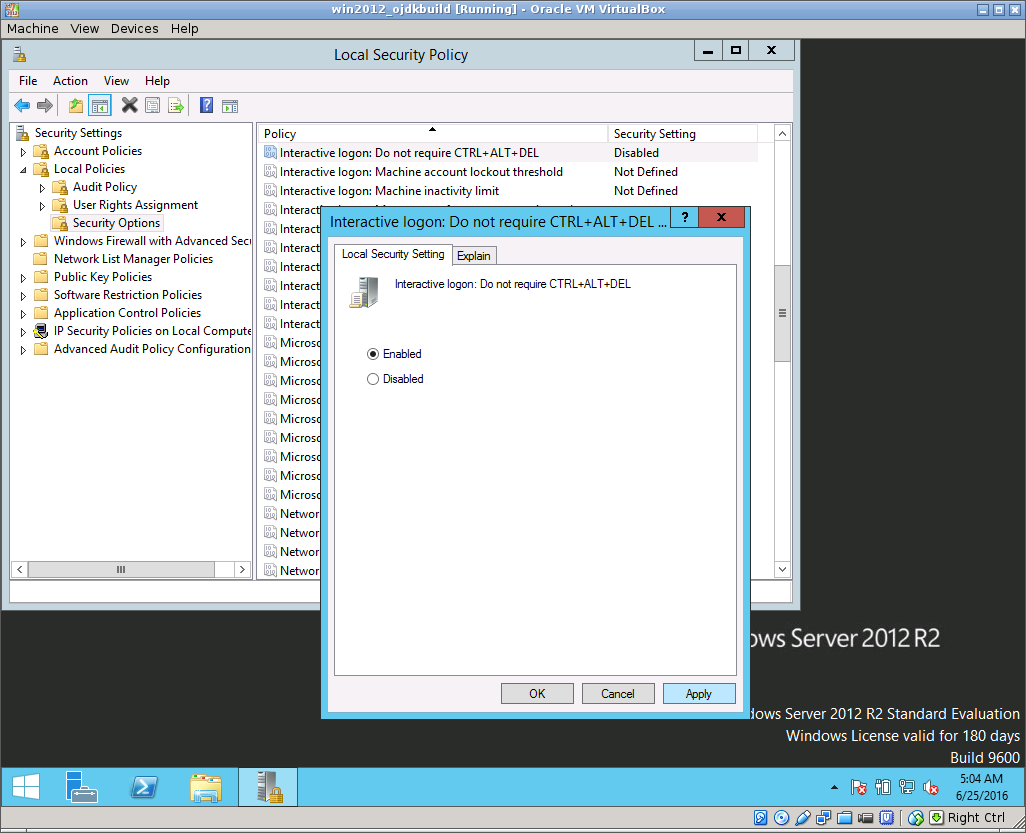
- Disable (prolong) password expiry:
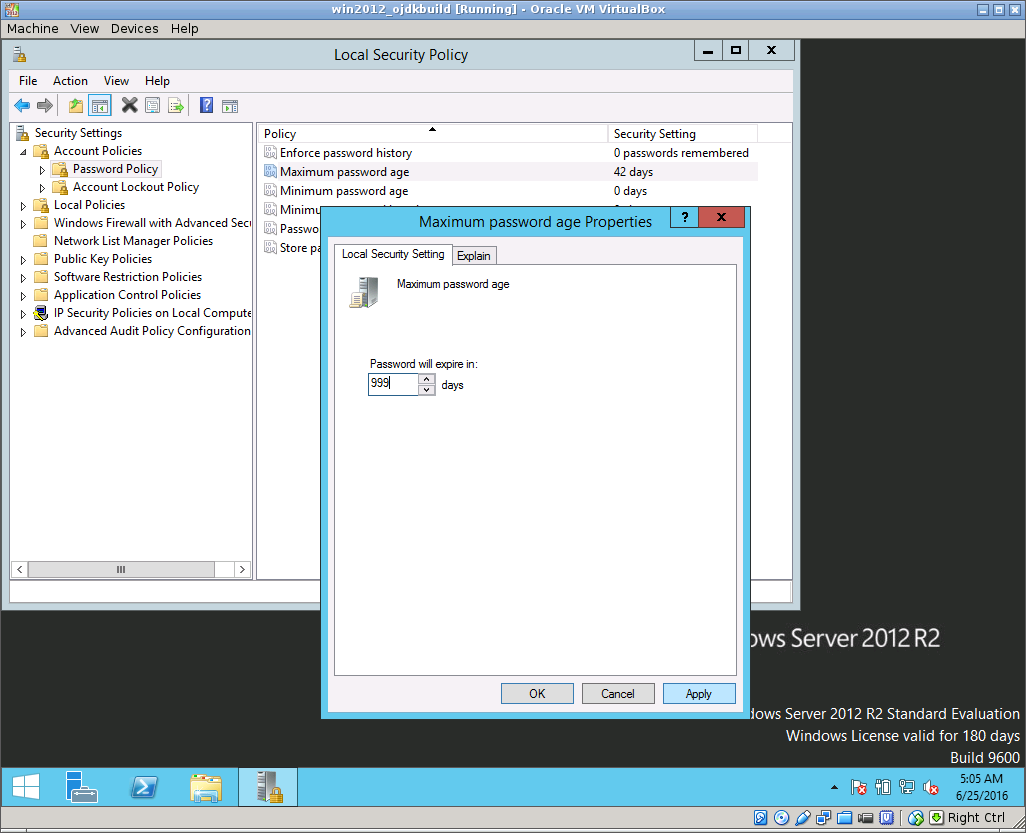
- Open
netplwizutility:

- Enable login without password:

Lets allow showing file extensions and hidden files in Explorer:
- In
ExplorerchooseView->Options->Change folder and search options->View. Choose the required options there:
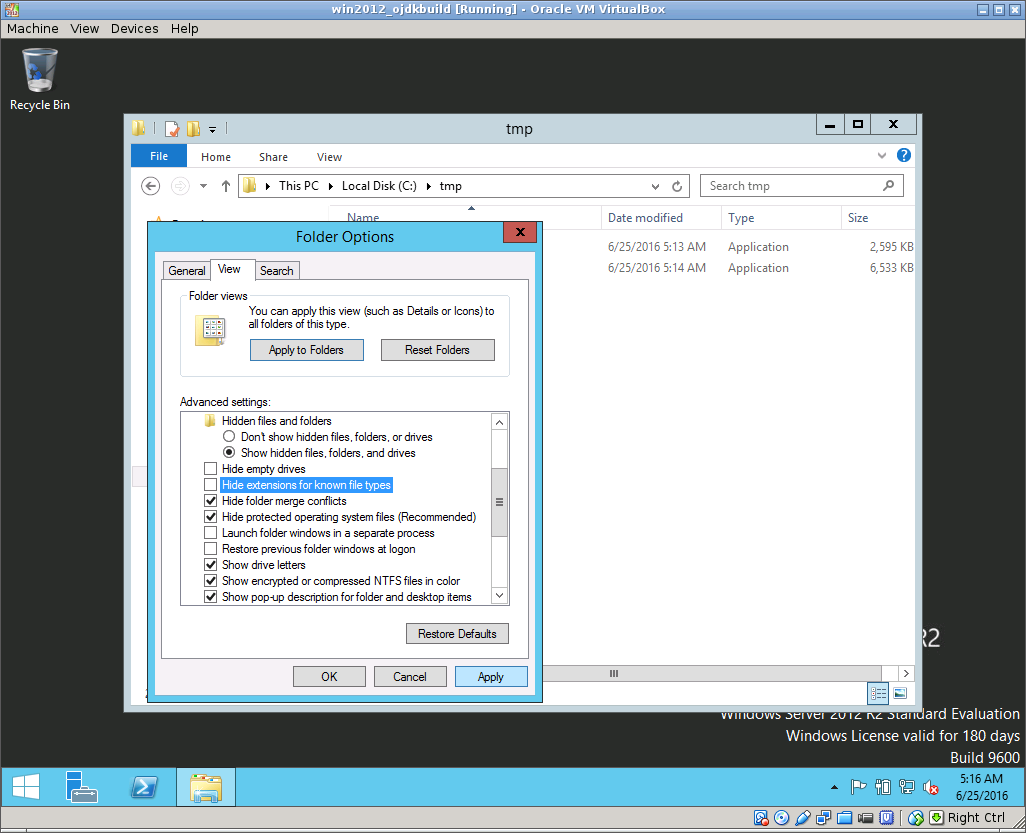
- To install OS updates open "Windows Updates". First time update installation can take a long time (hour+):