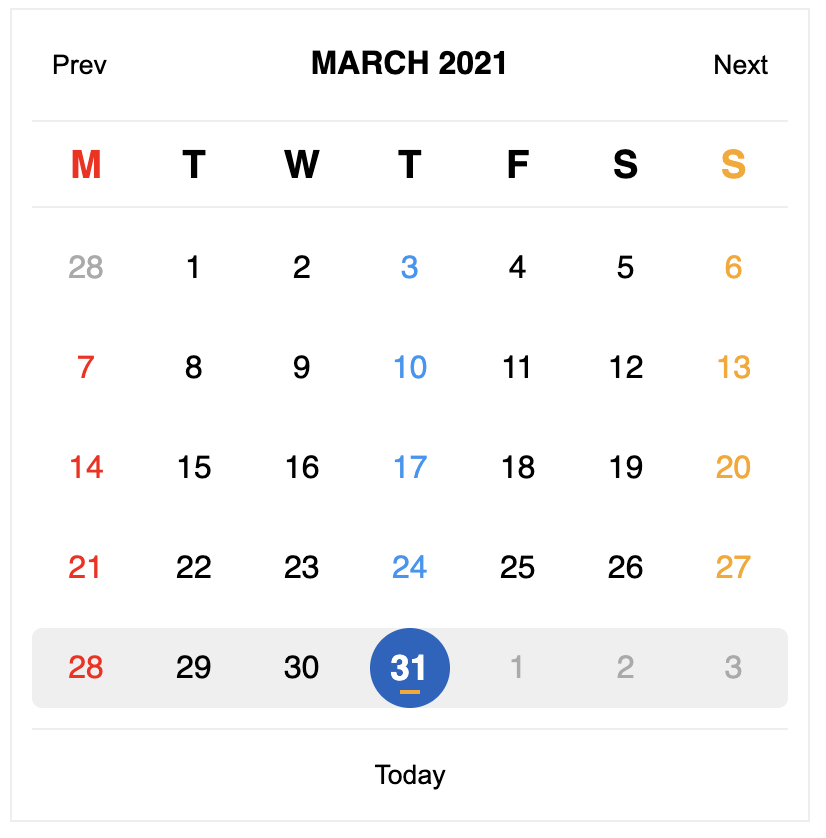A simple jQuery calendar plugin to show the date and stuff
Demo and Playground - calendar.wrick17.com
DOCS
Very basic styling included. It is totally upto you to style it. (Of course, so that there is almost no conflict with your own styles. The CSS is put mostly for reference)
To initialize it, include jQuery and the calendar.js script file in your HTML.
<script src="https://cdn.jsdelivr.net/gh/jquery/jquery@3.2.1/dist/jquery.min.js"></script>
<script src="https://cdn.jsdelivr.net/gh/wrick17/calendar-plugin@master/calendar.min.js"></script>
And the CSS for the default styles
<link rel="stylesheet" href="https://cdn.jsdelivr.net/gh/wrick17/calendar-plugin@master/style.css">
Add the included theme (or your own) for some extra flair
<link rel="stylesheet" href="https://cdn.jsdelivr.net/gh/wrick17/calendar-plugin@master/theme.css">
Then call the calendar function on the element inside which you want your calendar pugin to put itself
$('.calendar-wrapper').calendar();
To use the optional features pass the parameters as options:
$('.calendar-wrapper').calendar({
date: '05/21/2017',
enableMonthChange: false
});
And you should be up and running. Most of the code is pretty self explanatory.
To update it, call the updateCalendarOptions function
$('.calendar-wrapper').updateCalendarOptions({
date: '05/11/2017'
});
Default options go as below:
var options = {
date: null,
weekDayLength: 1,
prevButton: 'Prev',
nextButton: 'Next',
monthYearOrder: 'my',
monthYearSeparator: ' ',
onClickDate: function(date){},
onChangeMonth: function(date){},
onClickToday: function(date){},
onClickMonthNext: function(date){},
onClickMonthPrev: function(date){},
onClickYearNext: function(date){},
onClickYearPrev: function(date){},
onShowYearView: function(date){},
onSelectYear: function(date){},
showThreeMonthsInARow: true,
enableMonthChange: true,
enableYearView: true,
showTodayButton: true,
highlightSelectedWeekday: true,
highlightSelectedWeek: true,
todayButtonContent: 'Today',
showYearDropdown: false,
min: null,
max: null,
disable: function (date) { return false },
startOnMonday: false,
}
date- Date / StringweekDayLength- NumberprevButton- StringnextButton- StringmonthYearOrder- StringmonthYearSeparator- StringonClickDate- functiononClickToday- functiononChangeMonth- functiononClickMonthNext- functiononClickMonthPrev- functiononSelectYear- functiononClickYearNext- functiononClickYearPrev- functiononShowYearView- functionshowThreeMonthsInARow- BooleanenableMonthChange- BooleanenableYearView- BooleanshowTodayButton- BooleanhighlightSelectedWeekday- BooleanhighlightSelectedWeek- BooleantodayButtonContent- StringshowYearDropdown- Booleanmin- Date / Stringmax- Date / Stringdisable- functionstartOnMonday- BooleangetSelectedDate- functionformatWeekDay- functionformatDate- functionmonthMap- ObjectdayMap- ObjectalternateDayMap- ObjectcustomDateProps- FunctioncustomDateHeaderProps- FunctioncustomWeekProps- Function
Type of each option followed by the description of each of the options...
date - Date / String
The date that you want to be the highlighted date when the plugin is loaded.
The Number of characters of the week day that you want to show on the header
The content of the previous button in the header to change month or year. You can also put HTML string.
The content of the next button in the header to change month or year. You can also put HTML string.
The order of the month and the year in the month view. The letter 'm' represents month and the letter 'y' represents year. You can combine the letters to set the order of them. For examples, 'my' is for month and year, and 'ym' is for year and month.
The string you want to put in between the month and the year in the month view. You can also put HTML string.
The function that is called when any date is clicked in the month view. The date is passed as a parameter to the function as a javascript Date object.
The function that is called when you click the today button. Today's date is passed as a parameter to the function as a javascript Date object.
The function that is called when any month is clicked in the year view. The first day of the month is passed as a parameter to the function as a javascript Date object.
The function that is called when you click on the next button in the month view. The first day of the next month is passed as a parameter to the function as a javascript Date object.
The function that is called when you click on the previous button in the month view. The first day of the previous month is passed as a parameter to the function as a javascript Date object.
The function that is called when you select a year from the dropdown in the year view header. The first day of the first month of the selected year is passed as a parameter to the function as a javascript Date object.
The function that is called when you click on the next button in the year view. The first day of the first month of the next year is passed as a parameter to the function as a javascript Date object.
The function that is called when you click on the previous button in the year view. The first day of the first month of the previous year is passed as a parameter to the function as a javascript Date object.
The function that is called when you click on the month header in the month view. The first day of the first month of the current year is passed as a parameter to the function as a javascript Date object.
Defaults to true. If set to false, then months will come four in a row in year view.
Defaults to true. If set to false, then you won't be able to change either month or year.
Defaults to true. If set to false, then you won't be able to go to the year view. You can only change the month using the next or previous buttons in the month view.
Defaults to true. If set to false, then the today button won't be visible.
Defaults to true. When set to true, all other dates with the same week-day as the selected date will be highlighted. Note that this feature will only apply to the month that the selected date is a part of.
Defaults to true. When set to true, then the selected week that contains the selected date will be highlighted.
The content of the today button at the bottom. You can also put HTML string.
Defaults to false. If set to true, then you can select the year in a dropdown.
min - Date / String
The minimum date that can be selected on the calendar
max - Date / String
The maximum date that can be selected on the calendar
This function gets called for every date block on the calendar. If this function returns true, the date will be disabled. The date of each block is passed as a parameter to the function as a javascript Date object.
Example for disable function
$('.calendar-wrapper').updateCalendarOptions({
date: '05/11/2077',
disable: function (date) {
return date < new Date(); // This will disable all dates before today
},
});
Defaults to false. If set to true, then the week starts on Monday.
Returns the selected Date on the calendar.
Example for getSelectedDate function
var calendar = $('#calendar-wrapper').calendar(defaultConfig);
console.log(calendar.getSelectedDate());
This function can be used to pass a custom function to format the week day. The week day is passed as a parameter to the function as a javascript number to according to the
dayMaporalternateDayMapand it should return astringto be shown in the calender's week header.
This function can be used to pass a custom function to format date. The date is passed as a parameter to the function as a javascript javascript Date object and it should return the date
stringto be shown in the calendar.
This object is used to map the month number to a string. Very useful for translations. The default is as follows
{
1: "january",
2: "february",
3: "march",
4: "april",
5: "may",
6: "june",
7: "july",
8: "august",
9: "september",
10: "october",
11: "november",
12: "december",
}This object is used to map the week number to a string. Very useful for translations. The default is as follows
{
0: "sunday",
1: "monday",
2: "tuesday",
3: "wednesday",
4: "thursday",
5: "friday",
6: "saturday",
}This object is used to map the week number to a string when monday is the start of the week. Very useful for translations. The default is as follows
{
1: "monday",
2: "tuesday",
3: "wednesday",
4: "thursday",
5: "friday",
6: "saturday",
7: "sunday",
}This function can be used to pass custom classes and data attributes to the date elements. The date is passed as a parameter to the function as a javascript javascript Date object and it should return an object with custom classes and data attributes as following.
{
classes: 'custom-class',
data: {
custom: 'custom-data,
}
}Example for customDateProps function
customDateProps: (date) => ({
classes: 'date-element date-element-custom',
data: {
type: 'date',
form: 'date-object'
}
})This function can be used to pass custom classes and data attributes to the week day header elements. The week day number is passed as a parameter to the function as a
Numberand it should return an object with custom classes and data attributes as following.
{
classes: 'custom-class',
data: {
custom: 'custom-data,
}
}Example for customDateHeaderProps function
customDateHeaderProps: (weekDay) => ({
classes: 'date-header-element date-header-element-custom',
data: {
type: 'date-header',
form: 'date-header-element'
}
})This function can be used to pass custom classes and data attributes to the week elements. The week number is passed as a parameter to the function as a
Numberand it should return an object with custom classes and data attributes as following.
{
classes: 'custom-class',
data: {
custom: 'custom-data,
}
}Example for customWeekProps function
customWeekProps: (weekNo) => ({
classes: 'week-day-element week-day-element-custom',
data: {
type: 'week-day',
form: 'week-day-element'
}
})