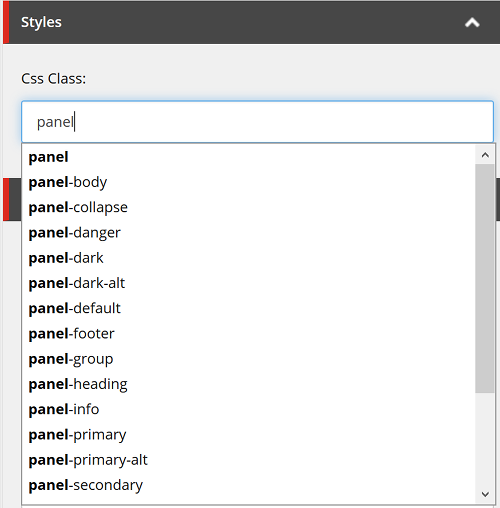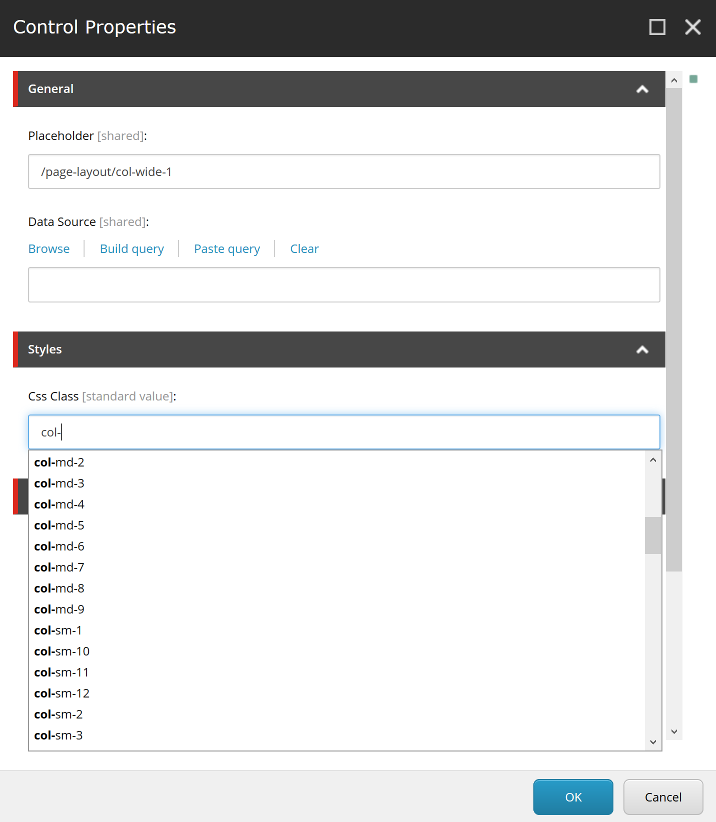Sitecore Single-line Text Field with Css classes autocompletion. Based on Sc.AutoCompleteTextField
- Add new field with
Css Pickertype to your templates, or add base template/sitecore/templates/Foundation/CssPicker/_CssPickerto your existing template. - Replace paths to css files in
/App_Config/Include/CssPickerField/SmartSitecore.CssPicker.configor use Sitecore patch to add your css files. - Alternatively add
styles=in field data source with paths to css files, separated with comma:
- Paths entered in field's data source replace the one defined in configuration file.
- Css names are cached in Sitecore Cache, where the keys are file names. To clear it go to /sitecore/cache.aspx page.
- Go to the item based on the template and start writing css class name, Css classses appears in a suggestions list and can be picked:
Css Picker can be used also on component's rendering parameters to improve content editors experience:
- Add
/sitecore/templates/System/Layout/Rendering Parameters/Standard Rendering Parametersto base templates in_CssPickertemplate or your custom template withCss Pickerfield. Select_CssPicker, or your custom template in Parameters Template field of the rendering definition item. Open properties of your component in content or experience editor and start writing css class name:
-
Use rendering parameters in standard Sitecore MVC controller:
var selectedCss = RenderingContext.Current.Rendering.Parameters["Css Class"]; -
Use rendering parameters in Glass Mapper MVC (where MyParameters is a Model class for corresponding template):
var selectedCss = GetRenderingParameters<MyParameters>().Css_Class;Check out blog entry about the field and it use case.