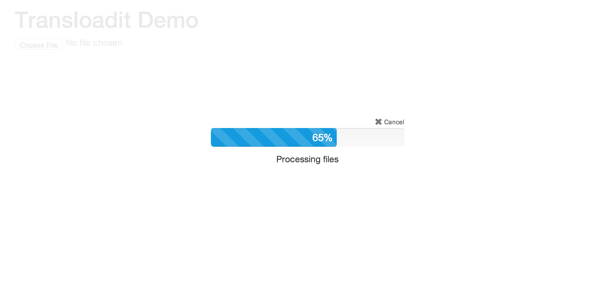https://addons.heroku.com/transloadit
An Heroku addon for Transloadit's file uploading and encoding service
Transloadit is a service that helps you handle file uploads, resize, crop and watermark your images, make GIFs, transcode your videos, extract thumbnails, generate audio waveforms, and so much more. In short, Transloadit is the Swiss Army Knife for your files.
This is an Heroku add-on to make it easy to talk to the Transloadit REST API.
Dealing with hundreds of different media formats and running a scalable architecture that can encode even the biggest files swiftly is no joke. Transloadit has spent the last 4 years perfecting this and abstracting all this complexity into one beatifully flexible and easy to use API.
Warning! Heroku does not support overage in their billing and so we had to disable that on our end to be compatible with the platform without going bankrupt. This could result in stopping the service for you if you don't upgrade in time! If you'd rather enable overage, consider signing up for Transloadit directly.
Transloadit can be attached to a Heroku application via the CLI:
$ heroku addons:add transloadit
-----> Adding transloadit to sharp-mountain-4005... done, v18 (free)Once Transloadit has been added the TRANSLOADIT_AUTH_KEY and TRANSLOADIT_SECRET_KEY settings will be available in the app configuration and will contain the credentials needed to authenticate to the Transloadit API. This can be confirmed using the heroku config:get command.
$ heroku config:get TRANSLOADIT_AUTH_KEY
4bba21cf6d744fd1aeef0f0b72ec3212With your TRANSLOADIT_AUTH_KEY and TRANSLOADIT_SECRET_KEY in place you can now integrate it with any of our SDKs corresponding to
your project. Here's a list of our SDKs:
Verify that the TRANSLOADIT_AUTH_KEY and TRANSLOADIT_SECRET_KEY variables are set.
Ruby applications need to add the following entry into their Gemfile specifying the Transloadit client library.
gem 'transloadit'Then update application dependencies with bundler.
$ bundle installFinally re-deploy your application.
$ git add .
$ git commit -a -m "add transloadit instrumentation"
$ git push heroku mainAfter installing the transloadit Gem and deploying your app you can start talking to
the Transloadit API:
require 'transloadit'
puts "Resizing lolcat.jpg on #{ENV['TRANSLOADIT_URL']}"
transloadit = Transloadit.new(
:service => ENV['TRANSLOADIT_URL'],
:key => ENV['TRANSLOADIT_AUTH_KEY'],
:secret => ENV['TRANSLOADIT_SECRET_KEY']
)
resize = transloadit.step 'resize', '/image/resize',
:width => 320,
:height => 240
assembly = transloadit.assembly(
:steps => [ resize ]
)
response = assembly.submit! open('lolcat.jpg')
# loop until processing is finished
until response.finished?
sleep 1; response.reload! # you'll want to implement a timeout in your production app
end
if response.error?
# handle error
else
# handle other cases
endHere we'll show how to use Transloadit in a freshly setup Rails project and Heroku app.
If you haven't already done so, go ahead and install Rails.
$ gem install rdoc railsWith Rails installed, let's create a new app called 'transloku'.
$ rails new transloku
$ cd translokuIn order to use Transloadit in this app, we need to add the Gem to our Gemfile and bundle things up.
Remove sqlite3 from your Gemfile
$ echo "ruby '2.0.0'" >> Gemfile
$ echo "gem 'transloadit-rails'" >> Gemfile
$ echo "gem 'pg'" >> Gemfile
$ bundle installWith that in place, it's time to generate our Transloadit configuration, as
well as a basic UploadsController and a dummy Upload model.
$ rails g transloadit:install
$ rails g controller uploads new create
$ rails g model upload
$ rake db:migrateThe controller generator we just executed has probably put two GET routes into
your config/routes.rb. We don't want those, so let's go ahead and overwrite
them with this.
Transloku::Application.routes.draw do
resources :uploads
endNext we need to configure our config/transloadit.yml file. For this tutorial,
just put in your credentials, and define an image resize step as indicated
below:
auth:
key: <%= ENV['TRANSLOADIT_AUTH_KEY'] %>
secret: <%= ENV['TRANSLOADIT_SECRET_KEY'] %>
templates:
image_resize:
steps:
resize:
robot: '/image/resize'
format: 'jpg'
width: 320
height: 200Note that we encourage you to enable authentication in your Transloadit Account
and put your secret into the config/transloadit.yml to have your requests
signed.
Make your config/database.yml look like this:
development:
adapter: postgresql
encoding: unicode
database: transloku_development
pool: 5
password:
test:
adapter: postgresql
encoding: unicode
database: transloku_test
pool: 5
password:
production:
adapter: postgresql
encoding: unicode
database: transloku_production
pool: 5
password:Alright, time to create our upload form. In order to do that, please open
app/views/uploads/new.html.erb, and put the following code in:
<%= javascript_include_tag
'//ajax.googleapis.com/ajax/libs/jquery/1.9.1/jquery.min.js' %>
<h1>Upload an image</h1>
<%= form_for Upload.new, :html => { :id => 'upload' } do |form| %> <%=
transloadit :image_resize %> <%= form.label :file, 'File to upload' %> <%=
form.file_field :file %> <%= form.submit %> <% end %> <%= transloadit_jquerify
:upload, :wait => true %>With this in place, we can modify the app/views/uploads/create.html.erb view
to render the uploaded and resized image:
<h1>Resized upload image</h1>
<%= image_tag params[:transloadit][:results][:resize].first[:url] %>In order to use the transloadit params in your controller and views you
have to include the ParamsDecoder into your controller. Let's do that for our
UploadsController.
Open up app/controllers/uploads_controller.rb and adapt it like that:
class UploadsController < ApplicationController
include Transloadit::Rails::ParamsDecoder
def new
end
def create
end
endThat's it. If you've followed the steps closely, you should now be able to try your first upload. Don't forget to start your rails server first:
$ rails serverThen go to http://localhost:3000/uploads/new, and upload an image. If you did everything right, you should see the uploaded and resized file as soon as the upload finishes.
All looking sharp? Let's publish this to Heroku
$ git init
$ git add .
$ git commit -m "init"
$ heroku login
$ heroku create
$ heroku addons:add transloadit
$ heroku config:get TRANSLOADIT_AUTH_KEY
$ git push heroku main
$ heroku run rake db:migrate
$ heroku open && heroku logs --tailPoint your browser to /uploads/new
Instead of talking server-to-server, your website visitors can directly upload to Transloadit's specialized upload servers, so in theory there's no need for server-side languages.
The easiest way to accomplish this would be to to include our jQuery SDK in your HTML.
It includes a Twitter Bootstrap compatible progress bar, and it saves you development time having to handle the file uploads yourself, and then pushing it to our API.
<script
type="text/javascript"
src="//assets.transloadit.com/js/jquery.transloadit2-v3-latest.js"
></script>
<script type="text/javascript">
// We call .transloadit() after the DOM is initialized:
$(function () {
$('#MyForm').transloadit()
})
</script>Alternatively, check our Uppy, our next-gen file uploader for the web.
As long as the plan you are migrating to includes enough allocated measurements for your usage, you can migrate between plans at any time without any interruption to your encoding.
Use the heroku addons:upgrade command to migrate to a new plan.
$ heroku addons:upgrade transloadit:enterprise
-----> Upgrading transloadit:enterprise to sharp-mountain-4005... done, v18 ($299/mo)
Your plan has been updated to: transloadit:enterpriseTransloadit can be removed via the CLI.
$ heroku addons:remove transloadit
-----> Removing transloadit from sharp-mountain-4005... done, v20 (free)All Transloadit support and runtime issues should be submitted via one of the Heroku Support channels. Any non-support related issues or product feedback for Transloadit is welcome via email.