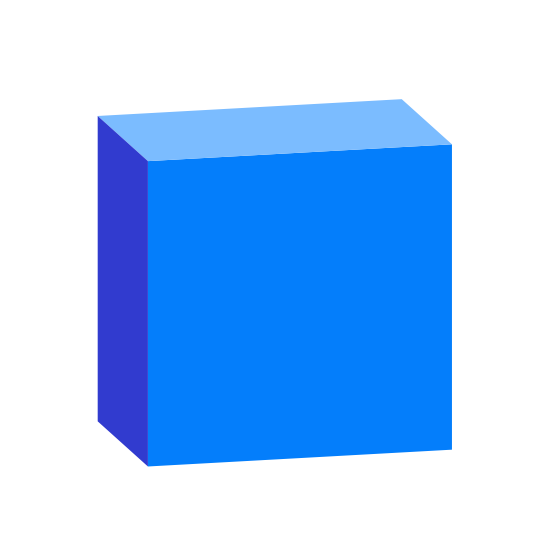Speckle is the data infrastructure for the AEC industry.
- Object-based: say goodbye to files! Speckle is the first object based platform for the AEC industry
- Version control: Speckle is the Git & Hub for geometry and BIM data
- Collaboration: share your designs collaborate with others
- 3D Viewer: see your CAD and BIM models online, share and embed them anywhere
- Interoperability: get your CAD and BIM models into other software without exporting or importing
- Real time: get real time updates and notifications and changes
- GraphQL API: get what you need anywhere you want it
- Webhooks: the base for a automation and next-gen pipelines
- Built for developers: we are building Speckle with developers in mind and got tools for every stack
- Built for the AEC industry: Speckle connectors are plugins for the most common software used in the industry such as Revit, Rhino, Grasshopper, AutoCAD, Civil 3D, Excel, Unreal Engine, Unity, QGIS (you are here), Blender and more!
Give Speckle a try in no time by:
for help, feature requests or just to hang with other speckle enthusiasts, check out our community forum!
our tutorials portal is full of resources to get you started using Speckle
reference on almost any end-user and developer functionality
This repo contains the QGIS plugin for Speckle 2.0. It is written in python and uses our fantastic Python SDK. The Speckle Server is providing all the web-facing functionality and can be found here.
Try it out!! Although we're still in early development stages, we encourage you to try out the latest stable release. Just follow the instructions on this file, and head to the Releases page to download the necessary files and dependencies.
What can it do?
Currently, the plugin allows to send data from a single layer to a Speckle server using one of the accounts configured on your computer. It will extract all the features of that layer along side their properties and, when possible, geometry too. The following geometry types are supported for now:
- Point
- MultiPoint
- Polyline (LineString)
- MultiLineString
- Polygon
- MultiPolygon
- More to come!!
Data types currently not supported for sending:
- Layers depending on the server connection (WMS, WFC, WCS etc.)
- Scenes
- Mesh Vector layers
- Pointclouds
If you have questions, you can always find us at our Community forum
You can find Speckle QGIS in the QGIS Plugins -> Manage and install plugins menu item.
The plugin is currently published as experimental, so make sure you go to Settings and activate the Show also experimental plugins checkbox.
Then go to the All tab and search for Speckle. You should see the plugin appear in the list. You might need to restart QGIS.
Install Speckle Desktop Manager from here. Click on QGIS plugin to install it:
SpeckleQGIS will appear in the Plugins Toolbar. Click the blue brick in the toolbar to open the plugin.
Setup is a bit cumbersome for now. The following is adapted from this tutorial
To edit the UI of the plugin, you'll want to install Qt creator. You can find the free installers on this page in the "Qt Creator" tab. On Windows, you'll be prompted to create an account during the installation process.
For Windows, the bindings are already included in the QGIS installation.
For Mac, you can install PyQt using homebrew.
brew install pyqtpb_tool allows you to compile resource files from into something python will understand.
For this plugin we only have one file to convert:
resources.qrc->resources.py
To install pb_tool, just run:
pip install pb_tool
or
YOUR_PYTHON_EXECUTABLE -m pip install pb_toolFor convenience, the pre-compiled
resources.pyfile so you don't really have to do anything here.
For a better development experience in your editor, we recommend creating a virtual environment. In the venv, you'll just need to install specklepy. You will also need to copy over the qgis module into the {venv}/Lib/site-packages. You can find the qgis module in your QGIS install directory:
- Windows:
C:\Program Files\QGIS 3.28.15\apps\qgis\python - MacOS:
/Applications/QGIS.app/Contents/Resources/python
Though it is not required, we recommend installing these plugins from the QGIS Plugin Manager:
- Plugin Reloader (allows you to reload the plugin without restarting QGIS)
- Remote Debugger (enables interactive debugging)
- First Aid (shows errors before crashing QGIS, sometimes)
First, you'll need to change the _debug value to True in plugin_utils/installer.py file.
_debug = TrueThis will automatically setup debugpy if it's not already installed, and start listening to port 5678.
Select the "Python" -> "Remote Attach" option. Your launch.json should look like this:
{
"version": "0.2.0",
"configurations": [
{
"name": "Python: Remote Attach",
"type": "python",
"request": "attach",
"port": 5678,
"host": "localhost",
"pathMappings": [
{
"localRoot": "${workspaceFolder}",
"remoteRoot": "${workspaceFolder}"
}
]
}
]
}To start debugging, you'll need to first launch QGIS. Once it's running, run your debug Python: Remote Attach configuration.
That's all there is to it! Now any breakpoints you create should be hit.
Enjoy!