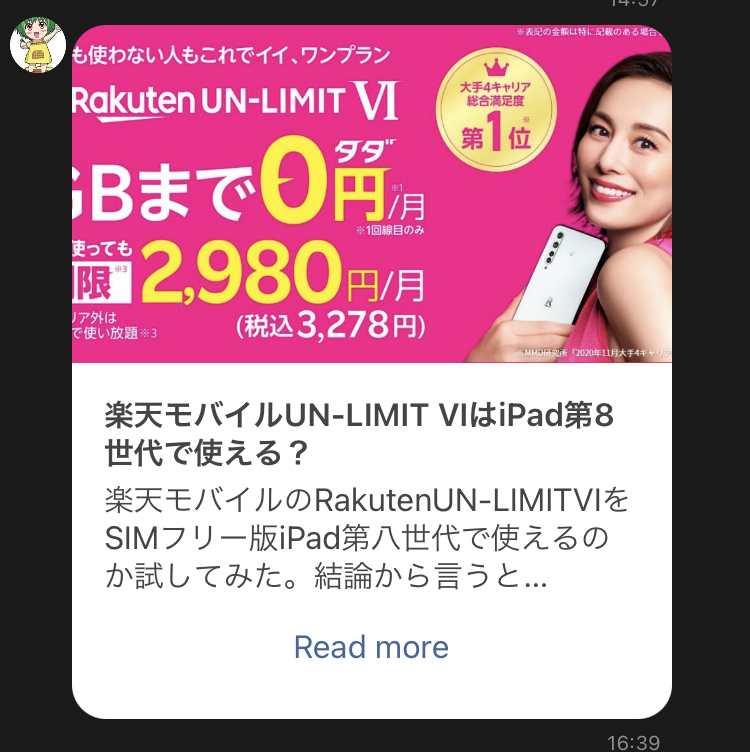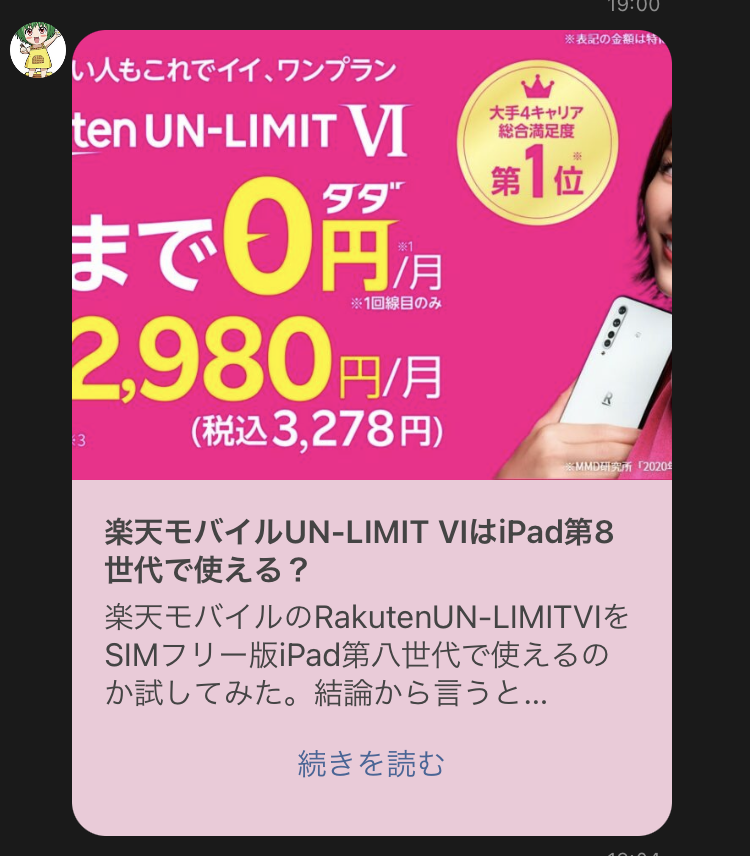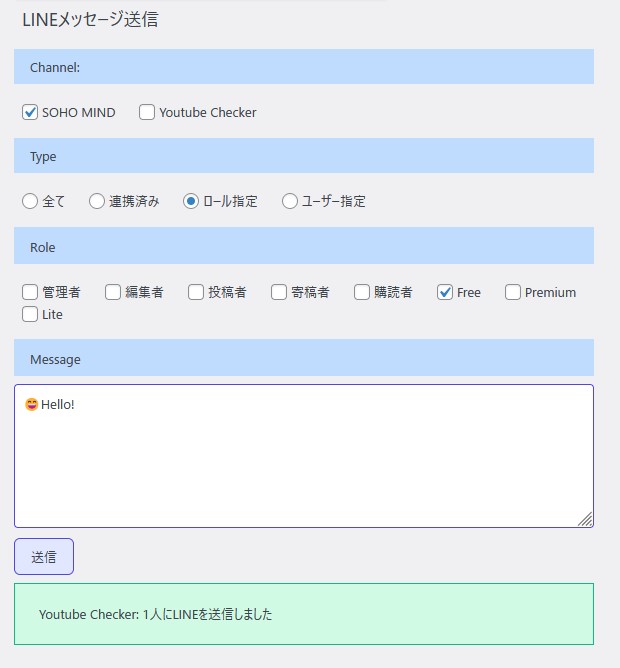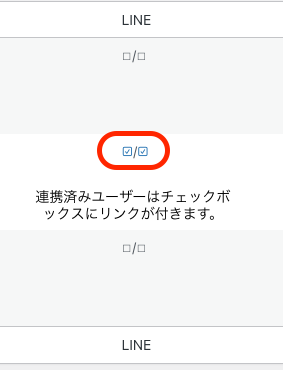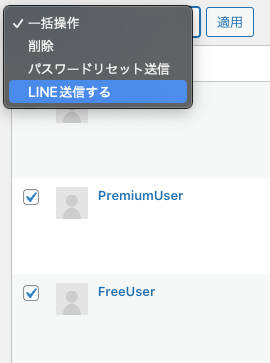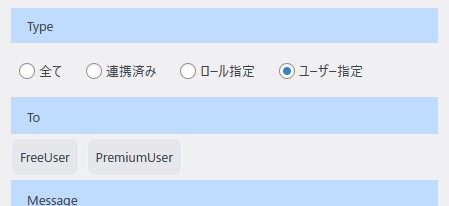LINE Connect is a WordPress plugin that can connect Wordpress users with LINE users.
It can notify Wordpress post's update to the linked Wordpress users.
It can register different rich menus depending on whether they are linked or not.
Forked from LINE AUTO POST by Growniche.
The official site is here -> LINE Connect, a WordPress plugin to connect with LINE (Japanese)
Demo site here -> SHIP LAB (Japanese)
- Using LINE Messaging API to link friends of LINE official accounts with accounts of Wordpress users
- Rich menu IDs can be set separately for users who have already linked and those who have not
- Send article update notifications via LINE to linked users and users in specific roles.
- Notification messages are sent in a card-style layout including an futured image.
- When posts published, updated or future post is published can send notifications.
- LINE notifications can be sent to posters when someone comment on thier articles.
- Arbitrary LINE messages can be sent to individual users
- Automatic response to messages using Chat GPT API (You can use your LINE official account as a AI chatbot)
- If WP LINE Login is installed and Messaging API is configured, login integration is possible at the same time as integration
- download the latest version of the ZIP file from GitHub.
- login to the Wordpress administration page, select "Add New" from the "Plugins" menu, and click "Upload Plugin".
- From "Select File", select the ZIP file you have downloaded and click "Install Now".
- After installation is complete, activate "LINE Connect" from the Plug-in List screen.
- create a Messaging API channel for your official account at LINE Developers in advance.
- obtain the Channel Secret from the Basic Settings.
- Obtain a Channel Access Token (long-lived) from the Messaging API Settings.
- Set the Webhook URL in Webhook settings as follows
https://your-domain/wp-content/plugins/lineconnect/bot.php
※Change the your-domain part to your domain name. If your Wordpress URL is not directly under your domain, add the path to your Wordpress directory. 2. Turn on "Use webhook" toggle.
Note: If you only want to send post notifications to all your friends, you do not need to turn on "Use webhook". In that case, the user linking feature will not be available.
BOT and chat can be used together. User inquiries, etc. can be responded to using chat, while user linking and automatic responses via ChatGPT can be used.
- Login to LINE Official Account Manager.
- Go to [settings]-[Response settings].
- Turn on "Chat" if manual chat response is required.
- from the Wordpress admin page, click "LINE Connect" from the settings menu to open the settings page.
- On the Channels tab, click "Add New Channel".
- Enter the Channel Name, Channel Access Token and Channel Secret and save.
By default, this plugin uses Wordpress's default "wp-login.php" as the login URL. If you have changed the login page URL to another URL, please change the login page URL in the "Link" tab of the settings page.
There are three ways to start linking accounts.
- Add the official account as a friend.
- Enter the keyword to start linking or unlinking accounts on the official account's talk screen and send it to the account.
- Send the postback action "action=link" from the rich menu.
Then, tap the link to start the linking, and log in to Wordpress to linking.
- select post type you want to be notified about from the Post Types in the Update Notification tab. Custom post types are also supported.
- on the post edit screen, the "LINE Connect" box will appear in the right column, and if you want to be notified, check the "Send update notification" checkbox.
*If you have checked, notifications will be sent not only of new posts published, but also posts updated.
*If you check the "Send when a future post is published" checkbox and save it, notifications will be sent to LINE when the future posts are published. - If a post has an futured image, notifications will be sent with the image.
- From the "Send target:" list, select the users to be notified by LINE from "All Friends", "Linked Friends", and each of the roles. You can select multiple targets.
A rich menu must be created in advance using the API and a rich menu ID must be obtained.
※Rich menus created in LINE Official Account Manager cannot be used.
Creating rich menus using the API is relatively easy with the Rich Menu Editor.
- set the rich menu IDs on the LINE Connect settings page.
- Create and register two types of rich menus, one for friends who are already linked and one for friends who are not linked, and set the IDs in the respective fields to display different rich menus depending on the status of the linking.
LINE messages are displayed like this:
You can also customize link text, background color, and thumbnail aspect ratio.
You can change settings on the admin page.
Multiple channels are supported. You can select which channel you would like to be notified from when posting in the LINE Notifications meta box.
| item name | description |
|---|---|
| Channel name | Channel name |
| Channel access token | channel access token (long-lived) |
| Channel Secret | Channel Secret |
| Default target role | Default selected role in the Send LINE meta box |
| The number of people | Number of people to be notified by the selected role or setting |
| Rich menu ID for linked users | Rich Menu ID for Linked Friends |
| Rich menu ID for unlinked users | Rich menu ID for unlinked friends |
You can change the login page URL, keywords for starting or canceling the linking, and messages when starting or canceling the linking.
Automatically initiate linkage When user add an official account as a friend.
Select the post type for which you wish to display the Send Line meta box: in addition to the "Post" and "Page" that exist by default in Wordpress, you can also select a custom post type added by Custom Post Type UI or yourself.
This is the default value setting for the "Send update notifications checkbox on the article edit screen. The options are "Checked", "Unchecked", and "Unchecked if published".
The display string for the link that will appear at the bottom of the post notification. The label to be displayed in place of the URL, such as "Read more".
This setting determines whether or not notifications will be sent to the author of the article when there are comments on the article. The author's WordPress account must be linked to LINE.
The display string for the link that appears at the bottom of the comment notification.
You can change the styles of the LINE message notifications.
- cover: The replaced content is sized to maintain its aspect ratio while filling the image area. If the image's aspect ratio does not match the aspect ratio of its area, then the image will be clipped to fit.
- contain: The replaced image is scaled to maintain its aspect ratio while fitting within the image area. The entire image is made to fill the box, while preserving its aspect ratio, so the image will be "letterboxed" if its aspect ratio does not match the aspect ratio of the area.
The aspect ratio of the image area. For example, 16:9, 4:3, 3:2
The height cannot be greater than three times the width. By matching the aspect ratio of frequently used futured images, the margins will not be cropped.
The background color of the entire message. It is not possible in the current version to specify the image, title, body, and link areas individually.
- Button: button style.
- Link: HTML link style
The color of each area. Font size, typeface, bold type, etc. cannot be changed!.
The maximum number of lines for the title and body text. If this number is exceeded, it will be omitted with an ellipsis (...). (Android/iOS only) Even if the maximum number of lines is not exceeded, the part exceeding 500 characters will be omitted and sent.
Using the Chat GPT API, you can set up AI to automatically respond to messages sent to LINE official accounts.
Whether or not to use AI auto-response. Enable to use.
Enter your OpenAI API key to use the Chat GPT API, which can be obtained Open AI website.
Which model to use.
The initial text or instruction provided to the language model before interacting with it in a conversational manner.
whether Function Calling is used or not. When enabled, predefined functions can be used to return site-specific information, etc.
Function to be enabled by Function Calling. Only a select function is used.
- Get my user information Information about the user who sent the message is retrieved and used in the response.
- Get the current date and time Current date and time are used in the response.
- Search posts Function to respond based on the content of posts on the site. Searches for posts and retrieves content in your site.
Chow many conversation histories to use in order to have the AI understand the context and respond. A larger number increases the number of tokens used.
Maximum number of tokens to use. -1 is the upper limit of the model.
The temperature parameter. The higher the value, the more diverse words are likely to be selected. Between 0 and 1.
Number of times an unlinked user can use it per day. -1 is unlimited.
Number of times an linked user can use it per day. -1 is unlimited.
This message is displayed when the number of times the limit can be used in a day is exceeded. The %limit% is replaced by the limit number of times.
Several action hooks are provided to call for sending LINE messages from other plug-ins.
Send a LINE message to the linked Wordpress users.
//From default channel(First channel)
//To User ID 2
do_action('send_message_to_wpuser', null, 2, 'Message from Wordpress');
//Get channel information by specifying the channel with the first 4 characters of the channel secret
do_action('send_message_to_wpuser', lineconnect::get_channel('1fa8'), 3, 'Message from Wordpress');
//When passing the access token and secret of the channel to be sent as an array
$channel = array(
'channel-access-token' => 'Channel access token',
'channel-secret' => 'Channel Secret'
);
do_action('send_message_to_wpuser', $channel, 3, 'Message from Wordpress');
//Create ImageMessageBuilder using LINE BOT SDK and send images
require_once(plugin_dir_path(__FILE__).'../lineconnect/vendor/autoload.php');
$originalContentUrl = "https://example.com/img.jpg";
$previewImageUrl = "https://example.com/img.jpg";
$imageMessageBuilder = new \LINE\LINEBot\MessageBuilder\ImageMessageBuilder($originalContentUrl, $previewImageUrl);
do_action('send_message_to_wpuser', null, 3, $imageMessageBuilder);
$channel (array|null)
Array of channel information with channel-access-token, channel-secret, or null (use default channel)
※The default channel is the registered channel if there is one, or the first channel if there are multiple registered channels.
$wp_user_id (int)
Wordpress ID of the user sending the message (Note: this is not a LINE user ID)
$message (string|LINE\LINEBot\MessageBuilder)
Message to be sent. If a string is given, a text message is created and sent; you can also use the LINE BOT SDK to send messages created with MessageBuilder.
Sends LINE messages to linked users by specifying a role. You can also send to all linked users by passing a reserved value to $role.
//Send a message to Administrator role
do_action('send_message_to_role', null, array("administrator"), 'Message from Wordpress');
//Send message to all linked users
do_action('send_message_to_role', null, array("slc_linked"), 'Message from Wordpress');
$channel, $message
Same as send_message_to_wpuser
$role (array)
Array of role slugs to be sent. Example: array("administrator")
If slc_linked is specified, send to all linked users.
Note: channel value
The default channel is changed by deleting a channel. For example, if there are multiple channels, deleting the first channel will make the second channel the default channel. To be sure, specify the channel information as an array or use the channel information obtained from the first four characters of the secret.
$channel = lineconnect::get_channel("the first four characters of the secret");
The LINE user ID, display name and profile image URL of the linked user are stored in the user meta with the key name line.
//Get user info for user ID 3.
$user_meta_line = get_user_meta(3, 'line', true);
var_dump($user_meta_line);
array(1) {
["the first four characters of the secret"]=>
array(3) {
["id"]=>
string(33) "LINE user ID"
["displayName"]=>
string(12) "display name"
["pictureUrl"]=>
string(135) "profile image URL"
}
}
There is an array at the top level whose keys are the first 4 characters of the channel secret. It contains an array whose keys are id,displayName,pictureUrl.
If you would like to have LINE Connect send LINE notifications when posting articles from the REST API, please add the following keys and values to the JSON data.
"lc_channels":{
"the first four characters of the secret":"Role name (if there are multiple roles, separate them with ",")"
}
If the STREAM plug-in is installed and enabled, a log of the type of LINE notification (multicast, push message, broadcast) and how many messages were sent will be recorded in Stream Records for later viewing.
Instead of sending the article content on LINE when submitting an article, you can send a LINE message with the content of your choice as a simple text message.
Open the "LINE Chat" page from the Administration menu.
Channel
Select target channel
Type
Specify which user groups to send to.
- All: Send to all users who are add as friends, regardless of whether they are linked or not.
- Linked: Send to users who are linked to Wordpress among users who are add as friends.
- Roles: Sends to users who belong to a specific role among the users who have linked with Wordpress.
- Users: Send to each user individually. (How to specify users is described below.)
Role
Select which roles to send to users belonging to.
Message
Enter the contents of the LINE message.
Since you cannot specify individual users to be sent from the LINE Chat page, please specify the target users from the User List page.
To only one user
If the "check box" link in the LINE column takes you to the LINE chat page, the user will be selected.
To multiple users
Check the checkboxes for the target users, select "Send LINE Message" for the batch operation, and click the "Apply" button.
The LINE chat screen will open with the checked user selected.
If the following conditions are met, when a user is linked via LINE Connect, the corresponding user will also be linked to LINE Login for WP LINE Login.
- WP LINE Login is installed.
- The "Messaging API Channel Secret" in the LINE Login settings matches the "Channel Secret" of LINE Coonect.
If user unlinked, the LINE Login linking status will also be unlink.
Various other customizations are available for a fee. Contact us
- Wordpress 5.0 or upper
- ship blog
- I would like to thank Growniche for developing the wonderful "LINE AUTO POST" plugin.
GPLv3