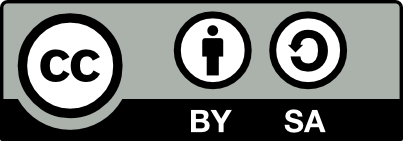Version 2019-Spring-1.0-Final, Revised 17 April 2019
https://github.com/cs-worcester-cs-348-sp-2019/ci-exercise
gradlew clean build
OR
gradle clean build
https://travis-ci.org/cs-worcester-cs-348-sp-2019/ci-exercise/
Be sure to look at the tabs Current, Branches, Build History, and Pull Requests.
Look at the .travis.yml file in the CIExercise
Look at the .gitignore file in the CIExercise
Look at the HTML source for the badge on the top line.
I am intentionally not repeating all of the Git and GitHub commands for you here. You should be getting used to what you need to do. If you cannot remember how, do the following steps in order:
- Look at past in-class exercises and homework assignments.
- Ask your classmates for help.
- Ask me for help.
Replace yourname with your own name.
Based on the last digit of your WSU Student ID, edit the appropriate EndsWith class. For example, my ID ends with 2, so I edited the EndsWith2.java file. Look at EndsWith2.java as an example for what to do.
The test will fail because you have not updated the test file for the class you edited.
Go update the test for the code you just wrote and test again.
java -jar build/libs/CS-348-ci-exercise.jar
Pull recent changes from your classmates
Resolve any conflicts
Make sure you are pushing to your branch.
Note that you cannot make a pull request until Travis has run your build, and your tests are successful.
See the branch protection rule to see how this was done.
- Add the change
- Pull any changes that have ocurred since the last pull, and correct merge conflicts
- Commit the change, with a message describing the change.
- Push the change
- Make a pull request to have the change merged into the original repository
- To view hidden files (starting with .) in Bash, type
ls -al