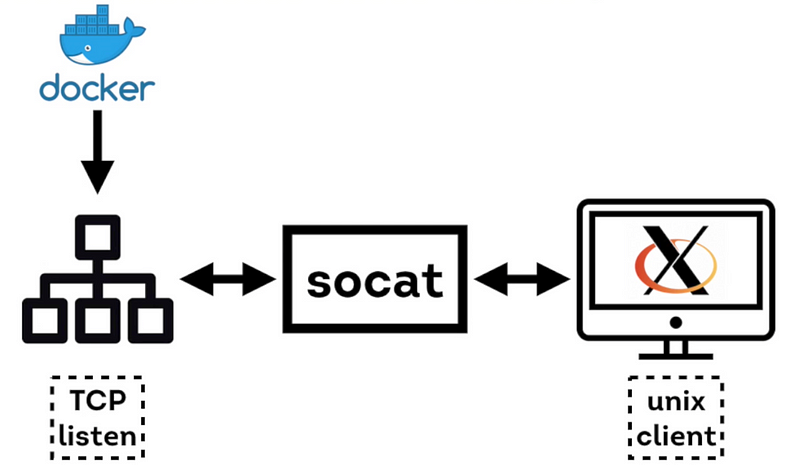Run Eclipse Oxygen 2 Modeling Tools with Acceleo, ATL and Papyrus plugins inside a container 🐳 !
oxygenlatest## Prerequisites
## Image configuration :
- Based on Ubuntu 14.04
- JDK 8
- Eclipse Oxygen 2 Modeling Tools
- Acceleo plugin
- ATL plugin
- Papyrus plugins
- Papyrus SysML 1.4
- Papyrus SDK
- Papyrus BPMN
- Papyrus ToolSmiths
## How to start ? I have simplified the startup as much as possible with a script. 👌
For the first startup you have to execute the following command to authorize the connexion of the X server between your machine and the container :
$ xhost +local:dockerAfter that, all you have to do is start the container with script provided for LINUX :
$ chmod +x run-eclipse-mt-jdk8.sh
$ ./run-eclipse-mt-jdk8.sh [tag_name]You can precise the version of Eclipse with the parameter '[tag_name]', by default without the param, the tag name is the latest image built.
$ ./run-eclipse-mt-jdk8.sh oxygenTo use this image, you must have XQuartz installed on your machine. To install and launch XQuartz, see here : https://cntnr.io/running-guis-with-docker-on-mac-os-x-a14df6a76efc
After that, all you have to do is start the container with script provided for MAC:
$ chmod +x run-eclipse-mt-jdk8-mac.sh
$ ./run-eclipse-mt-jdk8-mac.sh [tag_name] <IP_XQUARTZ>You can precise the version of Eclipse with the parameter '[tag_name]', by default without the param, the tag name is the latest image built.
$ ./run-eclipse-mt-jdk8.sh oxygen 192.168.0.80File sharing is done with volumes between your machine and the container, the 'docker run' command present in the script 'run-eclipse-mt-jdk8.sh' is in charge of that. The script create two directories inside your home to save your project workspace and the settings of Eclipse.
################### #####################
# User home local # # Docker container #
################### #####################
/home/user/ /home/developer/
|-- eclipse-mt-jdk8-config/ <==shared with==> |-- .eclipse/ AND /opt/eclipse/configuration
|-- eclipse-mt-jdk8-workspace/ <==shared with==> |-- eclipse-workspace/
| |
... ...The docker run command used in the script is the following :
$ docker run \
-e DISPLAY \
-v "$CONFIG_DIR /opt/eclipse/configuration" \
-v "$CONFIG_DIR /home/developer/.eclipse" \
-v "${HOME}/.Xauthority:/home/developer/.Xauthority" \
-v "$WORKSPACE_DIR:/home/developer/eclipse-workspace" \
--rm -it --net=host qperez/eclipse-mt-jdk8:${TAG}## How to create my own image ? You can create your own image of docker eclipse with these two files :
- Dockerfile
- build_install_eclipse.sh ➡️ Install Eclipse in the /opt directory, it's a workaround about the both behaviors of 'ADD' command with local and remote compressed file : moby/moby#2369
You can build your own image with a your local Eclipse (.tar.gz format) or with an URL to download Eclipse (.tar.gz).
The command is the following :
$ docker build -t [image_name]:[tag_name] .The command is the following :
$ docker build -t [image_name]:[tag_name] --build-arg URL_ECLIPSE=[directory .tar.gz eclipse] .The command is the following :
$ docker build -t [image_name]:[tag_name] --build-arg URL_ECLIPSE=[url to download eclipse] .