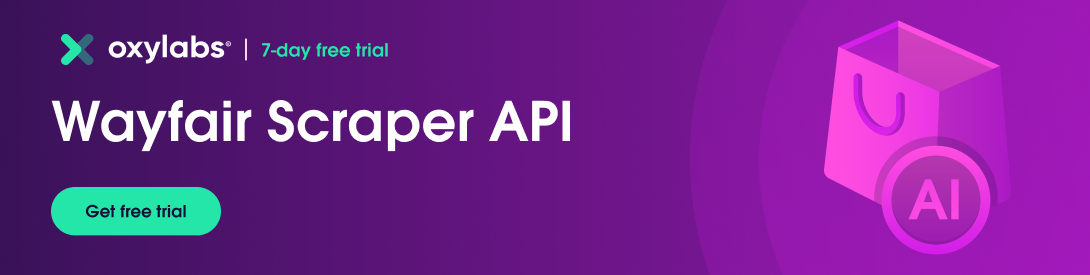The following Python tutorial will explore how to scrape data from Wayfair using Oxylabs Wayfair Scraper API. Read on for the page layout overview, project environment preparation, fetching the Wayfair product page for data extraction, and export to CSV or JSON format.
Before getting technical, let’s analyze the Wayfair page layout. Here are some of the most relevant types.
The search result page appears when searching for products. For example, if you search for the term Sofa, the search result will be similar to the one below:
You can extract all the products listed for the search term “Sofa” as well as their links, titles, prices, ratings, and images.
Product listing appears when you click on a product to see the details. It shows all the product information in addition to the main data already visible on the search result page.
The reCAPTCHA protection page appears when Wayfair detects unusual browsing behavior, such as repeated or too-fast (for an organic user) navigation from page to page, indicating the use of automated scripts such as scrapers. The page looks similar to the one below:
Now, let’s see how to use Oxylabs Wayfair API to extract data from the Wayfair product page.
To begin scraping Wayfair data, prepare the project environment. If you already have Python installed, you can skip the Python installation and only install the dependencies in your active Python environment.
This tutorial is written using Python 3.11.2. However, it should also work with the older or latest version of Python 3. You can download the latest version of Python from the official web page.
Once you have downloaded and installed Python, install the following dependencies by executing the command below in the terminal or command prompt:
python -m pip install requests bs4 pandasThis command will install Requests, Beautiful Soup, and Pandas libraries. These modules will interact with the API and store data.
Use Wayfair Scraper API to fetch Wayfair product data and parse it using the Beautiful Soup library.
Before starting, let’s discuss some of the most useful query parameters of Wayfair Scraper API. The API operates in two modes.
Using this method, you can scrape any Wayfair URL. You will only have to pass two required parameters: url and source. The source parameter should be set to wayfair, and the url should be a Wayfair web page URL.
It also takes optional parameters such as user_agent_type, & callback_url.
The user_agent_type tells the API which device the user agent will use (e.g., desktop). Lastly, the callback_url parameter is used to specify a URL to which the server should send a response after processing the request. Take a look at an example of a payload:
payload = {
"source": "wayfair",
"url": "https://www.wayfair.com/furniture/pdp/wade-logan-freetown-885-wide-reversible-sleeper-sofa-chaise-w010379019.html",
"user_agent_type": "desktop",
"callback_url": "<URL to your callback endpoint.>"
}The other method is to scrape data from search results. It also needs two parameters: source and query. This time, set the source to wayfair_search and put the search terms in the query parameter. This endpoint also supports additional parameters such as start_page, pages, limit, callback_url, and user_agent_type.
payload = {
'source': 'wayfair_search',
'query': 'sofa',
'start_page': 1,
'pages': 5,
'limit': 48
}The result will start from the page number mentioned in the start_page parameter. You can retrieve several pages from the search result using the pages parameter and control how many search results per page to fetch using the limit parameter.
To start writing your Wayfair scraper, import the libraries and create a payload with the necessary variables:
import requests
from bs4 import BeautifulSoup
product_url = "https://www.wayfair.com/furniture/pdp/wade-logan-freetown-885-wide-reversible-sleeper-sofa-chaise-w010379019.html"
payload = {
"source": "wayfair",
"url": product_url,
"user_agent_type": "desktop",
}
username = "USERNAME"
password = "PASSWORD"Notice username, password, and product_url variables. You will have to use your Oxylabs sub-user’s username and password. Also, if you wish, you can replace the product url with the desired URL.
Next, send a POST request using the Requests module to Oxylabs' realtime API endpoint: https://realtime.oxylabs.io/v1/queries.
response = requests.post(
"https://realtime.oxylabs.io/v1/queries",
auth=("USERNAME", "PASSWORD"),
json=payload,
)
print(response.status_code)In the code above, the POST method of the Requests module is used to send a POST request to the API. The sub-user’s credentials are passed for authentication, and the payload is sent in JSON format.
If you run this code, you’ll see 200 as an output which indicates success. If you get any other status code, recheck your credentials and payload.
Now, you can parse the content of the JSON response. The JSON object will have the content of the webpage in HTML format. Use BeautifulSoup to parse the HTML from the response:
content = response.json()["results"][0]["content"]
soup = BeautifulSoup(content, "html.parser")The default html.parser is in use. You can use a different parser if you want.
The soup object has the parsed HTML content. Now, parse the title, price, and rating from this object.
Using a browser, inspect the HTML properties of the product title. To open the inspect tab, right-click on the product title and click "inspect". You’ll see something similar to the image below:
According to the HTML property, write the following code to extract the title of this product:
title = soup.find("h1", {"data-hb-id": "heading"}).textInspect the price element and find the proper class attributes:
price = soup.find("div", {"class": "SFPrice"}).find("span", {"class":"oakhm64z_6101"}).textSimilarly, you can parse the rating element with the following code:
rating = soup.find("span", {"class": "ProductRatingNumberWithCount-rating"}).textThe class attribute of the span element is used to identify the rating element and extract the text content.
The product data is now parsed. Use Pandas to export the data in CSV and JSON formats. Next, create a list of dict objects with the parsed data and create a data frame:
import pandas as pd
data = [{
"Product Title": title,
"Price": price,
"Rating": rating,
"Link": product_url,
}]
df = pd.DataFrame(data)Using the data frame object, export the data in a CSV file with a single line of code. Since you don’t need an index, set the index to False.
df.to_csv("product_data.csv", index=False)Once you execute this function, the script will create a file named "product_data.csv".
Similarly, use the data frame to export the data in JSON format. Pass an additional parameter, orient, to indicate the need for JSON data in records format.
df.to_json("product_data.json", orient="records")The script will create another file named "product_data.json" in the current folder containing the exports.
Building a scraper that can send requests as an actual browser and mimic human browsing behavior is quite difficult. Also, you would have to maintain it and keep it up to date with constant changes. Such micromanagement requires in-depth knowledge and extensive scraping experience.
With Wayfair Scraper API, you can shift your focus where it matters most - data analysis - instead of dealing with technicalities.