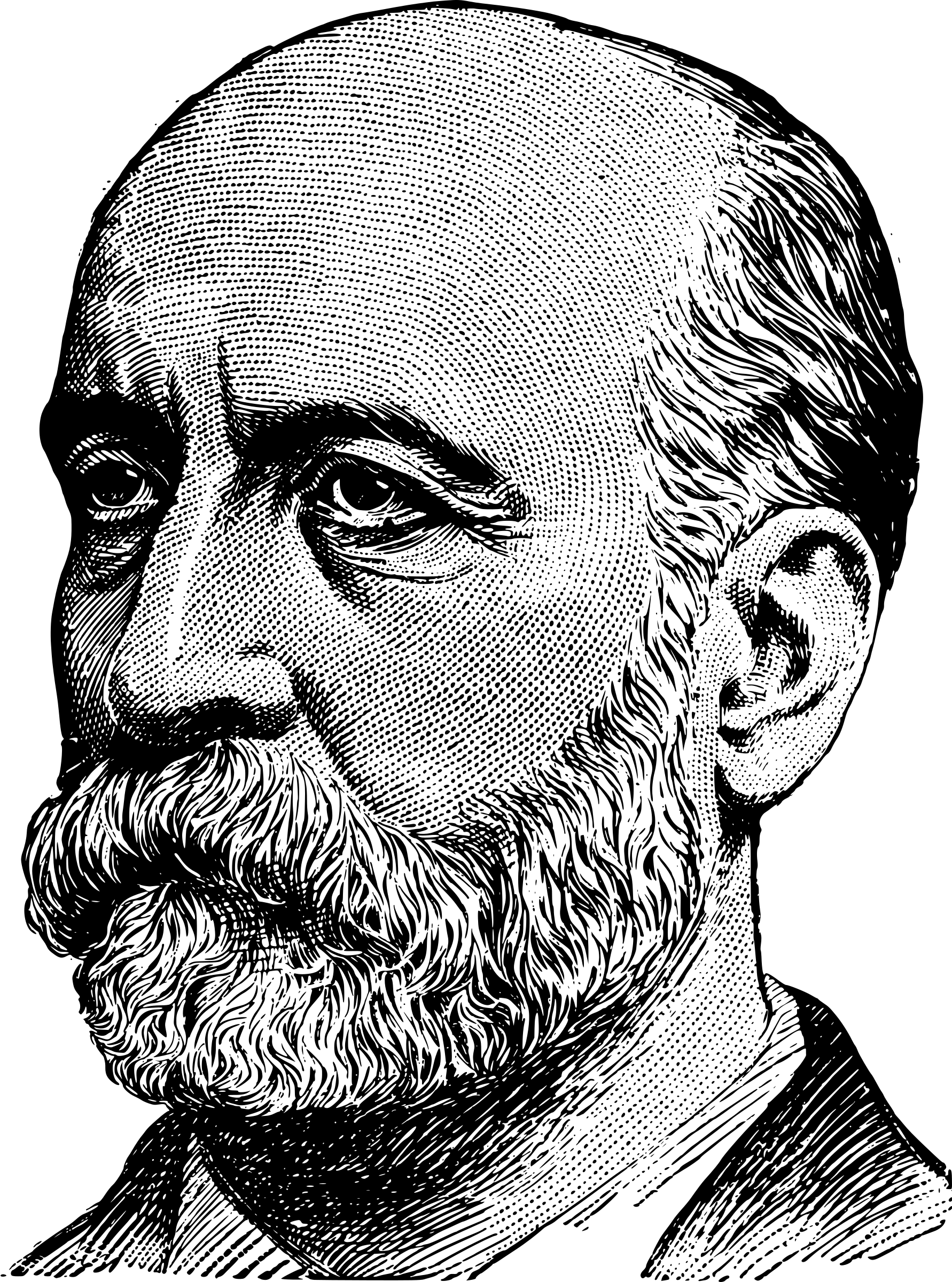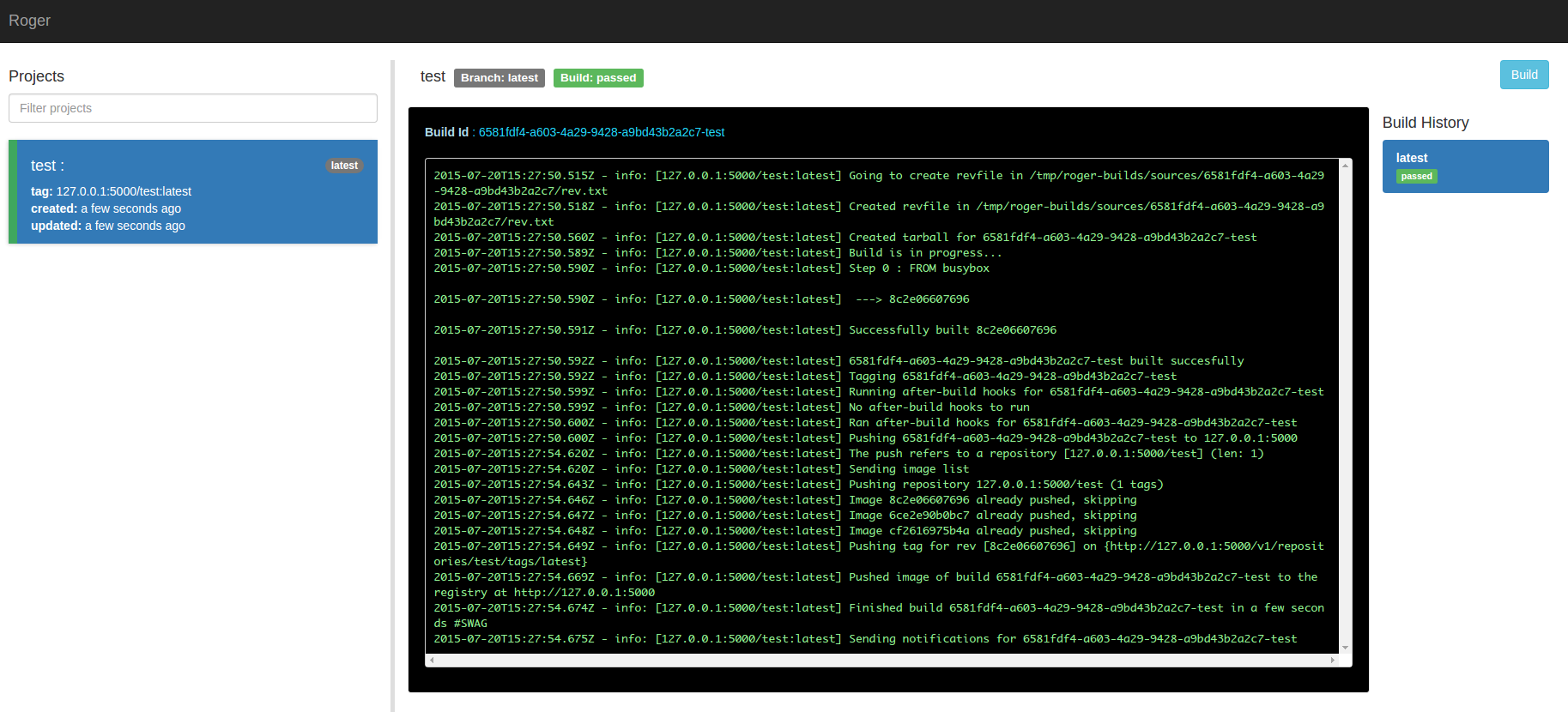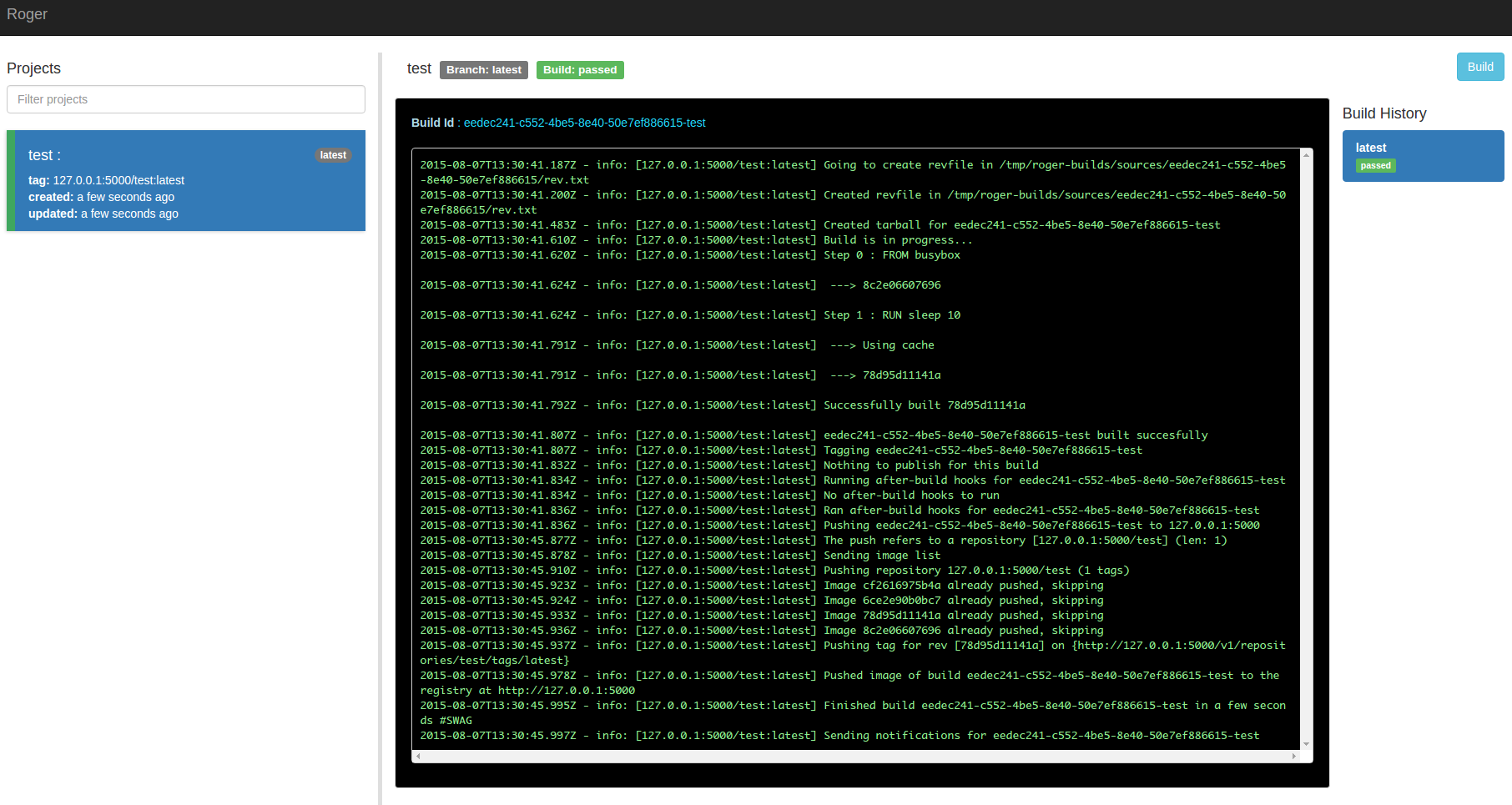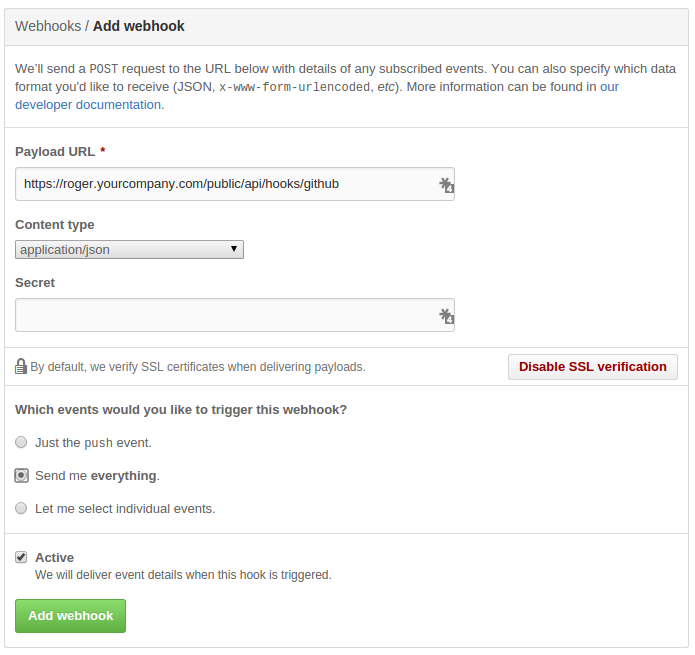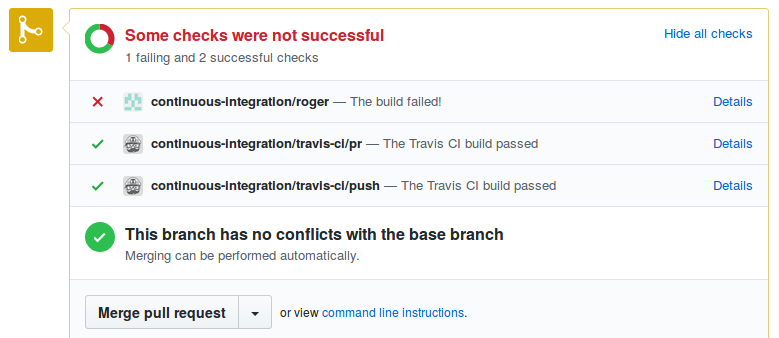A continuous integration and build server and for docker containers
Roger is a simple yet powerful build server for docker containers: you will only need to specify your configuration and it will build your projects every time you schedule a build or, for example, open a pull request on github.
It is easy to deploy and comes with built-in integration with platforms like Github or the Docker Registry, which means that you can build your private repositories and push them to the Docker Hub or your own private registry out of the box.
Ready to hack?
- installation
- configuration
- build hooks
- notification
- publishing
- use different images for building and running your app
- hooks
- Slim your images
- APIs
- roger in production
- why roger?
- contributing
- tests
Create a config.yml file for roger:
auth:
dockerhub: # these credentials are only useful if you need to push to the dockerhub
username: user # your username on the dockerhub
email: someone@gmail.com # your...well, you get it
password: YOUR_DOCKERHUB_PASSWORD
github: YOUR_GITHUB_TOKEN # General token to be used to authenticate to clone any project or comment on PRs (https://github.com/settings/tokens/new)and run roger:
docker run -ti -p 8080:8080 \
-v /tmp/logs:/tmp/roger-builds/logs \
-v $(pwd)/db:/db \
-v /path/to/your/config.yml:/config.yml \
-v /var/run/docker.sock:/tmp/docker.sock \
namshi/roger
If roger starts correctly, you should see something like:
2015-01-27T17:52:50.827Z - info: using config: {...}}
Roger running on port 8080
and you can open the web interface up on your localhost.
Now, time for our first build: pick a project of yours,
on github, and add a build.yml file in the root of the
repo:
redis: # this is the name of your project
registry: registry.company.com # your private registry, ie. 127.0.0.1:5000then visit http://localhost:8080/api/build?repo=URL_OF_YOUR_REPO
(ie. localhost:8080/api/build?repo=https://github.com/namshi/test-build)
and you should receive a confirmation that the build has been
scheduled:
Now open the web interface, your docker build is running!
Protip: if you do a docker-compose up in the root of roger, the dev environment for roger, including a local registry, starts on its own: you might want to use this if you are playing with Roger for the first time and you don't have a registry available at registry.company.com
In your repos, you can specify a few different configuration options, for example:
redis: # name of the project, will be the name of the image as well
registry: 127.0.0.1:5001 # url of the registry to which we're gonna pushWant to push to the dockerhub?
redis: # if you don't specify the registry, we'll assume you want to push to a local registry at 127.0.0.1:5000
registry: dockerhubWant to publish assets to S3? Run tests? Here's a full overview of what roger can do with your project:
redis:
dockerfilePath: some/subdir # location of the dockerfile, omit this if it's in the root of the repo
registry: 127.0.0.1:5001
revfile: somedir # means roger will create a rev.txt file with informations about the build at this path
after-build: # hooks to execute after an image is built, before pushing it to the registry, ie. tests
- ls -la
- npm test
notify:
- github
- emailSes
- slack
publish:
-
to: s3
copy: /src/build/public/ # this is the path inside the container
bucket: my-bucket # name of the s3 bucket
bucketPath: initial-path # the initial path, ie. s3://my-bucket/initial-path
command: gulp build # optional: a command to run right before publishing (you might wanna build stuff here)Want to build 2 projects from the same repo?
redis:
dockerfilePath: src
redis-server:
dockerfilePath: server/srcWant to only build from specific branches or tags? Builds that are started automatically by a webhook (see build hooks below), can be filtered, based on the name of the branch or tag sent by the webhook. Webhooks that don't match the rules will not cause a build to be scheduled.
Matching rules can be configured with one or more of the following properties:
- branches: An array of branch names that should be built
- patterns: An array of JavaScript-compatible regular expressions for matching branch and tag names to be built
- tags: A boolean allowing all tags to be built when set to
true
The following example will allow the branches develop and master to be built, as well as any branch or tag matching the regular expression v\d+\.\d+\.\d+$, which looks for a version number in the form v1.0.0.
redis:
registry: dockerhub
settings:
matching:
branches:
- master
- develop
patterns:
- ^v\d+\.\d+\.\d+$The following example will allow the master branch, plus all tags to be built:
redis:
registry: dockerhub
settings:
matching:
branches:
- master
tags: trueNote that filtering only applies to webhook builds, and only when the matching options are configured. Builds scheduled using the web UI or the api/build endpoint are not affected by these filters.
Roger will read a /config.yml file that you
need to mount in the container:
app: # generic settings
url: 'https://builds.yourcompany.com' # optional, just used for logging
auth: ~ # authentication turned off by default, see next paragraph
defaultRegistry: registry.company.com # the default registry to use, ie. 127.0.0.1:5000
builds:
concurrent: 5 # max number of builds to run in parallel, use ~ to disable
retry-after: 30 # interval, in seconds, for Roger to check whether it can start queued builds
auth: # authentication on various providers
dockerhub: # these credentials are only useful if you need to push to the dockerhub
username: odino # your username on the dockerhub
email: alessandro.nadalin@gmail.com # your...well, you get it
password: YOUR_DOCKERHUB_PASSWORD
github: YOUR_SECRET_TOKEN # General token to be used to authenticate to clone any project (https://github.com/settings/tokens/new)
notifications: # configs to notify of build failures / successes
github: # this will create a github status
token: '{{ auth.github }}' # config values can reference other values
emailSes: # sends an email through amazon SES
accessKey: 1234
secret: 5678
region: eu-west-1
to:
- john.doe@gmail.com # a list of people who will be notified
- committer # this is a special value that references the email of the commit author
from: builds@company.com # sender email (needs to be verified on SES: http://docs.aws.amazon.com/ses/latest/DeveloperGuide/verify-email-addresses.html)
docker:
client: # here you can specify any option accepted by dockerode (https://github.com/apocas/dockerode#getting-started)
# by default, we will try to connect to this socket, that is why we launch roger with -v /var/run/docker.sock:/tmp/docker.sock
socketPath: '/tmp/docker.sock'
# you can specify host, port, protocol...
host: __gateway__ # this is a special value that will resolve to the gateway through netroute (http://npmjs.org/package/netroute)
port: 2375
protocol: httpRoger comes with no authentication: all its routes are public and everyone with access to roger can trigger builds and see everything.
Since everyone has different needs, we want to let you specify the auth mechanism of your choice, based on passport.
Just define an auth provider in roger's config:
app:
auth:
provider: '/auth/myProvider.js'At this point, mount your provider when launching
the container with -v mycode/auth:/auth: Roger will
dynamically load your own module and import it in
the app.
The myProvider.js module needs to expose a function
that accepts an app and register its own auth mechanism:
it sounds more complicated than it is, so I'll just
forward you to the example provider.
Ever felt like your images are too chubby?
Deploying the same image you use for development and building
often carries expendable stuff with it.
An example might be compass: css-ninjias love their scss files but we end up with an images full of ruby we might not really need.
You can easilly instruct Roger to use a specific building image, extract the result and package it up in a slimmer one!
Simply add the build section to the fatty project in your build.yml
project:
build:
dockerfile: dockerfile.build
extract: /srcRoger will than use dockerfile.build as dockerfile for the building image,
extract the content of /src and repack it in a slimmer image as defined
by the usuale Dockerfile (you need to provide you own build and slim Dockerfile ;)).
For example this could be your regular Dockerfile:
FROM alpine:edge
MAINTAINER you@gmail.com
RUN apk add --update nodejs='=4.1.1-r0' && rm -rf /var/cache/apk/*
COPY . /src
WORKDIR /src
EXPOSE 8080
CMD ["node", "src/app.js"]
while the Dockerfile.build could look like this:
FROM node:latest
MAINTAINER you@gmail.com
RUN apt-get update
RUN apt-get install -y ruby-full build-essential
RUN gem install sass compass --no-ri --no-rdoc
RUN npm install -g gulp nodemon
RUN npm install -g gulp bower
RUN npm install -g gulp mocha
COPY . /src
WORKDIR /src
RUN npm install && \
bower install --allow-root && \
gulp sass
So that the build.yml would look like this:
myProject:
build:
dockerfile: Dockerfile.build
extract: /srcRoger exposes a simple HTTP interface and provides integration with some SCM provider, ie. GitHub.
Simply add a new webhook to your repo at
https://github.com/YOU/YOUR_PROJECT/settings/hooks/new
and configure it as follows:
Roger will build everytime you push to
github, a new tag is created or you
comment on a PR with the text build please!.
Once your build finishes, you can notify someone about its result (ie. success / failure).
This notification creates a github status based on the commit hash.
Using github statuses requires that the github user has write permission to the repository.
my-project:
notify:
- githubIf you want to receive notifications
via email, you can simply configure
the emailSes handler that will
send emails through Amazon SES.
my-project:
branch: master
from: https://github.com/me/awesome-project
notify:
- emailSesand then in roger's config.yml:
notifications:
emailSes:
accessKey: 1a2b3c4d5e6f
secret: 1a2b3c4d5e6f
region: eu-west-1
to:
- committer
- someone@yourcompany.com
from: admin@namshi.comNote that:
- the
fromaddress needs to be verified on SES committeris a special value that represents the committer's email
Once the build is complete, it pushes a notification to a slack channel mentioned in the config
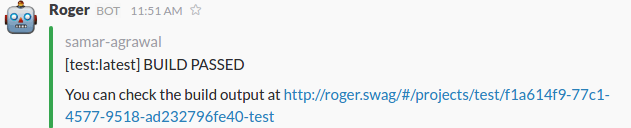
To enable slack notification for individual projects the build.yml file can be updated with the slack parameter in the notification block:
my-project:
branch: master
from: https://github.com/me/awesome-project
notify:
- slackfor enabling slack notification for all the projects, the base.yml can be updated as:
notifications:
slack:
global: 'true'
channel: '#channel-name'
icon_emoji: ':slack-emoji:'
username: 'Roger'
Roger provides some ways to upload your build to some supported providers.
You can upload stuff from your container to an S3 bucket by simply specifying the following in your project configuration:
myproject:
publish:
-
to: s3
copy: /src/build/public/ # this is the path inside the container
bucket: my-bucket # name of the s3 bucket
bucketPath: initial-path # the initial path, ie. s3://my-bucket/initial-path
command: gulp build # optional: a command to run right before publishing (you might wanna build stuff here)Then just store the s3 credentials in roger's config.yml:
publishers:
s3:
key: 1a2b3c4d5e6f
secret: 1a2b3c4d5e6fWhat happens is that we're gonna run a container with the image we just built, then copy a directory outside of the container (yes, to the host machine) and then upload that to S3.
Roger has the concept of hooks, which are commands that you can run at certain steps of the build.
After an image is built, you can run as many hooks as you want in a container running that specific image; this means that if you want to run the tests of your applications you will most likely configure the project as follows:
my-node-app:
registry: registry.company.com
after-build:
- npm testThat is it! Now, after an image is built, before
tagging it and sending it to the registry, roger
will run npm test in your container and, if the
tests fail, will stop the build.
Neat, ah?
/api/projects will return you the latest
10 projects that were updated (added on roger,
a build was triggered, etc).
You can customize the number of projects you will
get back by adding a limit parameter to the
query string.
{
"projects": [
{
"name": "https://github.com/company/redis__redis-server",
"alias": "redis-server (company/redis)",
"latest_build": {
"branch": "patch-1",
"project": "https://github.com/company/redis__redis-server",
"status": "passed",
"id": "0715a3b5-43fe-4d07-9705-82641db07c25-redis-server",
"tag": "registry.company.com/redis-server:patch-1",
"created_at": "2015-07-02T08:44:28+00:00",
"updated_at": "2015-07-02T08:45:09+00:00"
}
},
...
]
}/api/builds will return you the latest
10 builds roger ran. You can customize the
number of builds you will get back by adding
a limit parameter to the query string.
/api/builds/BUILD_ID will return you the
details of a build:
{
"build": {
"branch": "patch-1",
"project": "https://github.com/company/redis__redis",
"status": "passed",
"id": "0715a3b5-43fe-4d07-9705-82641db07c25-redis",
"tag": "registry.company.com/redis:patch-1",
"created_at": "2015-07-02T08:44:28+00:00",
"updated_at": "2015-07-02T08:45:09+00:00"
}
}If you add /log at the end of the URL (ie. /api/builds/1234/log)
you will be streamed the log output of that build:
2015-01-27T19:18:34.810Z - info: [127.0.0.1:5000/redis:patch-1] Scheduled a build of cb5ea16d-5266-4018-b571-954e75b825e0
2015-01-27T19:18:34.810Z - info: Cloning https://github.com/namshi/redis:patch-1 in /tmp/roger-builds/sources/cb5ea16d-5266-4018-b571-954e75b825e0
2015-01-27T19:18:34.816Z - info: git clone https://github.com/namshi/redis: Cloning into '/tmp/roger-builds/sources/cb5ea16d-5266-4018-b571-954e75b825e0'...
2015-01-27T19:18:37.274Z - info: [127.0.0.1:5000/redis:patch-1] Created tarball for cb5ea16d-5266-4018-b571-954e75b825e0
2015-01-27T19:18:37.365Z - info: Build of 127.0.0.1:5000/redis:patch-1 is in progress...
2015-01-27T19:18:37.365Z - info: [127.0.0.1:5000/redis:patch-1] Step 0 : FROM dockerfile/redis
2015-01-27T19:18:37.365Z - info: [127.0.0.1:5000/redis:patch-1] ---> c08280595650
...
...
...
You can simply issue a GET request to the endpoint
/api/v2/build?repo=REPO_URL&branch=BRANCH.
For example, both of these URLs are valid endpoints:
/api/build?repo=https://github.com/redis/redis/api/build?repo=https://github.com/redis/redis&branch=master
If you don't specify a branch, master
will be used.
The same endpoint supports POST requests as well, GET
should only really be used for debugging or so
(here's why).
You can also specify docker options in your request,
ie. if you want the build to run with the --no-cache flag
just call /api/build?repo=https://github.com/redis/redis&options[nocache]=true.
Every container (even Roger itself) at Namshi gets built through Roger: we have been running it, behind our own firewall, for the past 6 months or so and had no issues with it; whenever our engineers push to github Roger builds the project and pushes it to our private registry, often in a matter of seconds.
Good question, especially since we hate to re-invent the wheel!
Roger was built since, at the very beginning of our experience with Docker, there were no decent SaaS that could run Docker builds in a matter of seconds: we first tried the DockerHub and it could even take up to 15 minutes to get a build done, which was frustrating. We wanted new images to be available in seconds. At the same time, neither Travis-CI, CodeShip nor Drone.io seemed to have a tight and nice integration with Docker (though some of them have made giant steps over the past few months so...who knows what we're gonna be using in a year!).
Thus, one day, we decided to try dockerode out and see if we could hack a Docker builder in a couple evenings. The idea of running Roger in its own container, sharing the docker socket, comes from the nginx proxy container.
At the beginning, Roger only ran via its APIs: once we started flirting with the idea of making it public, we decided to take some time off and build a small frontend with ReactJS, as an experiment -- part of the perks of working at Namshi ;-)
Roger has been running without problems for a few months, and we're pretty happy with it.
You can easily hack on roger by simply cloning this repository and then running:
docker-compose build
docker-compose run server npm install
docker-compose run server bash -c "cd src/client && npm install && npm run build"
docker-compose up
and you will have the roger server and a simple docker registry running on your localhost.
When you trigger a build, you should see something like:
~ ᐅ docker ps
CONTAINER ID IMAGE COMMAND CREATED STATUS PORTS NAMES
12e1d7e6d260 roger_server:latest "nodemon /src/src/in 4 minutes ago Up 4 minutes 3000/tcp, 0.0.0.0:5000->5000/tcp roger_server_1
e3bf2bfa935e registry:latest "docker-registry" 4 minutes ago Up 4 minutes 0.0.0.0:5001->5000/tcp roger_registry_1
~ ᐅ docker logs -f --tail=0 12e1d7e6d260
2015-01-23T14:53:29.610Z - info: Scheduled a build of 127.0.0.1:5001/redis:master
2015-01-23T14:53:29.610Z - info: Cloning https://github.com/dockerfile/redis:master in /tmp/roger-builds/sources/redis/1422024809
2015-01-23T14:53:32.807Z - info: Finished cloning https://github.com/dockerfile/redis:master
2015-01-23T14:53:32.820Z - info: created tarball for 127.0.0.1:5001/redis:master
2015-01-23T14:53:32.897Z - info: Build of 127.0.0.1:5001/redis:master is in progress...
2015-01-23T14:53:32.897Z - info: [127.0.0.1:5001/redis:master] Step 0 : FROM dockerfile/ubuntu
2015-01-23T14:53:32.897Z - info: [127.0.0.1:5001/redis:master] ---> 57d0bc345ba9
2015-01-23T14:53:32.897Z - info: [127.0.0.1:5001/redis:master] Step 1 : RUN cd /tmp && wget http://download.redis.io/redis-stable.tar.gz && tar xvzf redis-stable.tar.gz && cd redis-stable && make && make install && cp -f src/redis-sentinel /usr/local/bin && mkdir -p /etc/redis && cp -f *.conf /etc/redis && rm -rf /tmp/redis-stable* && sed -i 's/^\(bind .*\)$/# \1/' /etc/redis/redis.conf && sed -i 's/^\(daemonize .*\)$/# \1/' /etc/redis/redis.conf && sed -i 's/^\(dir .*\)$/# \1\ndir \/data/' /etc/redis/redis.conf && sed -i 's/^\(logfile .*\)$/# \1/' /etc/redis/redis.conf
2015-01-23T14:53:33.285Z - info: [127.0.0.1:5001/redis:master] ---> Using cache
2015-01-23T14:53:33.286Z - info: [127.0.0.1:5001/redis:master] ---> 26bc665c9295
2015-01-23T14:53:33.286Z - info: [127.0.0.1:5001/redis:master] Step 2 : VOLUME /data
2015-01-23T14:53:33.645Z - info: [127.0.0.1:5001/redis:master] ---> Using cache
2015-01-23T14:53:33.645Z - info: [127.0.0.1:5001/redis:master] ---> 6e4b36e3b7b6
2015-01-23T14:53:33.645Z - info: [127.0.0.1:5001/redis:master] Step 3 : WORKDIR /data
2015-01-23T14:53:34.007Z - info: [127.0.0.1:5001/redis:master] ---> Using cache
2015-01-23T14:53:34.008Z - info: [127.0.0.1:5001/redis:master] ---> 9baac5d2adc3
2015-01-23T14:53:34.008Z - info: [127.0.0.1:5001/redis:master] Step 4 : CMD redis-server /etc/redis/redis.conf
2015-01-23T14:53:34.341Z - info: [127.0.0.1:5001/redis:master] ---> Using cache
2015-01-23T14:53:34.341Z - info: [127.0.0.1:5001/redis:master] ---> 3910333848f1
2015-01-23T14:53:34.341Z - info: [127.0.0.1:5001/redis:master] Step 5 : EXPOSE 6379
2015-01-23T14:53:34.690Z - info: [127.0.0.1:5001/redis:master] ---> Using cache
2015-01-23T14:53:34.691Z - info: [127.0.0.1:5001/redis:master] ---> 36c9365e8364
2015-01-23T14:53:34.692Z - info: [127.0.0.1:5001/redis:master] Successfully built 36c9365e8364
2015-01-23T14:53:34.693Z - info: Image 127.0.0.1:5001/redis:master built succesfully
2015-01-23T14:53:34.714Z - info: Docker confirmed the build of 127.0.0.1:5001/redis:master, author , created on 2015-01-23T01:29:49.039114234Z on docker 1.4.1
2015-01-23T14:53:34.714Z - info: Tagging 127.0.0.1:5001/redis:master
2015-01-23T14:53:34.723Z - info: Pushing 127.0.0.1:5001/redis:master to 127.0.0.1:5001
2015-01-23T14:53:36.852Z - info: [127.0.0.1:5001/redis:master] The push refers to a repository [127.0.0.1:5001/redis] (len: 1)
2015-01-23T14:53:36.897Z - info: [127.0.0.1:5001/redis:master] Sending image list
2015-01-23T14:53:37.037Z - info: [127.0.0.1:5001/redis:master] Pushing repository 127.0.0.1:5001/redis (1 tags)
2015-01-23T14:53:37.067Z - info: [127.0.0.1:5001/redis:master] Image 511136ea3c5a already pushed, skipping
2015-01-23T14:53:37.070Z - info: [127.0.0.1:5001/redis:master] Image 53f858aaaf03 already pushed, skipping
2015-01-23T14:53:37.073Z - info: [127.0.0.1:5001/redis:master] Image 837339b91538 already pushed, skipping
2015-01-23T14:53:37.078Z - info: [127.0.0.1:5001/redis:master] Image 615c102e2290 already pushed, skipping
2015-01-23T14:53:37.080Z - info: [127.0.0.1:5001/redis:master] Image b39b81afc8ca already pushed, skipping
2015-01-23T14:53:37.084Z - info: [127.0.0.1:5001/redis:master] Image 5aa9da73df5b already pushed, skipping
2015-01-23T14:53:37.086Z - info: [127.0.0.1:5001/redis:master] Image ec4206da3b16 already pushed, skipping
2015-01-23T14:53:37.089Z - info: [127.0.0.1:5001/redis:master] Image e00f3af60b33 already pushed, skipping
2015-01-23T14:53:37.095Z - info: [127.0.0.1:5001/redis:master] Image e0a769f35586 already pushed, skipping
2015-01-23T14:53:37.099Z - info: [127.0.0.1:5001/redis:master] Image f6060d642297 already pushed, skipping
2015-01-23T14:53:37.104Z - info: [127.0.0.1:5001/redis:master] Image 17eef17d52cf already pushed, skipping
2015-01-23T14:53:37.112Z - info: [127.0.0.1:5001/redis:master] Image 57d0bc345ba9 already pushed, skipping
2015-01-23T14:53:37.118Z - info: [127.0.0.1:5001/redis:master] Image 26bc665c9295 already pushed, skipping
2015-01-23T14:53:37.124Z - info: [127.0.0.1:5001/redis:master] Image 6e4b36e3b7b6 already pushed, skipping
2015-01-23T14:53:37.131Z - info: [127.0.0.1:5001/redis:master] Image 9baac5d2adc3 already pushed, skipping
2015-01-23T14:53:37.138Z - info: [127.0.0.1:5001/redis:master] Image 3910333848f1 already pushed, skipping
2015-01-23T14:53:37.146Z - info: [127.0.0.1:5001/redis:master] Image 36c9365e8364 already pushed, skipping
2015-01-23T14:53:37.146Z - info: [127.0.0.1:5001/redis:master] Pushing tag for rev [36c9365e8364] on {http://127.0.0.1:5001/v1/repositories/redis/tags/master}
2015-01-23T14:53:37.202Z - info: Pushed image 127.0.0.1:5001/redis:master to the registry at http://127.0.0.1:5001
2015-01-23T14:53:37.203Z - info: Finished build of 127.0.0.1:5001/redis:master in a few seconds #SWAG
Problems? Open an issue! Suggestions? Feel free to send a PR!
There are currently no automated tests and it's a shame :)
As of now we didn't find a good way / method to
run the whole server and check how it behaves in
different scenarios in an automated way, as all
tests are manually ran at the moment. Unit-testing
the various scripts under src would be simple
enough but the problem is that you should ensure
that the whole server runs fine, doesn't crash,
etc etc.
If you have a suggestion or would like to create a spike feel uberfree to do so, as we believe that, to go further, automated tests are always a must.
- client
- wall (use query parameters to include / exclude projects)
- build tracking
- persist to SQLite
- mount sqlite