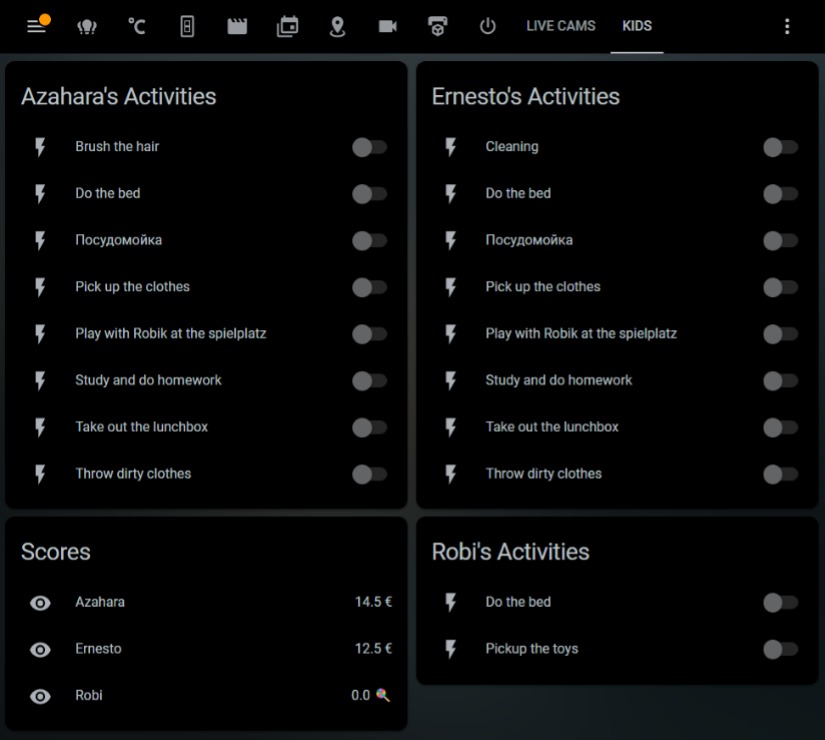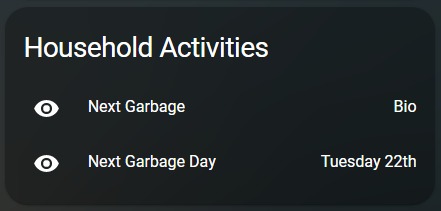- Do you need to incentivize your kids to do their chores?
- Do you want your kids to be fairly rewarded for their tasks at home?
- Do you want to know when to take care of the next garbage pickup coming to your house?
Household Chores is an application for the whole family to be used with Home Automation systems like Home Assistant.
It helps track the daily chores for all members of the family you want and adds a reward when a track is completed. At midnight, the tasks are reset, the scores are accrued and the tracking starts again.
Optionally, if you have a Google Calendar with the dates of the Garbage Pickup (very common in Germany, for example), you can create an easier-to-consume sensor that tells when you have to take out your garbage for pickup. As it is a more straightforward sensor, it helps you create more powerful automations. (Don't forget to share your calendar with the service account email)
You can use Household Chores as a home assistant add-on. To install it, go to Home Assistant Add-on store and search or add this repository from the UI.
After installation, go to the configuration tab and edit the options as follows:
- You need to add an array for as many kids as you want as follows:
kids:
- id: kid1
name: Bobby McTrouble
unit_of_measurement: $ # The type of reward for the scores. It can be money, hours, gummy bears
- id: kid2
name: Dennis Mitchell
unit_of_measurement: 🍭
- Add a second array with all the tasks for your kids. Pay atention for 'kidid' key as that links the task to the specific kid:
tasks:
- kidid: kid1
id: bed
name: Do the bed
value: 1
- kidid: kid2
id: grass
name: Cut the grass of our neighbor George Wilson
value: 5
- [Optional] If you want to have the sensor for the next garbage pickup. These are the optional configuration parameters to add:
Add the types of garbage and the translations for each. The former uses these strings to identify the events for the garbage pickup. The latter gives the events a more concise name to be shown in the sensor
types_of_garbage:
- Biogut
- Hausmüll
- Wertstoffe
- Paper
garbage_translations:
- id: Biogut
tr: Bio
- id: Hausmüll
tr: Gray Garbage
- id: Wertstoffe
tr: Plastic
- id: Paper
tr: Paper
In order to access your Google Calendar, you need to create a service account and add the credentials you find in the credentials.json you can get from Google's console. Just populate the same fields into the options as such:
google_service_account:
type: "(fill the value for this field from credentials.json)"
project_id: "(fill the value for this field from credentials.json)"
private_key_id: "(fill the value for this field from credentials.json)"
private_key: "(fill the value for this field from credentials.json)"
client_email: "(fill the value for this field from credentials.json)"
client_id: "(fill the value for this field from credentials.json)"
auth_uri: "(fill the value for this field from credentials.json)"
token_uri: "(fill the value for this field from credentials.json)"
auth_provider_x509_cert_url: "(fill the value for this field from credentials.json)"
client_x509_url: "(fill the value for this field from credentials.json)"
Lastly, add how often you want to check the calendar for updates in seconds:
update_interval: 43200 # 12 hours = 60*60*12
If you want to run this as a separate service, either as local service on a machine or a docker image, you need to:
- Create a copy of rename_config.yaml and call it chores_config.yaml
- Populate kids as shown in the example inside of the file kids.yaml
- Configure the garbage types, translations and update interval for calendar fetching as shown in the example of your new chores_config.yaml
- [Optional] if you want to fetch your calendar, create a Google service account and copy the credentials.json file from the Google's Console into the root folder
- Edit the chores_config.yaml to setup the MQTT client:
mqtt:
username: homeassistant
password:
host: "1.2.3.4"
port: 1883
- Start the service with python start.py
- Create a copy of rename_config.yaml and call it chores_config.yaml
- Populate kids as shown in the example inside of the file kids.yaml
- Configure the garbage types, translations and update interval for calendar fetching as shown in the example of your new chores_config.yaml
- [Optional] if you want to fetch your calendar, create a Google service account and copy the credentials.json file from the Google's Console into the root folder
- Edit the chores_config.yaml to setup the MQTT client:
mqtt:
username: mqtt_user
password:
host: "1.2.3.4"
port: 1883
- Start the service with python start.py
the following MQTT paths are of your interest:
to listen to:
kikkei/household/kids/{kid_id}/state => Shows the score of each kid
kikkei/household/garbage/next => Shows the name of the next upcoming garbage pick up
kikkei/household/garbage/next_date => Shows the date or day of the next upcoming garbage pick up
to send commands for updates:
kikkei/household/{kid_id}/{task_id}/command => Send ON to increase the score of the day; OFF to decrease