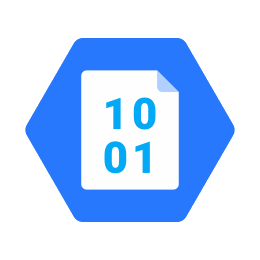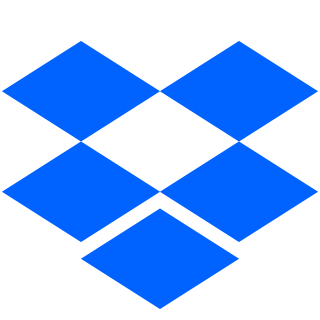Here we are a Java and a Kotlin API to manage files of AWS S3, Google Cloud Storage, Azure Blob Storage and Dropbox in Spring framework.
In order to use it, are necessaries the following steps:
If you use Java:
<dependency>
<groupId>com.github.sevtech-dev</groupId>
<artifactId>cloud-storage-spring-java</artifactId>
<version>${currentVersion}</version>
</dependency>implementation 'com.github.sevtech-dev:cloud-storage-spring-java:${currentVersion}'If you use Kotlin:
<dependency>
<groupId>com.github.sevtech-dev</groupId>
<artifactId>cloud-storage-spring-kotlin</artifactId>
<version>${currentVersion}</version>
</dependency>implementation 'com.github.sevtech-dev:cloud-storage-spring-kotlin:${currentVersion}'${currentVersion} right now is 1.1.2
To enable the wanted client configuration, you must set the following properties:
To AWS S3:
aws:
s3:
enabled: true
accessKey: [AMAZON_ACCESS_KEY]
secretKey: [AMAZON_SECRET_KEY]
bucket:
name: yourbucketname
region: [GovCloud("us-gov-west-1"),
US_EAST_1("us-east-1"),
US_WEST_1("us-west-1"),
US_WEST_2("us-west-2"),
EU_WEST_1("eu-west-1"),
EU_CENTRAL_1("eu-central-1"),
AP_SOUTH_1("ap-south-1"),
AP_SOUTHEAST_1("ap-southeast-1"),
AP_SOUTHEAST_2("ap-southeast-2"),
AP_NORTHEAST_1("ap-northeast-1"),
AP_NORTHEAST_2("ap-northeast-2"),
SA_EAST_1("sa-east-1"),
CN_NORTH_1("cn-north-1")]*** Only one and only the string of the region.
- accessKey/secretKey: the keys to connect to AWS. To get it, check out this information.
- bucket.name: the bucket name.
- region: AWS region where your bucket is located.
To Google Cloud Storage:
gcp:
storage:
enabled: true
bucket:
name: yourbucketname
keyfile: "where-you-keyfile"- bucket.name: the bucket name.
- keyfile: the file to authenticate. To generate it, check out this information.
To Azure Blob Storage:
azure:
blob:
storage:
enabled: true
connectionString: "your-connection-string"
container:
name: containername- connectionString: to get it, check out this information.
- container.name: name of your files container.
To Dropbox:
dropbox:
enabled: true
accessToken: "accessToken"
clientIdentifier: "clientIdentifier"- accessToken: to get it, check out this information.
- clientIdentifier: name of your app.
Add @EnableAsync annotation in your Spring Application class to enable async upload method.
To controle max size of files you can upload, set the following properties:
spring:
servlet:
multipart:
max-file-size: 128KB
max-request-size: 128KBYou have to inject StorageService as dependency in your Spring component.
If you use more than one provider, you must name your bean as awsS3Service to AWS S3, googleCloudStorageService to Google Cloud Storage, azureBlobStorageService to Azure Blob Storage, and dropboxService to Dropbox.
The service provide these methods:
public interface StorageService {
UploadFileResponse uploadFile(UploadFileRequest request);
Future<UploadFileResponse> uploadFileAsync(UploadFileRequest request);
GetFileResponse getFile(GetFileRequest request);
DeleteFileResponse deleteFile(DeleteFileRequest request);
}interface StorageService {
fun uploadFile(request: UploadFileRequest): UploadFileResponse
fun uploadFileAsync(request: UploadFileRequest): Future<UploadFileResponse>
fun getFile(request: GetFileRequest): GetFileResponse
fun deleteFile(request: DeleteFileRequest): DeleteFileResponse
}UploadFileRequest
- stream (InputStream): content of your file.
- folder (String): folder where you want to save the file. Ex: folder/subfolder1/subfolder2
- name (String): name of the uploaded file. Ex: image.jpg, image
- contentType (String): type of content of the file.
- bucketName (String, optional)
- accessControl
UploadFileResponse
- fileName (String): final name of the uploaded file.
- status (int): status of the operation. 200 OK or 500 KO.
- cause (String): cause of the fail.
- exception (Exception): exception.
- comment (String): optional comment.
GetFileRequest
- path (String): complete path where you want to get the file from. Ex: folder/subfolder1/subfolder2/file.jpg
- bucketName (String, optional)
GetFileResponse
- stream (InputStream): content of your file.
- status (int): status of the operation. 200 OK or 500 KO.
- cause (String): cause of the fail.
- exception (Exception): exception.
DeleteFileRequest
- path (String): complete path where you want to get the file from. Ex: folder/subfolder1/subfolder2/file.jpg
- bucketName (String, optional)
DeleteFileResponse
- result boolean): result of the deletion. true ok or false ko.
- status (int): status of the operation. 200 OK or 500 KO.
- cause (String): cause of the fail.
- exception (Exception): exception.
This library can be tested with Localstack. You only have to set the following properties in your application.yml:
aws:
s3:
localstack:
enabled: true
endpoint: http://localhost:4572
region: us-east-1In order to run easily Localstack, I have added docker-compose.yml file to the folder localstack.
You have run the command docker-compose up to make it work.
I hardly recommend install AWS CLI in your local. It helps you to manage the buckets to run the tests with Localstack. Here you are the documentation to install the version 2: https://docs.aws.amazon.com/cli/latest/userguide/install-cliv2.html
To create a local bucket you must run this command aws2 --endpoint-url=http://localhost:4572 s3 mb s3://mytestbucket
To check out if the bucket has been created run this command aws2 --endpoint-url=http://localhost:4572 s3 ls
When you create a bucket, you have to add yourbucketname.localhost to your hosts local file mapped to 127.0.0.1.
Here we are the AWS CLI S3 command options: https://docs.aws.amazon.com/en_en/cli/latest/userguide/cli-services-s3-commands.html
- Support to Alibaba Cloud Object Storage Service, Oracle Object Storage, Google Drive...
- File permissions management.
This project is licensed under the MIT License - see the LICENSE.md file for details.