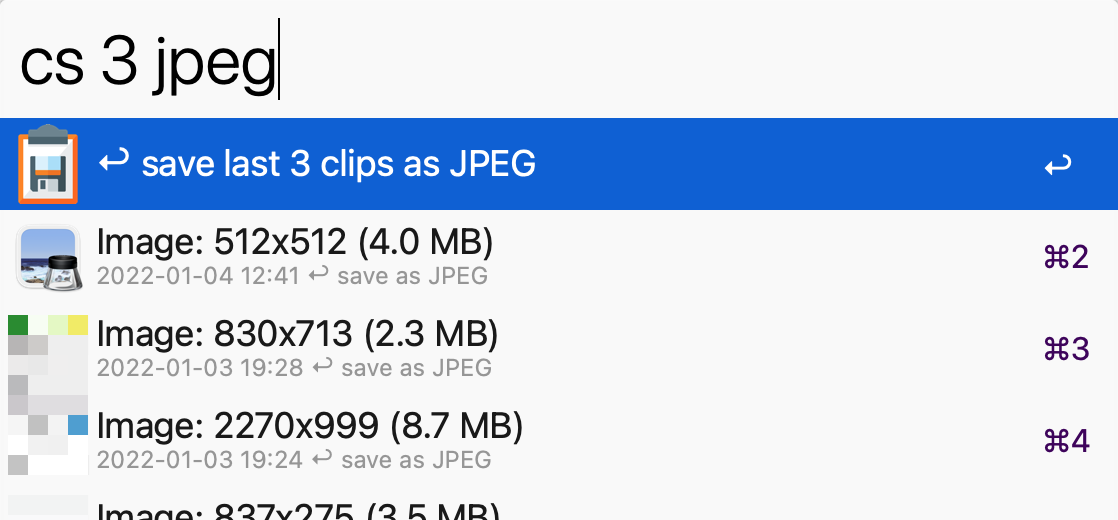This workflow is triggered with the cs keyword by default. You can change the keyword if desired via the configuration window.
It presents images from Alfred's clipboard history via a Script Filter, and allows selecting an image to be extracted, converted to a format of your choice (default is PNG) and placed in a folder of your choosing (default is on the Desktop, in a folder called saved_clips). You can optionally set the save_to_current environment variable to have the workflow save to the currently active Finder window.
Upon success, the original clipboard entry as well as the .tiff from Alfred's database will be removed if you have delete_after_convert set to true (File List objects in the clipboard history will remain untouched).
Some features require CleanShot to be installed. If you don't have CleanShot, you can still use the other features of the workflow.
- Holding ⇧shift while actioning from the Grid View will Pin (float) the selected images to the screen
- Holding ⌥option will open the images in the Annotation (edit) tool.
As of version 2.4, the workflow also supports Alfred 5.5's new "Grid View" layout for previewing and actioning images. You can drag and drop images out of the grid with the mouse. While in Grid mode, press ⌘0 to toggle a larger view. You can use the File Buffer to select multiple images and action them.
If the File Buffer contains contents, they will be used instead of the "last selection".
All configuration is optional. The workflow should work "out of the box" without configuring any of these items. They are here for advanced users only.
db_name- override to specify a custom clipboard database file if neededdb_path- override the default clipboard database pathdest_dirwhere to save images ifsave_to_current == false, defaults to~/Desktop/saved_clipssf_clip_limit(default: empty) an optional limit to constrain the number of results displayed in the Script Filtersave_to_current(default: false) - set totrueif you want the workflow to put saved images in the directory of the "frontmost" Finder windowreveal_after(default: true) - set tofalseif you do not want the Finder to reveal the saved clips after the workflow runs.default_format(default: png) - set to e.g.jpgetc. You can override per invocation by passing as an argument (usesips --formatsto see all available formats)delete_after_convert(default: false) - set totrueif you want the source images deleted after successful conversion
- Tap
⇧SHIFTwhile navigating through Script Filter results to get a QuickLook preview of the image. While QL is displayed, you can use the Arrow keys to flip through results. - Tap
⌥OPTIONto show the path to the app that created that image in the subtitle - Hold
⌘CMDwhen actioning the item to Reveal the original image in Alfred's db folder - Pass a number as an argument to the script to save X number of clips in bulk
- Pass an image format e.g.
jpegas an argument to override your default format
https://github.com/luckman212/alfred_clipsaver_workflow/releases/latest/
https://www.alfredforum.com/topic/14400-clipsaver-save-images-from-clipboard-history-to-png-files/