Kolibri desktop front-end for GNOME.
- Python 3.6+
The fastest way to try the Kolibri GNOME front-end is to install the Flatpak app from Flathub:
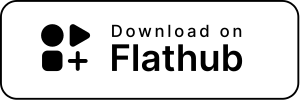
To build and install this project, you will need to use the Meson build system:
meson . build
ninja -C build
ninja -C build install
The resulting software expects to have Kolibri installed on the system, with the Kolibri launcher in $PATH and Kolibri Python packages available in $PYTHONHOME. We expect that an installer package will provide these dependencies in addition to installing the desktop front-end.
It will also take advantage of having the following Kolibri plugins installed:
If so, they will be automatically registered before Kolibri is initialized.
Please setup pre-commit as a git hook before submitting a pull
request:
# If you don't have pre-commit already:
pip install pre-commit
# Setup git hook:
pre-commit install
Now pre-commit will run automatically on git commit!
This project is ready to be built with Builder. Since this project has multiple modules which interact through D-Bus, you will first have to build and install a flatpak. Once the flatpak is installed, you'll be able to develop any module.
-
Select Clone Repository from Builder's start dialog, or by opening the application menu at the right of the top bar. Fill in the Repository URL for this repository and click Clone Project.
-
Builder will attempt a build right after cloning. The next time you want to build, use the brick wall icon at the top bar.
-
Once the first build succeeds, click on the title in the middle of the top bar. It will open a panel. Click on the Export Bundle button. Once the export has successfully completed, Builder will open a file browser window showing the export directory, with the flatpak bundle already selected. Note that this file is named org.learningequality.Kolibri.Devel.flatpak, the ".Devel" allows parallel installation with the production flatpak.
-
Double-click the icon of the flatpak bundle file in order to install it. Or if you prefer a CLI output, copy the path to the file and use
flatpak installfrom a Terminal window. The path is somewhere inside Builder's cache folder. -
Now you are ready to develop. For running the front-end, just click on the play button at the top bar. For running any other module, you can change the command in the
build-aux/flatpak/org.learningequality.Kolibri.Devel.jsonflatpak manifest file. Example:{"command": "/app/libexec/kolibri-app/kolibri-gnome-search-provider"}.
This repository includes the following modules:
- kolibri_gnome: A GNOME front-end for Kolibri
- kolibri_gnome_search_provider: A search provider for GNOME Shell
- kolibri_daemon: A system service to interact with Kolibri
- kolibri_gnome_launcher: A launcher for the frontend from desktop URIs
- kolibri_app: Common utilities used by the modules above
- libkolibri_daemon_dbus: Helper library for kolibri-daemon D-Bus interfaces
kolibri_gnome: Kolibri as a standalone GNOME app in a webview. Opens channels as separate applications, each in their own window (see kolibri_launcher). Has command line parameters to start the webview in a specific channel or content page.
kolibri_gnome_search_provider: Expose Kolibri search capabilities to GNOME Shell. The default search provider contains results for all channels, but it is possible to group search results by their respective channels by querying a channel-specific search provider object. Interacts with the kolibri_daemon service to get search results from kolibri.
kolibri_daemon: A D-Bus service to manage Kolibri lifecycle and allow other modules to interact with the running Kolibri. It is possible to run it as a system service, as opposed to a session service, using configuration such as https://github.com/endlessm/eos-kolibri. Exposes an App Key property that the frontend must use in order to authenticate the webview.
kolibri_launcher: Launcher of kolibri-gnome. Understands desktop
URIs like kolibri-channel://, x-kolibri-dispatch:// and converts
them into kolibri-gnome arguments. Starts kolibri-gnome with a
specific application ID depending on the URI. This is why a launcher
process is needed instead of handling these URIs in kolibri-gnome.
While making changes for an upcoming release, please update org.learningequality.Kolibri.metainfo.xml.in.in
with information about those changes. In the <releases> section, there should
always be a release entry with version set to the previous version followed by
+next, like this:
<release version="3.0.0+next" date="2024-04-23" type="development">
<description>
<ul>
<li>The description of a new feature goes here.</li>
</ul>
</description>
</release>
If there is not one, please create one as the first entry in <releases>.
To create a release, use bump-my-version:
bump-my-version bump minor
git push
git push --tags
This will create a new git tag, update the VERSION file in the project root,
and update the "+next" release entry in org.learningequality.Kolibri.metainfo.xml.in.in.
Note that it is possible to increment either the major, minor, or patch
component of the project's version number.
For development builds, kolibri-gnome enables WebKit developer extras. You can
open the web inspector by pressing F12, or by right clicking and choosing
"Inspect Element" from the context menu. If this is not available, try running
the application with env KOLIBRI_APP_DEVELOPER_EXTRAS=1 for a production
build, or with env KOLIBRI_DEVEL_APP_DEVELOPER_EXTRAS=1 for a development
build.
The kolibri-daemon service will automatically provision Kolibri when it starts
for the first time. This skips Kolibri's first-run setup wizard and sets up
Kolibri with no root user. To disable this feature, start kolibri-daemon with
the KOLIBRI_APP_AUTOMATIC_PROVISION environment variable set to 0 for a
production build, or with KOLIBRI_DEVEL_APP_AUTOMATIC_PROVISION for a
development build. For example, using the reference flatpak:
env KOLIBRI_DEVEL_APP_AUTOMATIC_PROVISION=0 flatpak run --command=/app/libexec/kolibri-app/kolibri-daemon org.learningequality.Kolibri.Devel
Alternatively, provide your own automatic provisioning file
and start kolibri-daemon with env KOLIBRI_AUTOMATIC_PROVISION_FILE=/path/to/automatic_provision.json.
The kolibri-gnome application will automatically sign in to Kolibri using a
private token assigned to the current desktop user. This is necessary to
support the automatic provisioning feature. To disable automatic sign in, so
Kolibri will instead require you to sign in with a password, start the
application with the KOLIBRI_APP_AUTOMATIC_LOGIN environment variable set
to 0 for a production build, or with KOLIBRI_DEVEL_APP_AUTOMATIC_LOGIN
for a development build. For example, using the reference flatpak:
env KOLIBRI_DEVEL_APP_AUTOMATIC_LOGIN=0 flatpak run org.learningequality.Kolibri.Devel