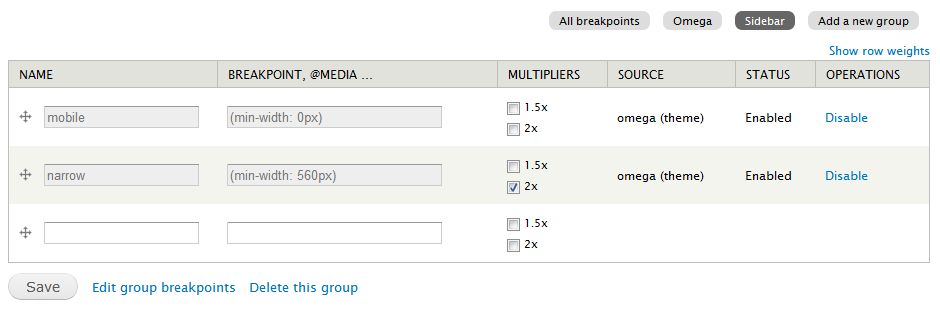Hi, my name is Sander. I'm a web developer from Belgium.
If you ever want to get in touch, feel free to contact me. By the way, I'm at DrupalCon Amsterdam at the moment!
Since this text is constantly in progress - it still contains some typos. Sorry about that :)
Recently, I've added some example code in the repo to get you started. The example theme can be found in the src folder. Have fun with. Happy Drupal 8 theming.
Get Twiggy with it!
Drupal 8 is going to be a huge change for the entire community. In order to get front-end developers ready for Drupal 8, I started this theming guide. It contains an overview of how you can build a Drupal 8 theme, using modern front-end tools. If you find any mistakes or outdated documentation, feel free to add a pull request.
[@todo: Add table of content]
Let's kick of with some major changes that you, as a Drupal themer, must be aware of. This is especially useful if you've been involved in Drupal 7 theming in the past.
-
The markup in Drupal 8 is now HTML5. New tags like
header,nav,articleare used in core. -
WAI-ARIA Roles are added. They are a set of roles, states, and properties, which can be applied to markup to provide rich semantics, increasing accessibility and interoperability. Although WAI-ARIA properties were not valid in xhtml 1.0, they are valid in HTML5, and can therefore be applied in the markup of Drupal 8. By using the role attribute with an HTML element, authors can provide more information about the purpose of components on the page.
-
<DIV ID="BAD-PRACTICE">...</DIV>. Drupal 8 now has 75% less ID's than the Drupal 7 CSS! Kill all the #ids! -
The CSS (File) Structure is based on SMACSS & BEM.
-
The default settings and config are changed to be fast and safe production values. This is important because in a default Drupal 8 installation, CSS and JS aggregation is enabled. On your local development environment, you "might" want to disable this.
-
A completely new theme/template system: Twig Twig is a completely new theme/template system. This means the
theme_*functions and PHP-based*.tpl.phpfiles have been completely replace in D8. -
Drupal 8 does not support browsers that do not support SVG Drupal 8 uses SVG in place of PNG to provide resolution independent icons in the admin UI. No effort is made to cater for browsers that do not support SVG. This includes IE8 and below and Android Browser 2.3 and below.
-
Due to the fact that these older browsers are no longer supported, the css in Drupal core is able to move a big step forward. Instead of adding classes like odd, even, first and last; we are now able to use pseudo selectors. Most first/last/odd/even classes removed in favor of CSS3 pseudo selectors
-
An new, empty core theme Read more on classy, a new core theme below.
Drupal core themes live inside core/themes. Inside this folder we can find the three (at the moment) Drupal 8 core themes:
- bartik: A flexible, recolorable theme with many regions and a responsive, mobile-first layout.
- seven: The default administration theme for Drupal 8 was designed with clean lines, simple blocks, and sans-serif font to emphasize the tools and tasks at hand.
- stark: An intentionally plain theme with almost no styling to demonstrate default Drupal’s HTML and CSS.
You might remember these three themes from Drupal 7. But wait, there's more ...
- classy: [meta] Results of Drupalcon Austin's Consensus Banana: At DrupalCon Austin (2014) the need for a new core theme came up.
Bartik was introduced in Drupal 7 as a new, clean and simple theme. The theme has some new cool features in Drupal 8 and is also completely responsive.
Seven was also introduced in Drupal 7. It is the default administrative theme. The theme was created to improve the Drupal 7 user experience.
For Drupal 8, a style guide for Seven was introduced.
A sad thing about the style guide was that the font (Source Sans) could not make it into core due to licence issues. The default font family used in the Seven (and Bartik theme) is Lucida Grande. Sadly the style guide never got an update. The licensing issue is still a thing. If you want to get involved, jump over to https://www.drupal.org/node/2010902
Stark is core theme that demonstrates Drupal's default markup. It does not contain any template files, so it outputs the layout that come straight out of other (core) modules. This is of course very useful for a developer:
- you can code against Stark when writing CSS for modules
- as a theme developer, you can check against Stark, to see if a layout issue comes from the theme or another module.
At DrupalCon Austin (2014) the need for a new core theme came up. Here's a brief overview of the meta issue:
Create a new core theme (code name "classy") that contains a copy of the all current core template files; this is for the "sensible 2/3" camp. And then modify all of the core/modules template files to contain minimal classes (only those needed for functionality); this would be for the "clean 1/3" camp. To ensure that Seven and Bartik continue to function properly, they should use "classy" as their base theme.
Classy will be a base theme which Bartik and Seven will extend from.
Add classy.info.yml to core, set Classy as base theme for Bartik and Seven
As of 02/11/2014, Classy got commit to Drupal 8 core by Dries. The change record can be found here.
It's important to know and follow the Drupal coding standards, especially when you want to get involved into Drupal core (theme) development. Yet, it's might be useful as well to follow these standards in your own projects.
There are coding standards for css, javascript and the new Twig template engine:
Drupal 8 uses the SMACSS system to conceptually categorize CSS rules.
- Base
- Layout
- Component - SMACSS: modules
- State
- Theme
block__element--modifier
Inside the core/themes lives a fourth folder (besides bartik, seven and stark), called engines. This folder contains the theme engines. In Drupal 8, the default template engine is Twig. The default template engine from Drupal 7, PHPTemplate, does still exist. Although it's not recommended to continue using the engine, it might be useful when you're migrating your Drupal 7 site to Drupal 8.
A theme engines (template engine, template processor or template parser) is a software components that combines data with templates from themes and shows the result - the final HTML - to the user.
Twig is a modern template engine for PHP. All of the theme_* functions and PHPTemplate based *.tpl.php files have been completely replace in Drupal 8 by Twig template files. The template files now have a new (Twig) extension, *.html.twig.
This is the official change record.
-
Twig is more secure, due to the fact that only a number of tags can be used. In the previous PHPTemplate, it was possible for a template file to execute the following code:
<?php db_query('DROP TABLE {users}'); ?>This should of course not be the case. In case you're wondering what it does: it removes the entire
userstable from your database. Not good, right? -
There now is a clear separation between the logic and the view. This means: no more PHP code inside your template files.
-
The syntax is very easy to understand, making the code more readable as well. Also, many IDE's have syntax highlighting for
*.twigfiles. -
Template files are reusable, thanks to Twig includes.
-
Debugging is much more easy. First of all, Twig outputs a helpful message with the filename and the line number whenever there is a syntax problem within a template. Secondly, you can turn on a Twig debug function. More on that later.
-
Twig is very well documented. Go ahead and start reading the official documentation here.
-
It's not only used in Drupal core, so it's no a Drupaly-thing.
- Although the syntax is very easy to read and understand, it's a new syntax you have to learn before getting started.
All right. Now is the time to get really excited. We're about to create a Drupal 8 theme! The question that raises is: where should this theme be located, where should I put the files?
If you're familiar with Drupal 7 theming, the first place for you to look at would be
drupal/sites/all/themes/{custom/}(the place where all your custom themes lived in Drupal 7).
In Drupal 8, this location has changed. Custom and contrib themes now live in drupal/themes. Also notice that (custom and contrib) modules now live inside drupal/modules (instead of drupal/sites/all/modules/).
Did you notice {custom}? It's always a good practice to separate the contrib themes (the one's you've been downloading from d.o) and the ones you've written yourself. This can simply be done by creating two folders inside the
themesdirectory:
contrib: for contrib themes
custom: for custom themes
Let's create an example directory inside themes/custom, resulting in themes/custom/example. Inside this directory, all the code for our custom theme will live.
Again, if you're familiar with Drupal 7 theming, your first idea might be to start with creating an .info file. In Drupal 8, .info files are replaced by .info.yml files (read the change record). These files are parsed using the Symphony YAML Component. This change also applies for modules and installation profiles. They both require a .info.yml now, instead of the old .info file. Once you've created the file, it's time to add the write the first line of code.
name: Awesome Theme
Fairly simple. This is the name of your theme. It's the name that also appears on the Appearance page, where you can activate your theme.
description: 'An awesome D8 theme.'
A theme description. This description is also displayed on the Appearance page. For the core themes, this package is of course core.
package: Custom
The package in which your theme lives.
type: theme
Since the info.yml files are used for besides themes also used for modules and profiles, this line lets Drupal know what it's dealing with.
version: 1.0
The version of the theme.
core: 8.x
The version of Drupal core the theme requires.
To wrap things up, this is our .info.yml file so far:
name: Awesome Theme
description: 'An awesome D8 theme.'
package: Custom
type: theme
version: 1.0
core: 8.x
Save this as {theme_name}.info.yml (awesome.info.yml) inside the created custom theme directory (eg. themes/custom/example/example.info.yml). Now navigate to admin/appearance and see your theme displayed. You can now even enable the theme. Hooray!
When navigation to the appearance page, you might notice a no screenshot image for our theme. This is because no screenshot has been found (duh!). A screenshot is automatically detected and displayed if the filename is screenshot.png. If we add this file, we would see the screenshot on the appearance page.
Otherwise you can manually add a screenshot with the following line:
screenshot: otherfilename.png
If everything went well, you should be able to see the screenshot:
Conclusion: the filename for a screenshot does not have to be screenshot.png, as long as it is defined in the info.yml file.
It's of course important to know how to add stylesheets to your theme. Let's add a css file called styles.css (that lives inside the css directory: /css/styles.css) to our theme.
# Adding styles.css to our theme.
stylesheets:
all:
- css/styles.css
In Drupal 7, this could be achieved by adding the following line:
stylesheets[all][] = css/style.css
The css file is now added. The all keyword stands for the media tag inside the html link element that is used to add stylesheets:
<link rel="stylesheet" href="[stylesheet]" media="all" />
So ... now that you know this, it's very easy to add a print stylesheet to our theme as well:
# Adding a print stylesheet to our theme.
stylesheets:
print:
- css/print.css
Inside the html:
<link rel="stylesheet" href="[stylesheet]" media="print" />
In Drupal 8, drupal.base.css has been replaced with normalize.css (see this change record). If you want to include a different version of normalize.css, you can override this file.
# Remove a CSS file:
stylesheets-override:
- normalize.css
Alternatively, we can also completely remove a css file.
# Remove a CSS file:
stylesheets-remove:
- normalize.css
Regions can be defined using the regions tag. Here is an example where 3 regions are defined: a header, a content and a footer region:
# Regions
regions:
header: 'Header'
content: 'Content'
footer: 'Footer'
Regions hidden
The regions_hidden can be applied to any previous defined regions. Regions with this attribute will not show up on the block administration page. This means they can't have blocks assigned to them by ordinary mechanisms. For example, Drupal uses this feature to protect the special 'page_top' and 'page_bottom' regions from adventurous themers. This can be used by module writers and theme writers to protect a given region from having unexpected content inserted into the output. The seven.info.yml contains this tag, in order to hide the 'Sidebar First' region.
regions_hidden:
- sidebar_first
Drupal 8 doesn't load any additional scripts. This also means that by default a library like jQuery is not included. You have to declare it as a dependency for your script in order to use it. In the early stages of Drupal 8, this was done using hook_library_info. Since this was one of the last remaining hooks in Drupal 8, it got replaced by a *.libraries.yml file.
Since Drupal 8 does not support IE8 and below, and because Javacript has evolved, you might not need jQuery. If hovever you do want to use jQuery, make sure to look up some of the best practices for using jQuery.
Let's add some custom javascript to our theme. Our script will location in the js folder inside our theme (/js/custom-script.js). Next, we create a *.libraries.yml file. Let's call this awesome.libraries.yml ({theme-or-module-name}.libraries.yml) and save it into the root of our theme.
base:
version: 1.x
js:
js/custom-script.js: {}
dependencies:
- core/jquery
Back in our awesome.info.yml file, we now add the following lines, to include our new library into our theme.
libraries:
- awesome/base
This includes our the custom javascript and the dependencies into our theme. In this example, both the custom script and the jQuery library are now included in our theme.
Drupal.behaviors are still part of javascript in core. Let's open the custom-script.js and add a little behavior.
(function ($) {
"use strict"
Drupal.behaviors.mymodule = {
attach: function (context, settings) {
$('main').once('awesome').append('<p>Hello world</p>');
}
};
}(jQuery));
Let's have a quick look at what this does.
The behavior has to have a unique namespace. In the example; the namespace is awesome (part of Drupal.behaviors.awesome). The context variable is the part of the page for which this applies. The settings variable is used to pass information from the PHP code to the javascript. Next is some custom code that creates a paragraph-tag, with the text Hello world, and appends it to the maintag. Using the .once(awesome) will make sure the code only runs once. It adds a processed- class to the main tag (<main role="main" class="awesome-processed">) in order to accomplish this.
All of the javascript code must be declared inside a closure wrapping the whole file. This closure must be in strict mode (see below).
(function () {
"use strict";
// Custom javascript
})();
The "use strict" directive is new in JavaScript 1.8.5 and ignored by previous versions of javascript. The purpose of "use strict" is to indicate that the code should be executed in "strict mode". As an example, in scrict mode, you cannot use undeclared variables.
As of Drupal 8, we use ESLint to make sure our JavaScript code is consistent and free from syntax error and leaking variables and that it can be properly minified.
The Breakpoints module keeps track of the height, width, and resolution breakpoints where a responsive design needs to change in order to respond to different devices being used to view the site. The Breakpoints module standardises the use of breakpoints, and enables modules and themes to expose or use each others' breakpoints.
Both themes and modules can define breakpoints by creating a configuration file called {name}.breakpoints.yml where {name} is the name of your theme or module.
To get a good example, let look at bartik.breakpoints.yml:
bartik.mobile:
label: mobile
mediaQuery: '(min-width: 0px)'
weight: 0
multipliers:
- 1x
bartik.narrow:
label: narrow
mediaQuery: 'all and (min-width: 560px) and (max-width: 850px)'
weight: 1
multipliers:
- 1x
bartik.wide:
label: wide
mediaQuery: 'all and (min-width: 851px)'
weight: 2
multipliers:
- 1x
[@todo]
[@todo] Installing image styles directly with your theme using CMI.
This section is dedicated to all people who have been dealing with theme-functions in Drupal 7. All of the theme-function are gone and have been replaced with template files. The next section goes into detail about how you can modify and override them. It also handles how you can complety control all the classes add to the layout.
Twig is a PHP-based compiled templating language. When your web page renders, the Twig engine takes the template and converts it into a 'compiled' PHP template which it stores in a protected directory in sites/default/files/php_storage/... The compilation is done once. Template files are cached for reuse and are recompiled on clearing the Twig cache.
The theme-functions are gone. Almost all the core themes (and modules) now contain a new folder called templates. In this folder, the Twig template files are stored.
[@todo:] Document the new folder, that contains all the templates files instead of all the theme_-functions.
An awesome new feature from the Twig engine is the debug tool. It allows you to trace where the template comes from. To enable Twig Debugging, all you have to do is set the debug variable in the twig.config to true. Navigate to sites/default/services.yml to change the it:
parameters:
twig.config:
debug: false
[@todo:]
- How to find the active template
- Overriding template
- Debug array.
- Escaping user data, using twig | escape (filter)
- Using filters in Twig.
- Part of a template, you can modify on; extending twig template files.
[@todo]
[@todo:] Document this template file.
A new trend, you might have heard by new, is headless Drupal.
[@todo]