-
Notifications
You must be signed in to change notification settings - Fork 99
How to use Miracast?
RC3 edited this page May 19, 2014
·
2 revisions
T.B.D.
major products: Android phone / tablet, PC(WiDi)
major products: HDMI Dongle, Supported TV, in addition my patch enabled Sink on Android phone / tablet!
- Wi-Fi Direct (P2p)
- many custom roms broken Wi-Fi Direct on KK
- Hardware encoder for h.264 (Source)
- High Power CPU
- real time screen capturing, encoding, wifi transfer (Source)
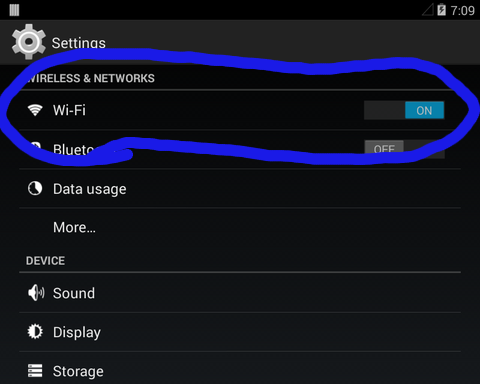
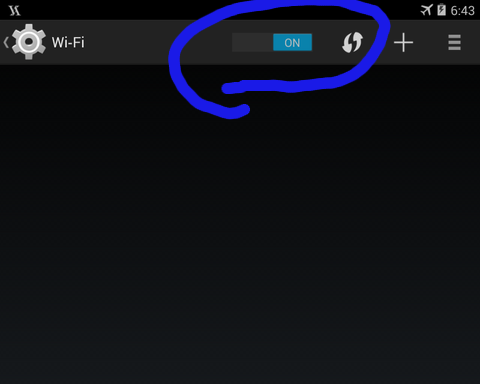
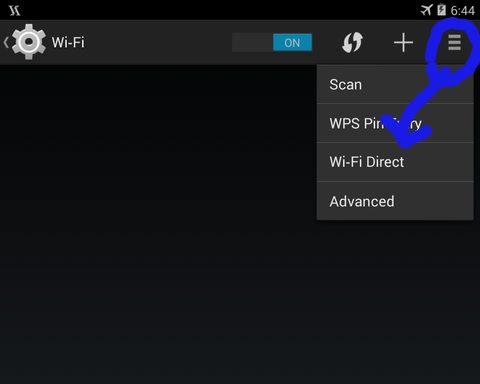
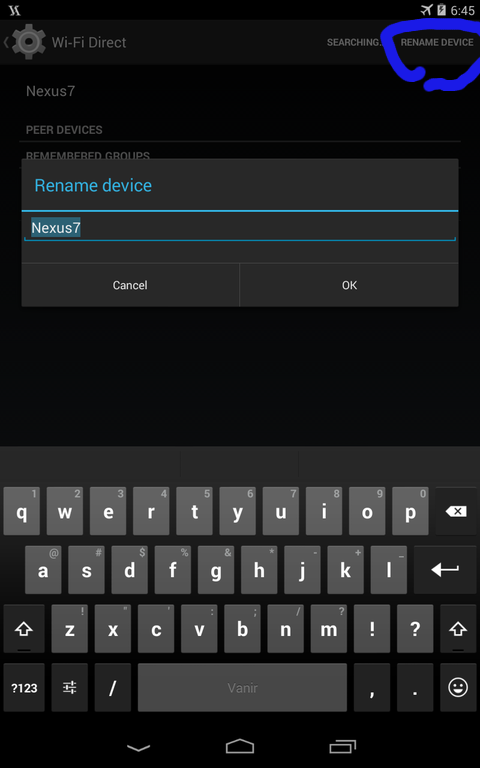
rename failed, because Wi-Fi Direct disabled.
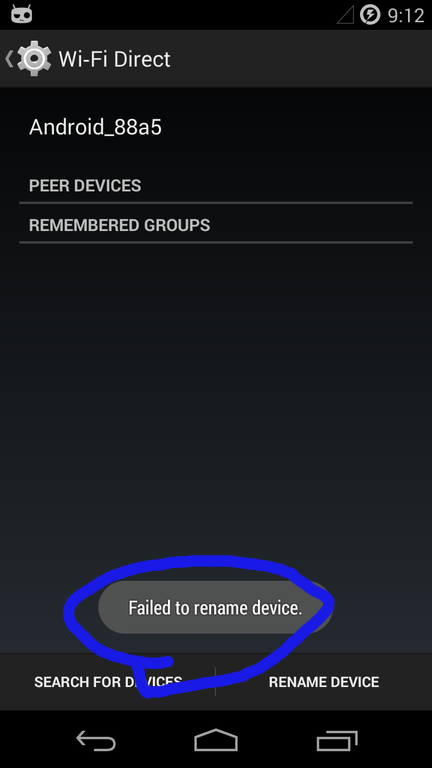
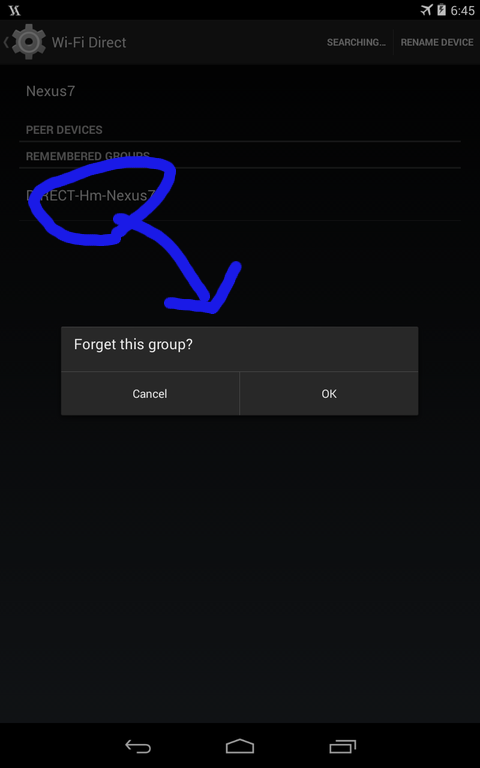
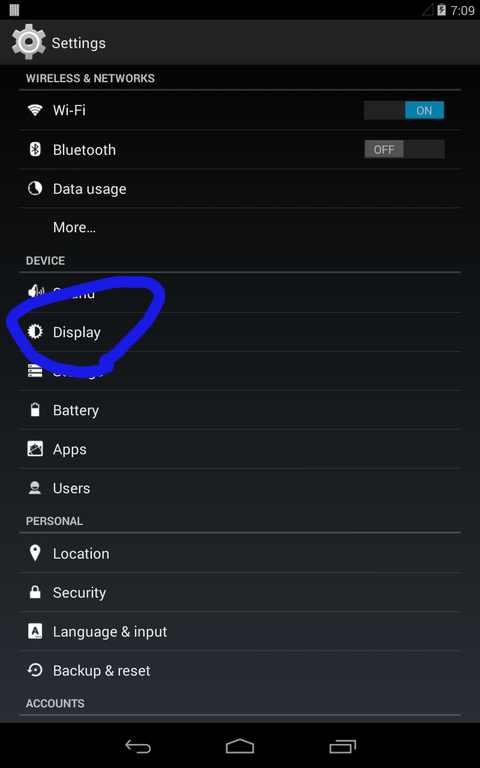
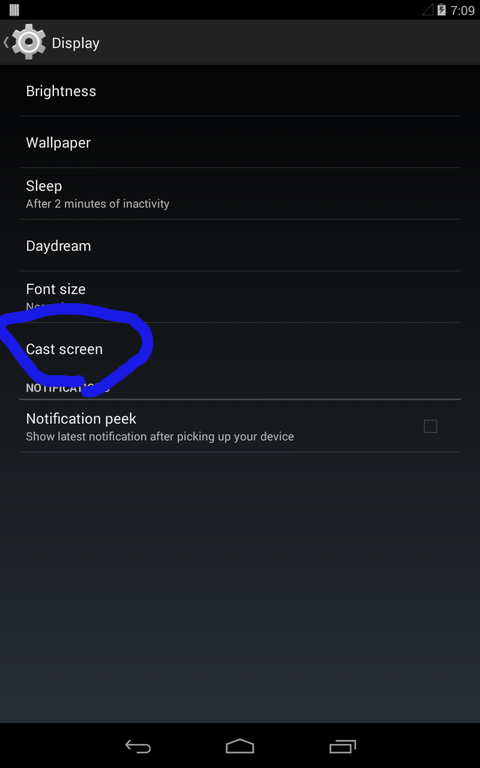
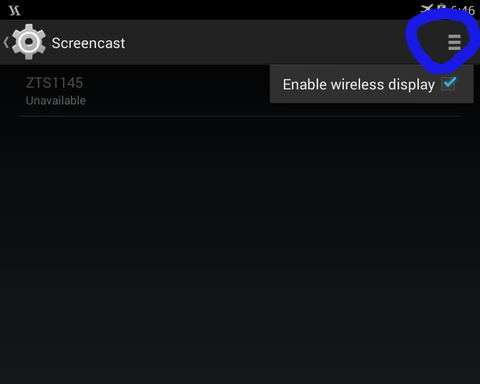
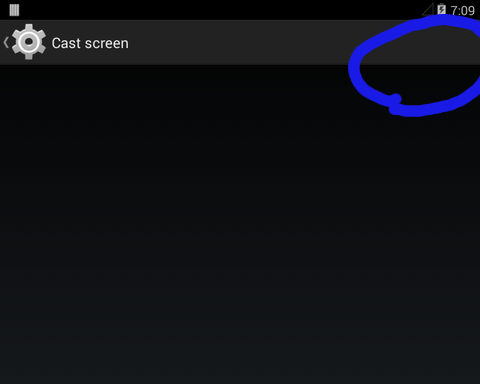

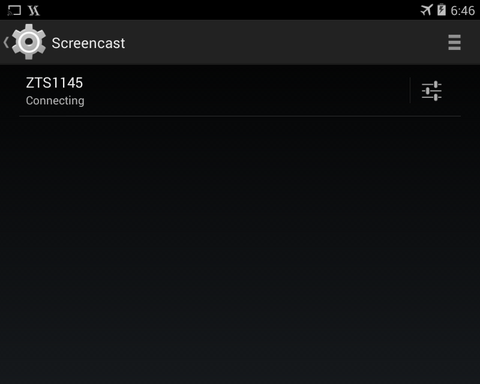
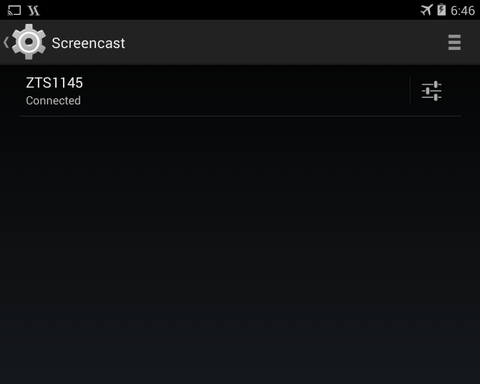
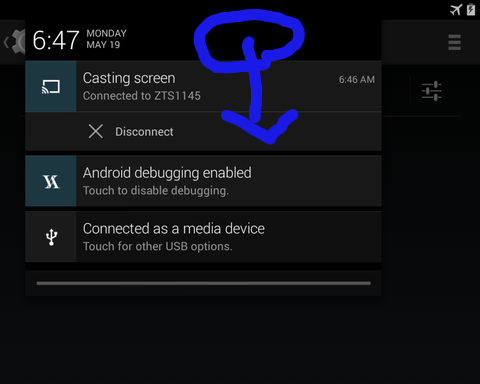
- Android 4.4
- Settings -> Wifi ON
- Settings -> Display -> Screencast -> (option) Checked Enable Wireless Display
- Search Sink via P2p, Select, Connect

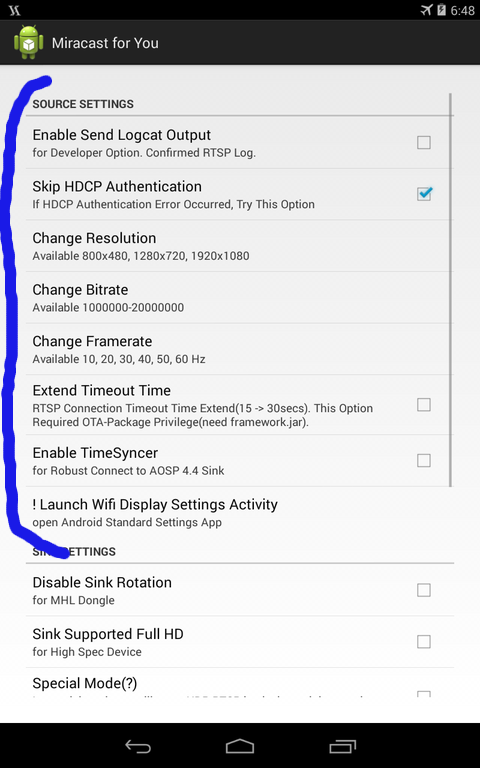
- Android 4.4 with Sink patch
- Settings -> Wifi ON
- (option) Settings -> Wi-Fi -> (menu) Wi-Fi Direct -> Rename Device -> (input device name)
- Settings -> Display -> Screencast -> (option) Checked Enable Wireless Display
- Apps -> Mira4U -> Launch Sink Daemon Activity -> Wait Source via P2p

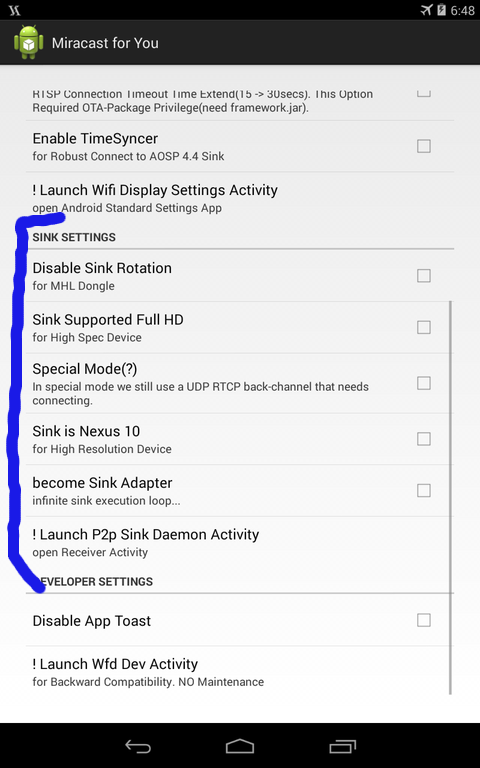
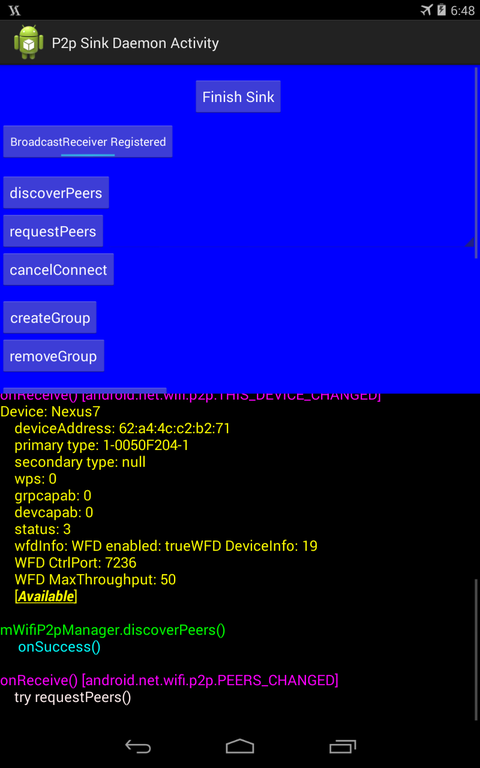
(operate Source device)


