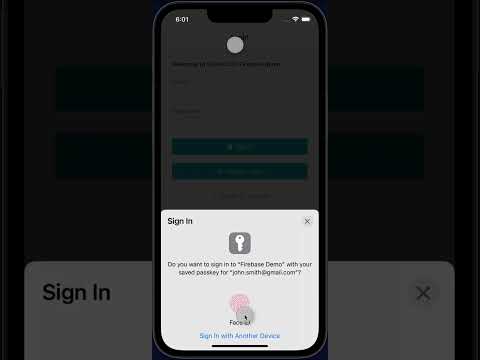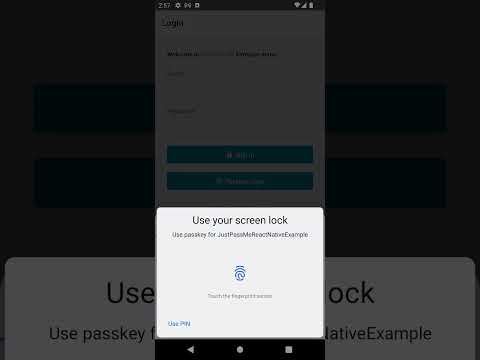-
Make sure you have added Firebase to your project. If not, follow the steps in the link to get started.👍
-
Upgrade your project to the Blaze (pay as you go) plan if you haven't already. This is required for using Firebase extensions.💸
-
Install or update to the latest version of the Firebase CLI. This will let you install and manage Firebase extensions from the command line.👩💻
-
Make sure Cloud Storage is Enabled for your project, You can make sure that it's enabled from this link : https://console.cloud.google.com/apis/api/firestore.googleapis.com/overview
- Note that Cloud Storage need to have atleast one database created.
-
Find out either your Firebase project ID or previously configured project alias. You will need this to install the extension.
- Project ID — You can run this command from anywhere on your computer to see a list of your Firebase projects and their IDs.🔎
firebase projects:list
- Project alias — You can run this command from your local app directory to see which alias you have set for your project.🔖
firebase projects:list
- Project ID — You can run this command from anywhere on your computer to see a list of your Firebase projects and their IDs.🔎
-
Go to justpass.me Dashboard and copy these keys. You will need them to configure the extension.🔑
- JUSTPASSME_ORGANIZATION_NAME
- JUSTPASSME_ID
- JUSTPASSME_API_SECRET
- Run the following command
firebase init- Choose
Extensions: Set up an empty Extensions manifest - run the following command
firebase ext:install . --project=projectId-or-alias- (Optional) if you going to update the extension code it needs to be re-built
cd /functions
npm run buildTo install the extension, run this command
firebase ext:install justpass-me/justpass-me --project=projectId-or-aliasTo deploy the extension, run this command.
firebase deploy --only extensionsInstall the corresponding development SDK (iOS/Android/React Native/ Flutter) from https://www.justpass.me.
Here is an example code for registration and login for react native.
import {register, authenticate} from 'justpass-me-react-native'
const firebaseProjectName = "my-firebase-project" // the firebase project where the extension is installed
const cloudLocation = "us-central1" // location where the extension is installed
const extensionInstanceName = "ext-justpass-me"
const baseURL = `https://${cloudLocation}-${firebaseProjectName}.cloudfunctions.net/${extensionInstanceName}-oidc`
// registration
const registrationURL = `${baseURL}/register/`
const extraHeaders = {
Authorization: `Bearer ${await auth().currentUser.getIdToken()}`
}
await register(registrationURL, extraHeaders)
// login
const authenticationURL = `${baseURL}/authenticate/`
const result = await authenticate(authenticationURL)
if (result.token) {
await auth().signInWithCustomToken(result.token)
}