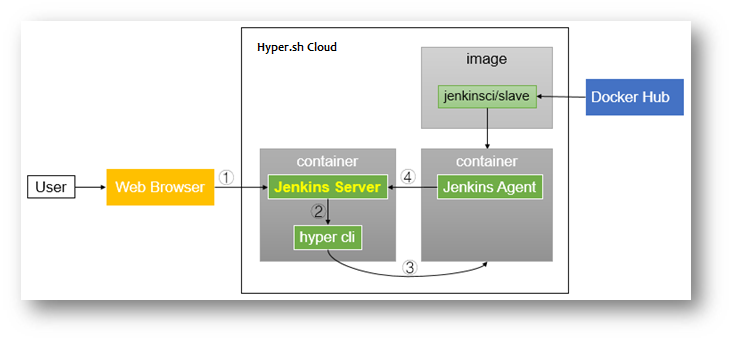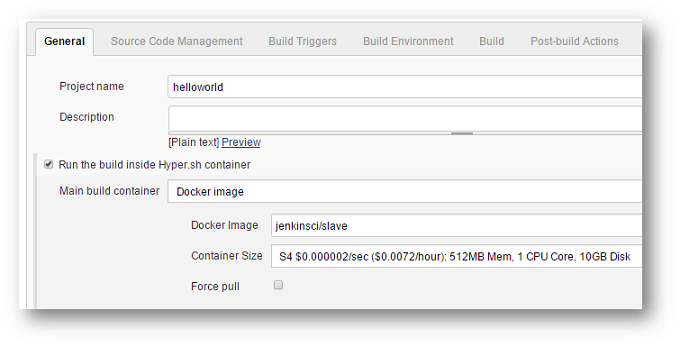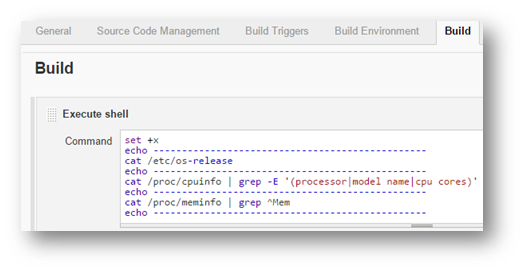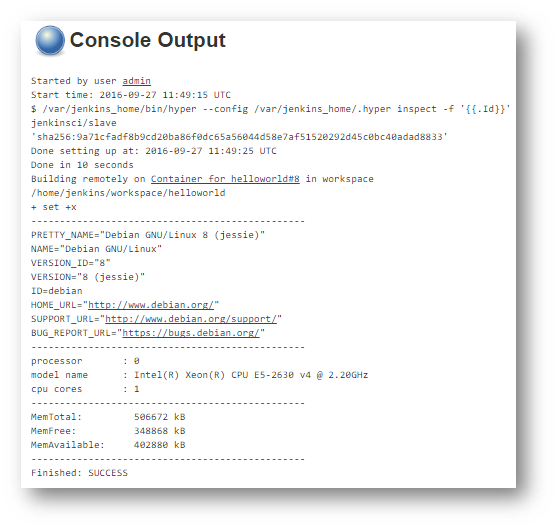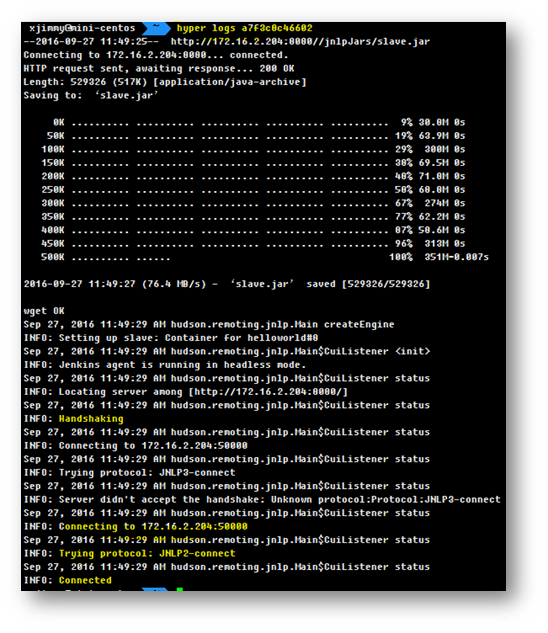Hykins is a serverless Jenkins distro optimized for containers. Currently, Hykins supports Hyper.sh as infrastructure provider, with more to be added easily.
First, you need to setup your account on Hyper.sh:
- Create an account
- Provide your billing information and complete your account
- Generate a credential
- Install and configure
hyperCLI on your laptop
There is a prebaked Docker image for Hykins available in Docker Hub. You can simply pull the image to your Hyper.sh account:
$ hyper pull hyperhq/hykinsWhat's in the image?
hyperhq/hykinsis based onjenkins:latest, with the following items installed:
hypercommand line toolshyper-slaves-pluginfor Jenkins- Recommended plugins by Jenkins community
You can find the Dockerfile here.
To deploy Hykins in Hyper.sh:
$ hyper run --name hykins -d -P \
--size=m1 \
-e ADMIN_USERNAME=xxxxx \
-e ADMIN_PASSWORD=xxxxx \
-e ACCESS_KEY=xxxxx \
-e SECRET_KEY=xxxxx \
hyperhq/hykins
Notes:
- By default, Hykins is launched in
developmentmode(the Setup Wizard will not appear). See below to see how to run Hykins in production mode- In
developmentmode, the recommended container size ism1(1GB)ADMIN_USERNAME/ADMIN_PASSWORDis for the Hykins admin account (default:admin/nimda)ACCESS_KEY/SECRET_KEYis the API credential of Hyper.sh
Containers in Hyper.sh come without public IP address by default. To enable Internet access, you need to request one and attach to the container:
$ FIP=`hyper fip allocate 1`
$ hyper fip attach $FIP hykins
To run Hykins in production mode, use the following command:
$ hyper run --name hykins -d -P --size=m2 -e PRODUCTION=true \
-v hykins-data:/var/jenkins_home \
-e ACCESS_KEY=xxxxx -e SECRET_KEY=xxxx hyperhq/hykins
$ FIP=`hyper fip allocate 1`
$ hyper fip attach $FIP hykins
Notes:
- The recommended container size is
m2(2GBmemory)
In Production Mode, you need to unlock Jenkins to be able to access:
- Open the web portal in your browser
http://${FIP}:8080 - Setup Wizard
will prompt to ask for initial admin password - run
hyper exec -it hykins cat /var/jenkins_home/secrets/initialAdminPassword
//Step 1: create "Freestyle project" helloworld
//Step 2: check "Run the build inside Hyper.sh container"
- Docker Image: jenkinsci/slave
- Container Size: S4
Other tested base images are:
- oracle/openjdk:8
- openjdk:8-jdk
- hyperhq/jenkins-slave-centos
- hyperhq/jenkins-slave-golang:1.7-centos
- hyperhq/jenkins-slave-golang:1.7-ubuntu
//Step 3: Add build step "Execute shell"
- Command:
Here is the shell script:
set +x
echo ------------------------------------------------
cat /etc/os-release
echo ------------------------------------------------
cat /proc/cpuinfo | grep -E '(processor|model name|cpu cores)'
echo ------------------------------------------------
cat /proc/meminfo | grep ^Mem
echo ------------------------------------------------
Trigger build manually in this demo.
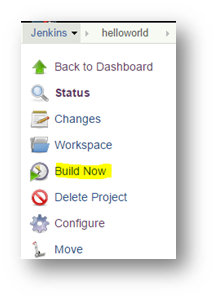
- update jenkins from 2.19.4 to 2.138.3
- update hyper-slaves-plugin to 0.1.11 (add -workDir for slave.jar)
- add groovy/disableStrictVerification (ref https://issues.jenkins-ci.org/browse/JENKINS-41384?filter=10244)
- add groovy/CSRFProtection (ref https://wiki.jenkins.io/display/JENKINS/CSRF+Protection)
- update jenkins from 2.19.3 to 2.19.4
- update hyper-slaves-plugin to 0.1.6(retry when download slave.jar failed)
- update jenkins from 2.7.4 to 2.19.3
- update hyper-slaves-plugin to 0.1.5(rely on docker-slaves-plugin)