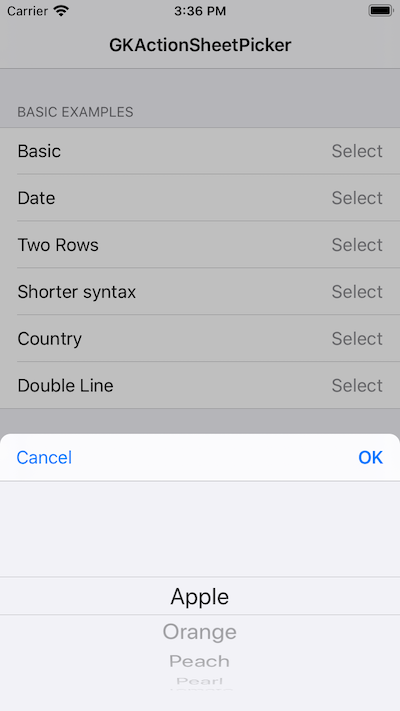GKActionSheetPicker is an easy-to-use drop-in solution for selecting values from many choices. It presents an overlay sheet animating from bottom and lets the user select the desired value from a UIPickerView then either confirm it by selecting the positive button or dismiss it.
- Easy-to-use
- Fits into iOS design
- Supports strings, dates
- Extendible (a country picker example boundled)
- Supports multi column
- Supports model-display pairs (for example it displays a string and returns the corresponding ID when selected)
- Black overlay above other elements
- Dismiss on tapping the overlay
- Highly customizable
- Supports all resolutions (including iPad and landscape)
Here's how it looks like:
- iOS 7
- ARC, obviously
GKActionSheetPicker is available through CocoaPods. To install it, simply add the following line to your Podfile:
pod "GKActionSheetPicker"First of all, import it:
#import <GKActionSheetPicker/GKActionSheetPicker.h>Then you shoul have a strong reference, for example you can have a property:
@property (nonatomic, strong) GKActionSheetPicker *actionSheetPicker;You can open it like this:
NSArray *items = @[@"Apple", @"Orange", @"Peach", @"Pearl", @"Tomato"];
self.actionSheetPicker = [GKActionSheetPicker stringPickerWithItems:items selectCallback:^(id selected) {
NSLog(@"Hello! The value is: %@", selected);
} cancelCallback:nil];
[self.actionSheetPicker presentPickerOnView:self.view];That's all.
You have different class methods for creating multi column, date, and country pickers. See the .h file.
Items can be either strings or instances of GKActionSheetPickerItem. If you want to get a different thing when the user selects the value than the string which is displayed, you should use this object:
NSArray *items = @[
[GKActionSheetPickerItem pickerItemWithTitle:@"Apple" value:@0],
[GKActionSheetPickerItem pickerItemWithTitle:@"Orange" value:@1],
[GKActionSheetPickerItem pickerItemWithTitle:@"Peach" value:@2],
[GKActionSheetPickerItem pickerItemWithTitle:@"Pearl" value:@3],
[GKActionSheetPickerItem pickerItemWithTitle:@"Tomato" value:@4]
];If you are using strings, the a GKActionSheetPickerItem will be created with the same value as the title.
You are responsible for setting the current value of the picker. You can do it after the picker has been presented:
// Present it
[self.actionSheetPicker presentPickerOnView:self.view];
// Set to previously selected value
[self.actionSheetPicker selectValue:self.twoRowsSelectedStrings[0] inComponent:0];
[self.actionSheetPicker selectValue:self.twoRowsSelectedStrings[1] inComponent:1];Note: There's different select function for each type of the picker, for example the single column picker uses the -selectValue: message.
If you don't like the callbacks, you can use the short version of the class methods and implement GKActionSheetPickerDelegate on your class. The delegate will be notified about positive button taps (-actionSheetPicker:didSelectValue:), value changes without closing (-actionSheetPicker:didChangeValue:), and cancels (-actionSheetPickerDidCancel:). Set the delegate property to your class and implement any of these.
| Property | Description |
|---|---|
selectCallback |
The block to be called when user presses the positive button or taps outside the picker and dismissType is GKActionSheetPickerDismissTypeSelect. |
cancelCallback |
The block to be called when user presses the negative button or taps outside the picker and dismissType is GKActionSheetPickerDismissTypeCancel. |
selectButtonTitle |
Label on the positive button. Default: OK |
cancelButtonTitle |
Label on the negative button. Default: Cancel |
cancelButtonEnabled |
Display the negative button on the left or not. Default is YES |
dismissType |
Control what happens when the user taps outside the picker. Default: GKActionSheetPickerDismissTypeNone |
overlayLayerColor |
Color of the overlay layer above the picker. Default: transparent black. |
title |
The title of the picker which will be displayed in the center, between the buttons |
See the example or the header file for more options.
Gruber Kristóf, gk@lka.hu, @gklka on Twitter
GKActionSheetPicker is available under the MIT license. See the LICENSE file for more info.