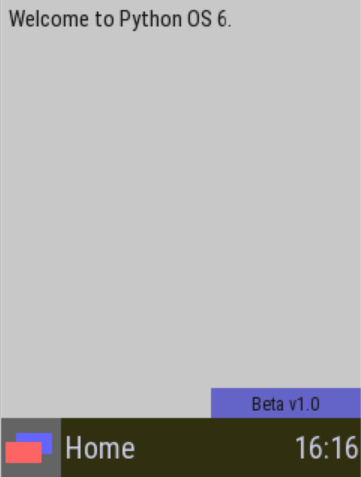Getting Started
##Getting started with Python OS 6
###On a Computer
Getting started on a Windows, Mac, or Linux computer is easy. Ensure you have Python 2.7+ and Pygame 1.9.1+ installed, and then download the latest release of Python OS 6. Unpack the .zip file into a new folder, and run the pyos.py file.
###On a Raspberry Pi To start on a Raspberry Pi, either follow the same procedure as above on a distro of your choosing, or download the Python OS Distribution. Note that this is not available for beta releases.
To flash the Python OS Distribution to a blank SD card, follow the official Raspberry Pi Instructions on installing OS images.
###Basic Use Once Python OS starts up, you will see the Home screen.
The "overlaid squares" button on the lower left is the app launcher icon. Tap to open the Launcher, and long press to close the current application. Tap the clock on the lower right to open the notifications menu, and long press to open the recovery screen.
Wiki and documentation by Adam Furman. Find an error or have a suggestion? Send it to furmada (at) gmail dot com.
Documentation
-
Applicationclass -
ApplicationListclass -
Notificationclass-
PermanentNotificationclass
-
-
NotificationQueueclass -
DataStoreclass -
ImmersionUIclass
-
Stateclass
-
GUIclass
The following classes are all under the GUI class, e.g. Font is actually accessed as GUI.Font.
-
Fontclass -
Iconsclass -
ColorPaletteclass -
LongClickEventclass -
IntermediateUpdateEventclass -
EventQueueclass -
FunctionBarclass -
Keyboardclass -
Overlayclass -
Dialogclass-
OKDialogdialog -
ErrorDialogdialog -
WarningDialogdialog -
YNDialogdialog -
OKCancelDialogdialog -
AskDialogdialog -
CustomContentDialogdialog
-
-
NotificationMenuoverlay-
RecentAppSwitcheroverlay -
Selectoroverlay
-
-
Componentclass
The following classes are all Components, they inherit from that class.
-
Containercomponent -
AppContainercontainer -
Buttoncontainer -
KeyboardButtoncontainer -
TextEntryFieldcontainer -
PagedContainercontainer-
GriddedPagedContainercontainer -
ListedPagedContainercontainer
-
-
ButtonRowcontainer -
ScrollableContainercontainer-
ListScrollableContainercontainer -
TextScrollableContainercontainer -
MultiLineTextEntryFieldcontainer
-
-
Textcomponent -
MultiLineTextcomponent -
ExpandingMultiLineTextcomponent -
Imagecomponent -
Slidercomponent -
Checkboxcomponent -
Switchcomponent -
Canvascomponent -
ScrollIndicatorcomponent