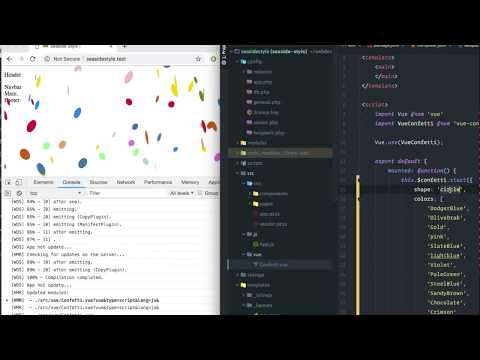Twigpack is a bridge between Twig and webpack, with manifest.json & webpack-dev-server HMR support
Related Article: An Annotated webpack 4 Config for Frontend Web Development
This plugin requires Craft CMS 3.0.0 or later.
To install the plugin, follow these instructions.
-
Open your terminal and go to your Craft project:
cd /path/to/project -
Then tell Composer to load the plugin:
composer require nystudio107/craft-twigpack -
In the Control Panel, go to Settings → Plugins and click the “Install” button for Twigpack.
You can also install Twigpack via the Plugin Store in the Craft Control Panel.
Twigpack is a bridge between Twig and webpack, with manifest.json & webpack-dev-server hot module replacement (HMR) support. It also works with Laravel Mix, vue-cli, or anything else that is a layer on top of webpack.
Twigpack supports both modern and legacy bundle builds, as per the Deploying ES2015+ Code in Production Today article.
Twigpack also handles generating the necessary <script> and <link> tags to support both synchronous and asynchronous loading of JavaScript and CSS.
Twigpack allows you to include files inline files into your Twig templates that live outside of the templates/ directory, such as generated Critical CSS files.
Additionally, Twigpack has a caching layer to ensure optimal performance.
You might be wondering... why not just use the excellent AssetRev plugin? You certainly can, and we have in the past. Twigpack was written because:
- We wanted support for legacy/modern JavaScript bundles
- We wanted to use
webpack-dev-serverfor hot module replacement - We wanted a way to inline generated files such as critical css that live outside of the
templates/directory - We wanted a performant caching mechanism in place
- ...and we also didn't care about various versioning schemes other than the webpack
manifest.json
Use whatever works for you!
Add configuration for Twigpack is done via the config.php config file. Here's the default config.php; it should be renamed to twigpack.php and copied to your config/ directory to take effect.
return [
// Global settings
'*' => [
// If `devMode` is on, use webpack-dev-server to all for HMR (hot module reloading)
'useDevServer' => false,
// The JavaScript entry from the manifest.json to inject on Twig error pages
'errorEntry' => '',
// Manifest file names
'manifest' => [
'legacy' => 'manifest-legacy.json',
'modern' => 'manifest.json',
],
// Public server config
'server' => [
'manifestPath' => '@webroot/',
'publicPath' => '/',
],
// webpack-dev-server config
'devServer' => [
'manifestPath' => 'http://localhost:8080/',
'publicPath' => 'http://localhost:8080/',
],
// Local files config
'localFiles' => [
'basePath' => '@webroot/',
'criticalPrefix' => 'dist/criticalcss/',
'criticalSuffix' => '_critical.min.css',
],
],
// Live (production) environment
'live' => [
],
// Staging (pre-production) environment
'staging' => [
],
// Local (development) environment
'local' => [
// If `devMode` is on, use webpack-dev-server to all for HMR (hot module reloading)
'useDevServer' => true,
],
];- useDevServer - is a
booleanthat sets whether you will be using webpack-dev-server for hot module replacement (HMR) - errorEntry - is a string that should be the JavaScript entry point (e.g.:
app.js) in yourmanifest.jsonthat should be injected into Twig error templates, to allow hot module replacement to work through Twig error pages.devModemust betrueand useDevServer must also betruefor this to have any effect. See it in action - manifest - is an array with
legacyandmodernkeys. If you're not using legacy/modern bundles, just name them bothmanifest.json- legacy - the name of your legacy manifest file
- modern - the name of your modern manifest file
- server - is an array with
manifestPathandpublicPathkeys:- manifestPath - the public server path to your manifest files; it can be a full URL or a partial path, or a Yii2 alias. This is usually the same as whatever you set your webpack
output.publicPathto. - publicPath - the public server path to your asset files; it can be a full URL or a partial path. This is usually the same as whatever you set your webpack
output.publicPathto
- manifestPath - the public server path to your manifest files; it can be a full URL or a partial path, or a Yii2 alias. This is usually the same as whatever you set your webpack
- devServer - is an array with
manifestPathandpublicPathkeys:- manifestPath - the devServer path to your manifest files; it can be a full URL or a partial path, or a Yii2 alias. This is usually the same as whatever you set your webpack
devServer.publicPathto - publicPath - the devServer path to your asset files; it can be a full URL or a partial path. This is usually the same as whatever you set your webpack
output.publicPathto
- manifestPath - the devServer path to your manifest files; it can be a full URL or a partial path, or a Yii2 alias. This is usually the same as whatever you set your webpack
- localFiles - is an array with
basePath,criticalPrefixandcriticalSuffixkeys:- basePath - the file system path or Yii2 alias to the local file system base path of the web root
- criticalPrefix - the prefix added to the name of the currently rendering template for the critical css file name
- criticalSuffix - the suffix added to the name of the currently rendering template for the critical css file name
Note that the manifest.json is loaded server-side via PHP, so if you're using a VM such as Homestead, the manifestPath may be different from the publicPath.
Note also that the manifestPath defaults to a Yii2 alias @webroot/ (adjust as necessary to point to your manifest.json on the file system); this allows Twigpack to load the manifest from the file system, rather than via http request, and is the preferred method. However, it works fine as a full URL as well if you have your manifest.json hosted on a CDN or such.
The idea behind using manifest.json and manifest-legacy.json is that there will be two builds, one for modern ES6+ modules, and a second for legacy ES5 bundles with polyfills, etc. The entry points are named the same, but the files the entry points load are different.
Even if you're not producing legacy and modern bundles as per the Deploying ES2015+ Code in Production Today article, you can still use Twigpack. Just name both the legacy and modern manifest files manifest.json in the config.php
If useDevServer is set to true, Twigpack will first try to find your manifest files via the devServer config. If that fails, it will fall back on your server config.
Note that the devServer will only be used if devMode is on.
Using the webpack-dev-server means you get hot module replacement, and the files are all built in-memory for speed. Think of it as a very enhanced version of BrowserWatch or watch tasks.
Even if you're not using webpack-dev-server, you can still use Twigpack. Just set useDevServer to false.
Twigpack will memoize the manifest files for performance, and it will also cache them. If devMode is on, the cache duration is only 1 second.
If devMode is off, the files will be cached until Craft Template Caches are cleared (which is typically done via deployment), or Craft's Data Caches are cleared. You can also manually clear the cache by using the Clear Caches Utility.
Twigpack also caches any files you include in your Twig documents (see below) using the same data cache, for quick access.
Twigpack uses Yii2's cache method for its cache, so if you're using Redis, it'll use Redis, if you're using the default, it'll be a file cache, etc. It's highly recommended in general that you are clearing all caches as part of your deploy process; doing so will also clear Twigpack's cache as well.
The clear_caches.sh script is what we use to clear caches on every deploy.
Here's a simplified example manifest.json file that we'll be using for these examples:
{
"style.css": "css/style.sfkjsf734ashf.css",
"app.js": "js/app.gldlkg983ajhs8s.js"
}To include a versioned CSS file in your templates, do:
{{ craft.twigpack.includeCssModule("style.css") }}
This will output:
<link rel="stylesheet" href="/css/style.sfkjsf734ashf.css" />You can also include a second optional parameter, to determine whether the CSS should be loaded asynchronously or not (it defaults to false):
{{ craft.twigpack.includeCssModule("style.css", true) }}
This will output:
<link rel="preload" href="/css/style.sfkjsf734ashf.css" as="style" onload="this.onload=null;this.rel='stylesheet'" />
<noscript><link rel="stylesheet" href="/css/style.sfkjsf734ashf.css"></noscript>There is a link rel=preload polyfill that you can include on the page via:
{{ craft.twigpack.includeCssRelPreloadPolyfill() }}
This will output:
<script>
/*! loadCSS. [c]2017 Filament Group, Inc. MIT License */
!function(t){"use strict";t.loadCSS||(t.loadCSS=function(){});var e=loadCSS.relpreload={};if(e.support=function(){var e;try{e=t.document.createElement("link").relList.supports("preload")}catch(t){e=!1}return function(){return e}}(),e.bindMediaToggle=function(t){var e=t.media||"all";function a(){t.media=e}t.addEventListener?t.addEventListener("load",a):t.attachEvent&&t.attachEvent("onload",a),setTimeout(function(){t.rel="stylesheet",t.media="only x"}),setTimeout(a,3e3)},e.poly=function(){if(!e.support())for(var a=t.document.getElementsByTagName("link"),n=0;n<a.length;n++){var o=a[n];"preload"!==o.rel||"style"!==o.getAttribute("as")||o.getAttribute("data-loadcss")||(o.setAttribute("data-loadcss",!0),e.bindMediaToggle(o))}},!e.support()){e.poly();var a=t.setInterval(e.poly,500);t.addEventListener?t.addEventListener("load",function(){e.poly(),t.clearInterval(a)}):t.attachEvent&&t.attachEvent("onload",function(){e.poly(),t.clearInterval(a)})}"undefined"!=typeof exports?exports.loadCSS=loadCSS:t.loadCSS=loadCSS}("undefined"!=typeof global?global:this);
</script>...as per How To Use loadCSS (Recommended example)
. You'll want to include this once on the page, after you do {{ craft.twigpack.includeCssModule("style.css", true) }}. It's only if you're doing async CSS loading, and need to support older browsers via the polyfill.
To include a versioned JavaScript module in your templates, do:
{{ craft.twigpack.includeJsModule("app.js") }}
This will output:
<script src="/js/app.gldlkg983ajhs8s.js"></script>You can also include a second optional parameter, to determine whether the JavaScript module should be loaded asynchronously or not (it defaults to false):
{{ craft.twigpack.includeJsModule("app.js", true) }}
This will output:
<script type="module" src="/js/app.gldlkg983ajhs8s.js"></script>
<script nomodule src="/js/app-legacy.gldlkg983ajhs8s.js"></script>This assumes you've set up a webpack build as per the Deploying ES2015+ Code in Production Today article, where you create both a legacy ES5 bundle with polyfills, and a modern ES6+ module.
There is a nomodule fix for Safari 10.1 that you can include on the page via:
{{ craft.twigpack.includeSafariNomoduleFix() }}
This will output:
<script>
!function(){var e=document,t=e.createElement("script");if(!("noModule"in t)&&"onbeforeload"in t){var n=!1;e.addEventListener("beforeload",function(e){if(e.target===t)n=!0;else if(!e.target.hasAttribute("nomodule")||!n)return;e.preventDefault()},!0),t.type="module",t.src=".",e.head.appendChild(t),t.remove()}}();
</script>...as per the safari-nomodule.js Gist. You'll want to include this once on the page, before you do {{ craft.twigpack.includeJsModule("app.js", true) }}. It's only necessary if you're using legacy/modern JavaScript bundles.
You normally shouldn't need to get a JavaScript/CSS module's URI directly, but you can do so via:
{{ craft.twigpack.getModuleUri("app.js") }}
This will output:
/js/app.gldlkg983ajhs8s.jsThe same works for CSS:
{{ craft.twigpack.getModuleUri("style.css") }}
This will output:
/css/style.sfkjsf734ashf.cssTwigpack also offers functionality similar to the Inlin plugin, but with a caching layer that uses whatever caching method you have set up (file, Redis, Memcache, etc.).
{{ craft.twigpack.includeFile("/path/to/foo.txt") }}
This will include the file at the file system path specified into the Twig template. Yii2 aliases as supported, e.g.:
{{ craft.twigpack.includeFile("@webroot/foo.txt") }}
You can also use a URL:
{{ craft.twigpack.includeFile("https://example.com/foo.txt") }}
You can inline a file generated by webpack by referencing the name of the file in the manifest, e.g.:
{{ craft.twigpack.includeFileFromManifest("webapp.html") }}
This conveniences function works just like craft.twigpack.includeFile() but wraps the included file in <style></style> tags, e.g.:
{{ craft.twigpack.includeInlineCssTags("/path/to/foo.css") }}
Aliases can also be used:
{{ craft.twigpack.includeInlineCssTags("@webroot/foo.css") }}
If you're using Critical CSS, this function allows you to easily inline the critical CSS by doing just:
{{ craft.twigpack.includeCriticalCssTags() }}
It will combine the localFiles.basePath with localFiles.criticalPrefix, and then add on the path of the currently rendering template, suffixed with localFiles.criticalSuffix.
So for example, with the default settings, if the blog/index template was rendering, the following file would be included, wrapped in <style></style> tags:
@webroot/ + dist/criticalcss/ + blog/index + _critical.min.css or @webroot/dist/criticalcss/blog/index_critical.min.css
This works very well with automated systems that can generated Critical CSS, and allows you to have a single {{ craft.twigpack.includeCriticalCssTags() }} tag in your _layout.twig rather than in every template.
You can override the automatic template name determination by passing in your own path as well:
{{ craft.twigpack.includeCriticalCssTags("/path/to/foo.css") }}
Here's a video of hot module replacement of a Vue JS component, using Twigpack as the bridge:
Some things to do, and ideas for potential features:
- Release it
Brought to you by nystudio107