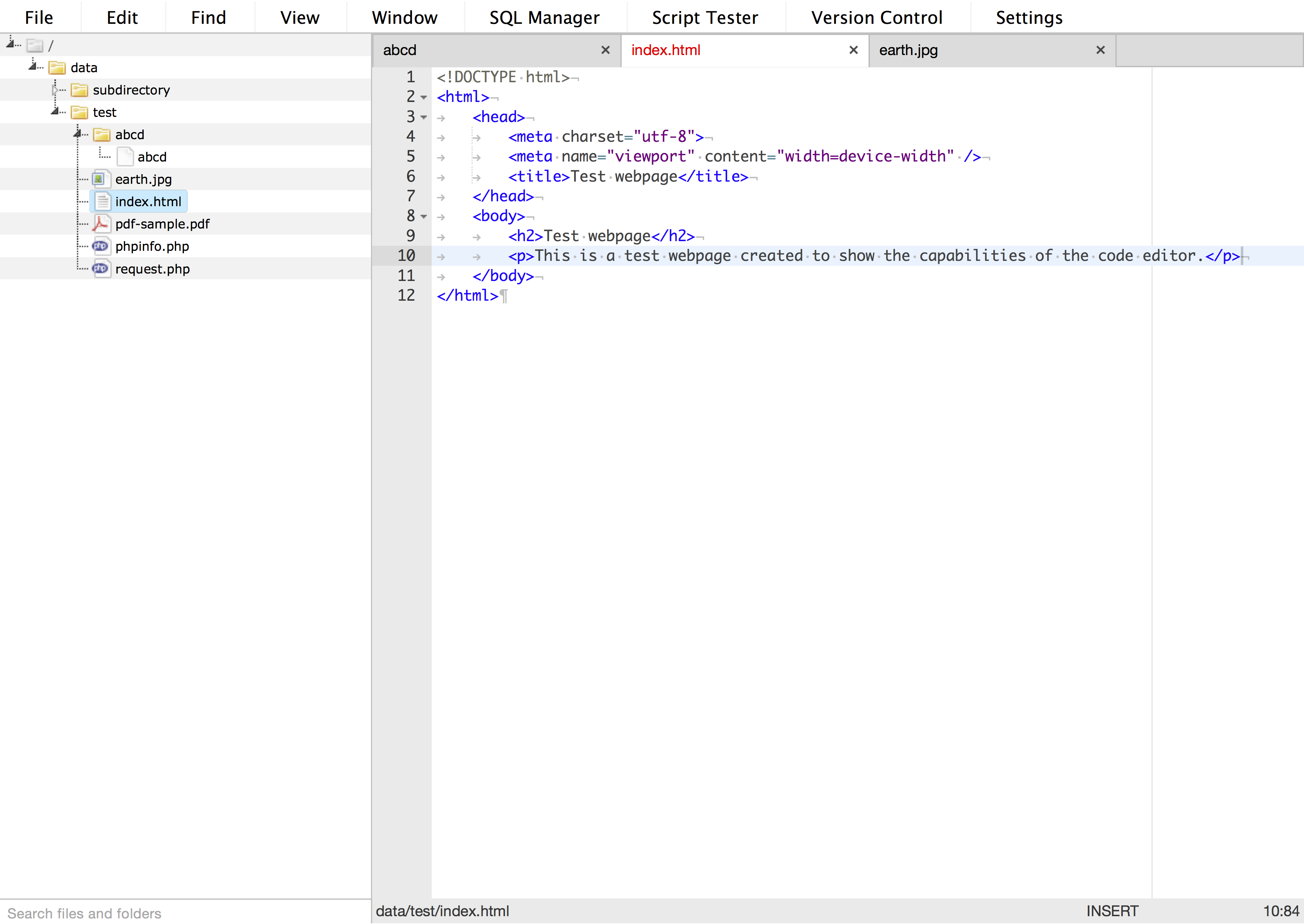My goal is to make a minimalist code editor attachable to your webpage and enabling you to edit your webpage from itself.
Download the release of the project here from the releases tab and copy the editor folder to the root of your webpage project. Now you can access the editor by visiting http://your.webpage.address/editor.
If you have some rewrite rules in place, you need to tweak them to be able to access the editor.
The editor is made login-free, so if you want to limit the access to the editor, you need to create a .htaccess file in the editor folder and a corresponding .htpasswd file to secure the editor. There is a nice tutorial on WeaversWorld about .htaccess and .htpasswd.
The editor also contains a config file at editor/config/config.json. It contains settings for the root folder and filtering editable files and folders.
- The root option specifies the topmost folder which is opened in the editor. By default it is set to the parent folder of the editor folder.
- The blacklist option specifies which files and folders should be blacklisted. Wildcards/regular expressions are not yet supported.
You use the editor like a normal code editor. To open a file, double-click it in the file tree. Depending on the file type, a code editor or an image pane will open, or if the file is binary or too big, it will download. There are a lot of commands available in the menu or accessible with keyboard shortcuts. Editor settings are available under the Settings menu item. File management options are generally in the right-click menu of a file/folder.