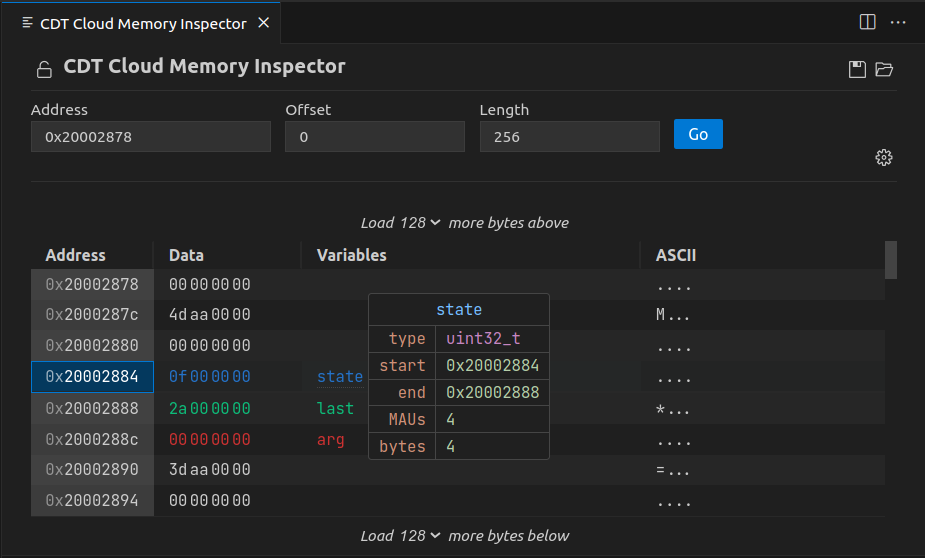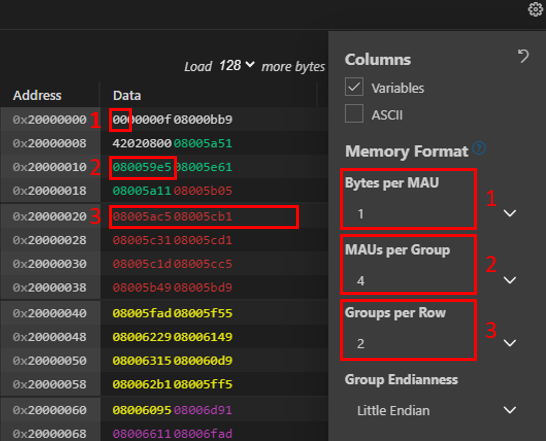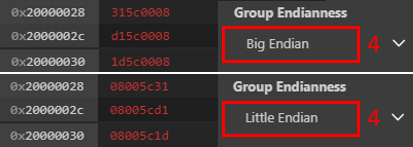A Visual Studio Code extension that provides a powerful and configurable memory viewer that works with debug adapters.
- Configurable Memory Display: Shows memory data with various display options.
- Address Navigation: Easily jump to and scroll through memory addresses.
- Variable Highlights: Colors memory ranges for variables.
- Multiple Memory Formats: Shows memory data on hover in multiple formats.
- Edit Memory: Allows in-place memory editing, if the debug adapter supports the
WriteMemoryRequest. - Memory Management: Enables saving and restoring memory data for specific address ranges (Intel Hex format).
- Customized Views: Create and customize as many memory views as you need.
- Lock Views: Keep views static, unaffected by updates from the debug session.
- And much more
- Install: Add the extension to VS Code.
- Verify Debugger Capability: Ensure the debug adapter supports
ReadMemoryrequests. - Enable Debug Type: Enable the Memory Inspector for the debug configuration type (VS Code setting Debug Types:
memory-inspector.debugTypes).
- Debug Session: Start a debug session.
- Open Memory Inspector: Either run the Memory: Show Memory Inspector command or right-click a variable in the Variables view and select Show in Memory Inspector.
- Adjust View: Modify the memory range you're interested in, as needed.
Use the gear symbol in each memory view to customize the individual settings like columns, grouping, and formats. Default settings can be adjusted in the VS Code settings of this extension.
The Memory Format settings allow to configure how data that is read from the target system is interpreted and displayed. Use the following to adjust the view to your needs and the inspected memory architecture:
- Bytes per MAU: The number of Bytes that form the Minimum Addressable Unit. It commonly is a fixed number for a specific target hardware. Use for example a value of
1for byte-addressable architectures. - MAUs per Group: The number of MAUs that form a Group considering the selected Endianess. Use for example a value of
2to form a 4-byte value consisting of22-byte MAUs. - Groups per Row: Number of Groups to display in a row. This can be a fixed number of Groups. Or the value
Autofitto let the Memory Inspector calculate the best utilization of space in theDatacolumn. - Group Endianess: The order of MAUs within a Group. The value can be
Little EndianorBig Endian.
The following terminology is used:
- Byte: A data unit of 8 Bits.
- MAU (Minimum Addressable Unit): A Minimum Addressable Unit of memory. It consists of one or more Bytes represented by a single address.
- Group: A group of MAUs that forms a data value. Groups are the Memory Inspector's default granularity to edit memory contents.
- Row: A row in the Memory Inspector display containing multiple Groups.
- Endianess: The order of displaying MAUs within a Group.
We welcome contributions on GitHub. Check our contribution guidelines for more info. This open-source project is part of Eclipse CDT Cloud.
The primary entry point for the backend functionality of the plugin is the the MemoryProvider class. That class
has two primary functions: it handles requests that are specified by the Debug Adapter Protocol,
and it instantiates custom handlers that can provide additional functionality depending on the capabilities of a given debug adapter. In order to
register custom capabilities, the AdapterRegistry matches debug types to objects implementing
the AdapterCapabilities interface.
The MemoryWidget is a wrapper around two functional widgets, a MemoryOptionsWidget and aMemoryTableWidget.
The OptionsWidget is responsible for configuring the display and fetching memory, and the
MemoryTable renders the memory according to the options specified by the user in the options.