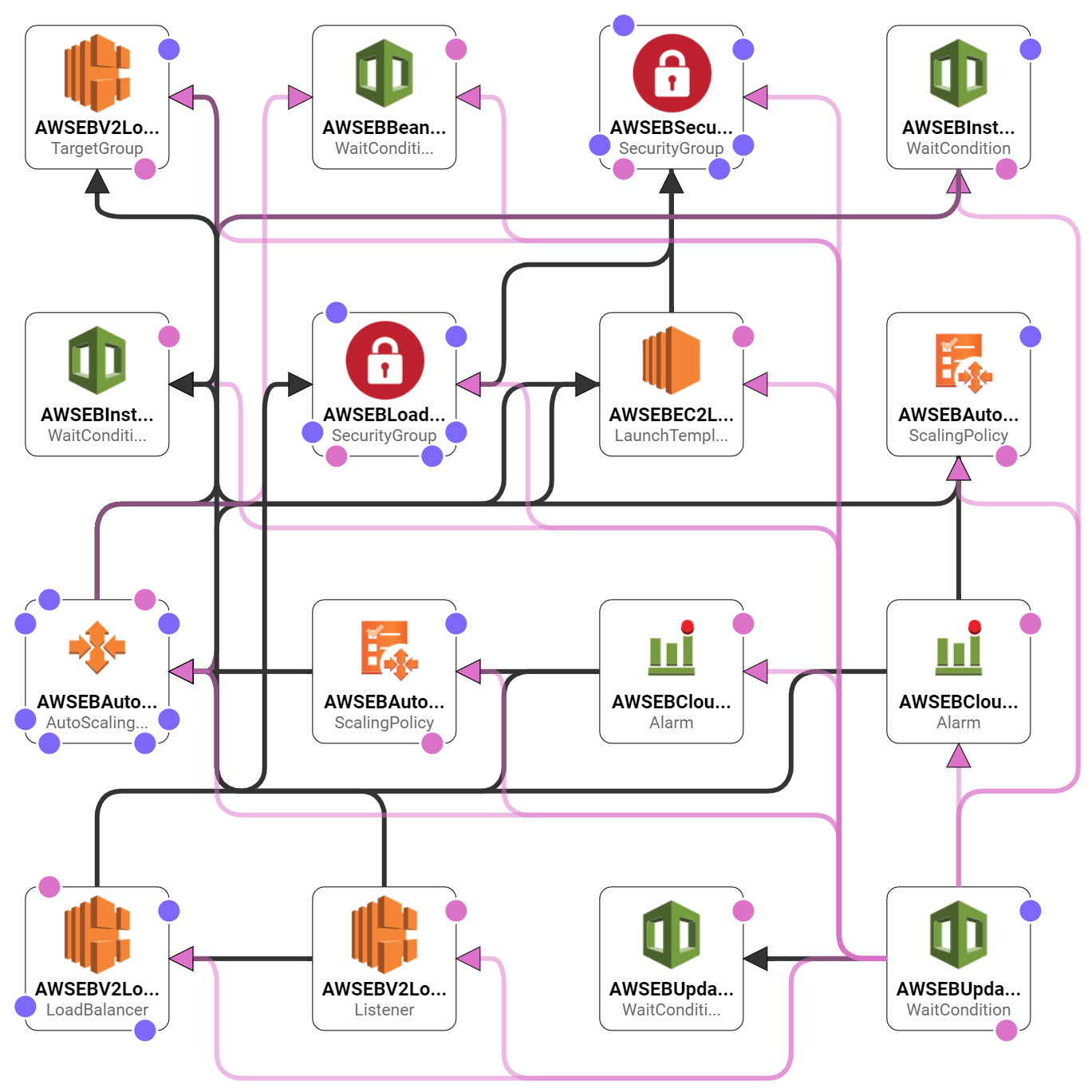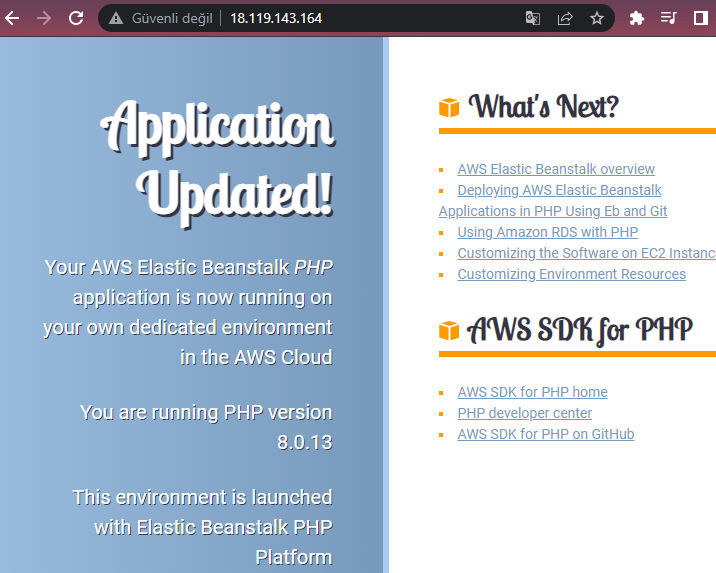-
First download the php-v1.zip and php-v2.zip files from GitHub and share them via Slack.
-
Go to
Elastic Beanstalkservice on AWS console. -
Click
Create Application. -
Enter your application name
MySampleApp. (You can also add Application tags if you need.) -
Select
PHPfor Platform,PHP 8.0.13 running on 64bit Amazon Linux 2for Platform Branch and(Recommended)for Platform Version. -
Select
Upload your codefor Application code. -
Type
mysampleapp-source-V1for Version label and select Local file. Then click choose file and upload php-v1.zip file. Check File successfully uploaded to be sure. -
Click
Create Application. -
Wait for Elastic Beanstalk to create the environment for the application. Show the resources being created and listed on the console.
-
After the creation of the environment click the link (Application URL) and show the Web Page.
-
From the left-hand menu show the app and env menus, talk about them. Click on the tabs like
Configuration,Monitoringetc. and explain them. -
Go to
EC2service on AWS console and show the resources -
Instances,
-
Load Balancers,
-
ASG,
-
CloudFormation
-
S3 bucket created by Elastic Beanstalk.
-
Show that even you copy and paste the public IP of the instace created by EB nothing happened in browser. Explian the security group and source part of it.
-
Go to
Elastic Beanstalkservice on AWS console. -
Explain the deployment policies:
https://blog.shikisoft.com/which_elastic_beanstalk_deployment_should_you_use/
- Click
Mysampleapp-envon the left hand menu, and clickUpload and deployto update the application. (You can also clickApplication versionson the left hand menu, and then clickUploadto update but you have to deploy it manually)
- Choose file : php-v2.zip
- Version label : mysampleapp-source-V2
- Deployment Preferences : Keep it as is `All At Once`-
Wait for Elastic Beanstalk to update the application.
-
After the update completed click the link (Application URL) and show the Updated Web Page.
-
Click
Mysampleapp>>Application versionsand show we have one app but two versions.