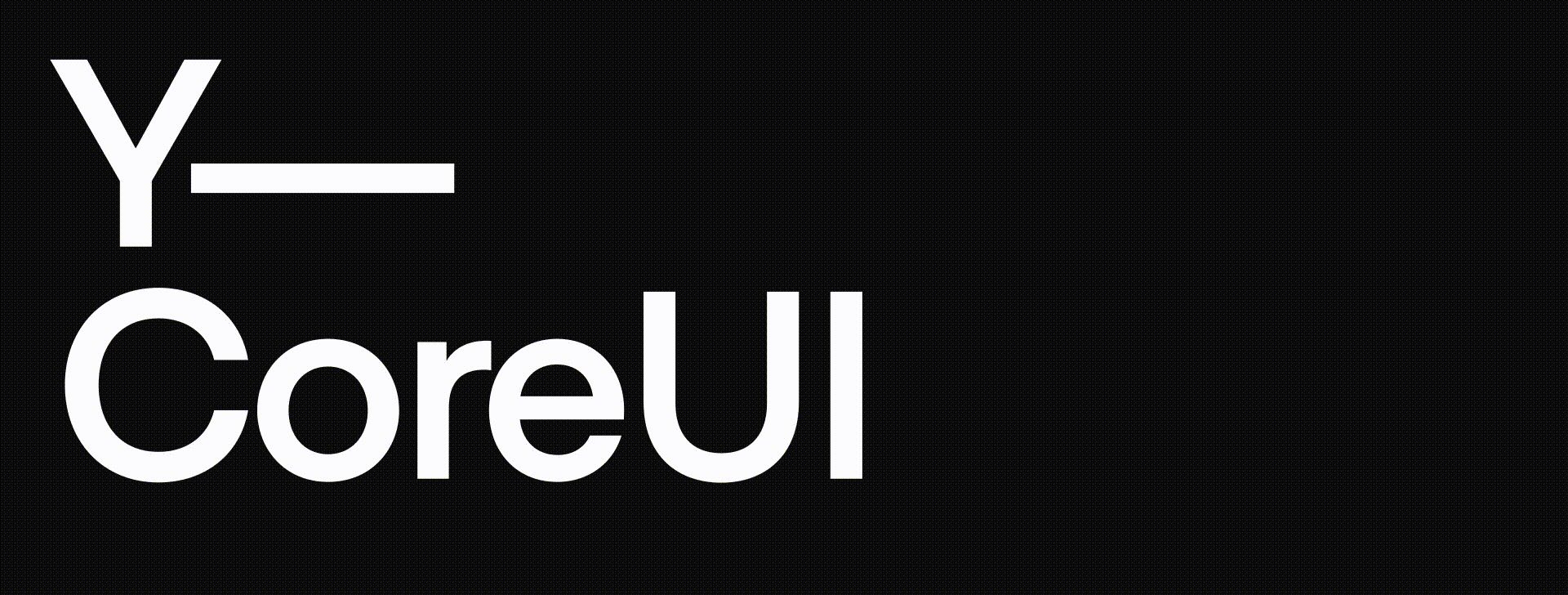

Core components for iOS to accelerate building user interfaces in code.
This lightweight framework primarily comprises:
- UIView extensions for declarative Auto Layout
- Protocols to aid loading string, color, and image assets
- UIColor extensions for WCAG 2.0 contrast ratio calculations
- (iOS only) UIScrollView extensions to assist with keyboard avoidance
It also contains miscellaneous other Foundation and UIKit extensions.
Y—CoreUI is licensed under the Apache 2.0 license.
Documentation is automatically generated from source code comments and rendered as a static website hosted via GitHub Pages at: https://yml-org.github.io/YCoreUI/
To aid in auto layout, Y—CoreUI has several UIView extensions that simplify creating layout constraints. These do not use any 3rd party library such as SnapKit, but are simply wrappers around Apple’s own NSLayoutConstraint api’s. If you are more comfortable using Apple’s layout constraint api’s natively, then by all means go ahead and use them. But these convenience methods allow for less verbose code that expresses its intent more directly.
All the extensions are to UIView and begin with the word constrain.
The simplest flavor just creates constraints using attributes just like the original iOS 6 NSLayoutContraint api.
// constrain a button's width to 100
let button = UIButton()
addSubview(button)
button.constrain(.width, constant: 100)
// constrain view to superview
let container = UIView()
addSubview(container)
container.constrain(.leading, to: .leading, of: superview)
container.constrain(.trailing, to: .trailing, of: superview)
container.constrain(.top, to: .top, of: superview)
container.constrain(.bottom, to: .bottom, of: superview)Another flavor creates constraints using anchors just like the anchor api’s first introduced in iOS 9.
// constrain a button's width to 100
let button = UIButton()
addSubview(button)
button.constrain(.widthAnchor, constant: 100)
// constrain view to superview
let container = UIView()
addSubview(container)
container.constrain(.leadingAnchor, to: leadingAnchor)
container.constrain(.trailingAnchor, to: trailingAnchor)
container.constrain(.topAnchor, to: topAnchor)
container.constrain(.bottomAnchor, to: bottomAnchor)There are overrides to handle the common use case of placing one view below another or to the trailing side of another:
// constrain button2.leadingAnchor to button1.trailingAnchor
button2.constrain(after: button1, offset: insets.leading)
// constrain label2.topAnchor to label1.bottomAnchor
label2.constrain(below: label1, offset: gap)But where these extensions really shine are the constrainEdges methods that create up to four constraints with a single method call.
// constrain 2 buttons across in a view
let button1 = UIButton()
let button2 = UIButton()
let insets = NSDirectionalEdgeInsets(top: 16, leading: 16, bottom: 16, trailing: 16)
addSubview(button1)
addSubview(button2)
button1.constrainEdges(.notTrailing, with: insets)
button2.constrainEdges(.notLeading, with: insets)
button2.constrain(after: button1, offset: insets.leading)
button1.constrain(.widthAnchor, to: button2.widthAnchor)
// constrain view to superview
let container = UIView()
addSubview(container)
container.constrainEdges()There’s also a constrainEdgesToMargins variant that sets constraints between the recipient’s edges and the layout margins of the specified view (typically the recipient’s superview). This is very handy for avoiding safe areas such as the region occupied by the navigation bar or by the FaceID notch.
// constrain 2 buttons across in a view using margins
let button1 = UIButton()
let button2 = UIButton()
let spacing: CGFloat = 16
addSubview(button1)
addSubview(button2)
button1.constrainEdgesToMargins(.notTrailing)
button2.constrainEdgesToMargins(.notLeading)
button2.constrain(after: button1, offset: spacing)
button1.constrain(.widthAnchor, to: button2.widthAnchor)
// constrain view to superview margins
let container = UIView()
addSubview(container)
container.constrainEdgesToMargins()There are three convenience methods for constraining the size of a view.
// constrain a button's size to 44 x 44 (3 different ways)
let button = UIButton()
addSubview(button)
button.constrainSize(CGSize(width: 44, height: 44))
button.constrainSize(width: 44, height: 44)
button.constrainSize(44)There is an Auto Layout convenience method for centering views.
// center a container view to its superview
let container = UIView()
addSubview(container)
container.constrainCenter()
// center a button horizontally
let button = UIButton()
addSubview(button)
button.constrainCenter(.x)
// align a button and a label vertically by their centers
let button = UIButton()
let label = UILabel()
addSubview(button)
addSubview(label)
button.constrainCenter(.y, to: label)There is an Auto Layout convenience method for constraining aspect ratio:
// constrain to a 16:9 aspect ratio
mediaPlayer.constrainAspectRatio(16.0 / 9)
// constrain to a 1:1 aspect ratio
profileImage.constrainAspectRatio(1)We have extensions that accelerate loading strings, colors, and images (and make it easy to unit test them).
Easily load localized string resources from any string-based Enum. All you need to do is declare conformance to Localizable and you gain access to a localized: String property.
// Conform your Enum to Localizable
enum SettingConstants: String, Localizable, CaseIterable {
case title = "Settings_Title"
case color = "Settings_Color"
}
// Then access the localized string
label.text = SettingsConstants.title.localizedUnit testing is then easy:
func test_Setting_Constants_loadsLocalizedString() {
SettingConstants.allCases.forEach {
// Given a localized string constant
let string = $0.localized
// it should not be empty
XCTAssertFalse(string.isEmpty)
// and it should not equal its key
XCTAssertNotEqual($0.rawValue, string)
}
}The protocol also allows you to specify the bundle containing the localized strings and the optional table name.
Easily load color assets from any string-based Enum. All you need to do is declare conformance to Colorable and you gain access to a color: Color property. You can even define a fallbackColor instead of nil or .clear so that UI elements won’t be invisible in the event of a failure (but they’re bright pink by default to catch your eye).
// Conform your Enum to Colorable
enum PrimaryColors: String, CaseIterable, Colorable {
case primary50
case primary100
}
// Then access the color
label.textColor = PrimaryColors.primary50.colorUnit testing is easy:
func test_PrimaryColors_loadsColor() {
PrimaryColors.allCases.forEach {
XCTAssertNotNil($0.loadColor())
}
}The protocol also allows you to specify the bundle containing the color assets, the optional namespace, and the fallback color.
Easily load image assets from any string-based Enum. All you need to do is declare conformance to ImageAsset and you gain access to an image: UIImage property. You can even define a fallbackImage instead of nil so that UI elements won’t be invisible in the event of a failure (but it’s a bright pink square by default to catch your eye).
// Conform your Enum to ImageAsset
enum Flags: String, ImageAsset {
case unitedStates = "flag_us"
case india = "flag_in"
}
let flag: Flags = .india
// Then access the image
let image: UIImage = flag.imageIf you add CaseIterable to your enum, then it becomes super simple to write unit tests to make sure they’re working properly (and you can add, update, modify the enum cases without needing to update your unit test).
enum Icons: String, CaseIterable, ImageAsset {
case value1
case value2
...
case valueLast
}
func test_iconsEnum_loadsImage() {
Icons.allCases.forEach {
XCTAssertNotNil($0.loadImage())
}
}The protocol also allows you to specify the bundle containing the image assets, the optional namespace, and the fallback image.
Easily load system images (SF Symbols) from any string-based Enum. All you need to do is declare conformance to SystemImage and you gain access to an image: UIImage property. Like ImageAsset above, you can define a fallbackImage.
Why bother doing this when it just wraps UIImage(systemName:)? Because
UIImage(systemName:)returnsUIImage?whileSystemImage.imagereturnsUIImage.- By default
SystemImage.imagereturns images that scale with Dynamic Type. - Organizing your system images into enums encourages better architecture (and helps avoid stringly-typed errors).
- Easier to unit test.
// Conform your Enum to SystemImage
enum Checkbox: String, SystemImage {
case checked = "checkmark.square"
case unchecked = "square"
}
// Then access the image
button.setImage(Checkbox.unchecked.image, for: .normal)
button.setImage(Checkbox.checked.image, for: .selected)If you add CaseIterable to your enum, then it becomes super simple to write unit tests to make sure they’re working properly (and you can add, update, modify the enum cases without needing to update your unit test).
enum Checkbox: String, CaseIterable, SystemImage {
case checked = "checkmark.square"
case unchecked = "square"
}
func test_checkboxEnum_loadsImage() {
Checkbox.allCases.forEach {
XCTAssertNotNil($0.loadImage())
}
}Y—CoreUI contains a number of extensions to make working with colors easier. The most useful of them may be WCAG 2.0 contrast calculations. Given any two colors (representing foreground and background colors), you can calculate the contrast ration between them and evaluate whether that passes particular WCAG 2.0 standards (AA or AAA). You can even write unit tests to quickly check all color pairs in your app across all color modes. That could look like this:
final class ColorsTests: XCTestCase {
typealias ColorInputs = (foreground: UIColor, background: UIColor, context: WCAGContext)
// These pairs should pass WCAG 2.0 AA
let colorPairs: [ColorInputs] = [
// label on system background
(.label, .systemBackground, .normalText),
// label on secondary background
(.label, .secondarySystemBackground, .normalText),
// label on tertiary background
(.label, .tertiarySystemBackground, .normalText),
// secondary label on system background
(.secondaryLabel, .systemBackground, .normalText),
// secondary label on secondary background
(.secondaryLabel, .secondarySystemBackground, .normalText),
// secondary label on tertiary background
(.secondaryLabel, .tertiarySystemBackground, .normalText),
// tertiary label on system background
(.tertiaryLabel, .systemBackground, .normalText),
// tertiary label on secondary background
(.tertiaryLabel, .secondarySystemBackground, .normalText),
// tertiary label on tertiary background
(.tertiaryLabel, .tertiarySystemBackground, .normalText),
// system red on system background (fails)
// (.systemRed, .systemBackground, .normalText),
]
let allColorSpaces: [UITraitCollection] = [
// Light Mode
UITraitCollection(userInterfaceStyle: .light),
// Light Mode, Increased Contrast
UITraitCollection(traitsFrom: [
UITraitCollection(userInterfaceStyle: .light),
UITraitCollection(accessibilityContrast: .high)
]),
// Dark Mode
UITraitCollection(userInterfaceStyle: .dark),
// Dark Mode, Increased Contrast
UITraitCollection(traitsFrom: [
UITraitCollection(userInterfaceStyle: .dark),
UITraitCollection(accessibilityContrast: .high)
])
]
func testColorContrast() {
// test across all color modes we support
for traits in allColorSpaces {
// test each color pair
colorPairs.forEach {
let color1 = $0.foreground.resolvedColor(with: traits)
let color2 = $0.background.resolvedColor(with: traits)
XCTAssertTrue(
color1.isSufficientContrast(to: color2, context: $0.context, level: .AA),
String(
format: "#%@ vs #%@ ratio = %.02f under %@ Mode%@",
color1.rgbDisplayString(),
color2.rgbDisplayString(),
color1.contrastRatio(to: color2),
traits.userInterfaceStyle == .dark ? "Dark" : "Light",
traits.accessibilityContrast == .high ? " Increased Contrast" : ""
)
)
}
}
}
}FormViewController is a view controller with a scrollable content area that will automatically avoid the keyboard for you. It is a good choice for views that have inputs (e.g. login or onboarding). Even for views without inputs, it is still quite useful for managing the creation of a UIScrollView and a contentView set within it, so that you can focus on your content and not have to code a scrollView for every view.
Want to have a scrollview that avoids the keyboard, but you can’t use FormViewController? Most of its functionality is a simple extension to UIScrollView. You can add keyboard avoidance to any scroll view like so:
scrollView.registerKeyboardNotifications()Elevation is a model object to define shadows similarly to W3C box-shadows and Figma drop shadows. It has the following parameters that match how Figma (and web) define drop shadows:
- offset (x and y)
- blur
- spread
- color
Elevation has an apply method that then applies that shadow effect to a CALayer. Remember to call it every time your color mode changes to update the shadow color (a CGColor).
let button = UIButton()
let elevation = Elevation(
xOffset: 0,
yOffset: 2,
blur: 5,
spread: 0,
color: .black,
opacity: 0.5
)
elevation.apply(layer: button.layer, cornerRadius: 8)Animation is a model object to define UIView animations. It has the following parameters:
- duration
- delay
- curve
Animation.curve is an enum with associated values that can be either .regular or .spring.
There is a UIView class override method for animate that takes an Animation object.
The advantage of adopting the Animation structure is that with a single method you can animate either a regular or spring animation. This allows us to build components where the user can customize the animations used without having our code be overly complex or fragile.
let button = UIButton()
button.alpha = 1
let animation = Animation(duration: 0.25, curve: .regular(options: .curveEaseOut))
UIView.animate(with: animation) {
// fade button out
button.alpha = 0
} completion: {
// remove it from the superview when done
button.removeFromSuperview()
}You can add Y-CoreUI to an Xcode project by adding it as a package dependency.
- From the File menu, select Add Packages...
- Enter "https://github.com/yml-org/YCoreUI" into the package repository URL text field
- Click Add Package
brew install swiftlint
sudo gem install jazzy
Clone the repo and open Package.swift in Xcode.
We utilize semantic versioning.
{major}.{minor}.{patch}
e.g.
1.0.5
We utilize a simplified branching strategy for our frameworks.
- main (and development) branch is
main - both feature (and bugfix) branches branch off of
main - feature (and bugfix) branches are merged back into
mainas they are completed and approved. maingets tagged with an updated version # for each release
feature/{ticket-number}-{short-description}
bugfix/{ticket-number}-{short-description}
e.g.
feature/CM-44-button
bugfix/CM-236-textview-color
Prior to submitting a pull request you should:
- Compile and ensure there are no warnings and no errors.
- Run all unit tests and confirm that everything passes.
- Check unit test coverage and confirm that all new / modified code is fully covered.
- Run
swiftlintfrom the command line and confirm that there are no violations. - Run
jazzyfrom the command line and confirm that you have 100% documentation coverage. - Consider using
git rebase -i HEAD~{commit-count}to squash your last {commit-count} commits together into functional chunks. - If HEAD of the parent branch (typically
main) has been updated since you created your branch, usegit rebase mainto rebase your branch.- Never merge the parent branch into your branch.
- Always rebase your branch off of the parent branch.
When submitting a pull request:
- Use the provided pull request template and populate the Introduction, Purpose, and Scope fields at a minimum.
- If you're submitting before and after screenshots, movies, or GIF's, enter them in a two-column table so that they can be viewed side-by-side.
When merging a pull request:
- Make sure the branch is rebased (not merged) off of the latest HEAD from the parent branch. This keeps our git history easy to read and understand.
- Make sure the branch is deleted upon merge (should be automatic).
- Tag the corresponding commit with the new version (e.g.
1.0.5) - Push the local tag to remote
You can generate your own local set of documentation directly from the source code using the following command from Terminal:
jazzy
This generates a set of documentation under /docs. The default configuration is set in the default config file .jazzy.yaml file.
To view additional documentation options type:
jazzy --help
A GitHub Action automatically runs each time a commit is pushed to main that runs Jazzy to generate the documentation for our GitHub page at: https://yml-org.github.io/YCoreUI/
