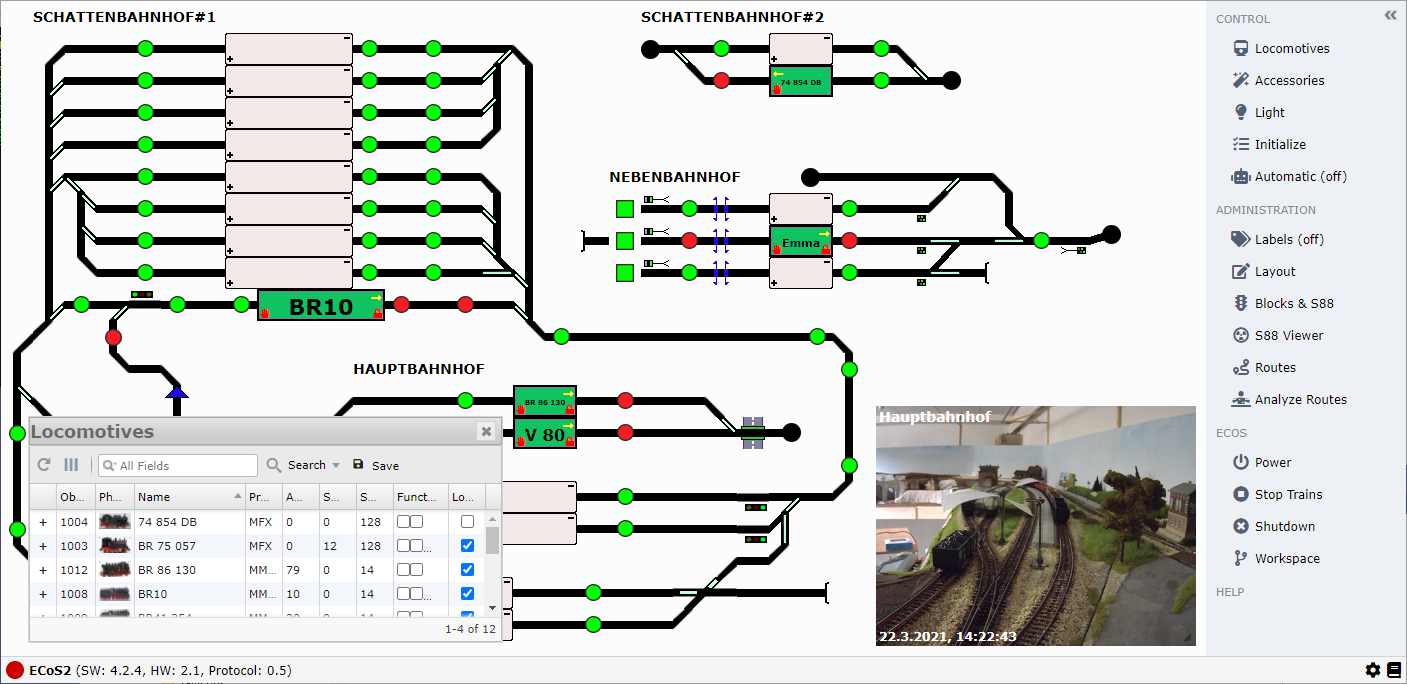RailEssentials' WebCam Video Surveilance for Fiddle Yards
After installing RailEssentials the program data are provided in C:\Users\[YOUR USERNAME]\AppData\Local\Programs\RailEssentials. This directory contains the server and web components. In addition an own small webcam/video stream application is uncluded videoStreamServer.
This functionality has been created outside of the RailEssentials project but has been fully added to it. Feel free to use the standalone repository of this software component: GitHub Repository.
Open the file videoStreamServer\videoStreamServer.json in your editor of choice.
The default configuration is:
{
"WebServer": {
"Prefixes": [
"http://localhost:8088/",
"http://127.0.0.1:8088/"
]
}
}The prefixes are the addresses for stream server to listen for requests (see Microsoft).
In most cases the default can be used.
To start the streaming process, just doubleclick videoStreamServer\videoStreamServer.exe.
A small window will open and in most cases an image will be shown, when a webcam is attached to your computer.

Open railessentials.json in your editor for choice and add a new Webcams entry to use any webcam stream in your plan. For example:
{
[[snipped]]
"Webcams": [
{
"Url": "http://localhost:8088/",
"Width": 320,
"Height": 240,
"Fps": 5,
"Caption": "Hauptbahnhof",
"X": 875,
"Y": 300
}
],
[[snipped]]
}-
"Url"is one of your added prefixes at the beginning. -
"Width"and"Height" are the size in pixel in the web ui (can be changed by drag&drop later) -
"Fps"is the update rate, as higher the value as more refreshes you will have in the web ui. -
"Caption"can be seen on the screenshot above. -
"X"and"Y"are the position of the view in the web ui (can be changed by drag&drop later)
That's it and you will get: