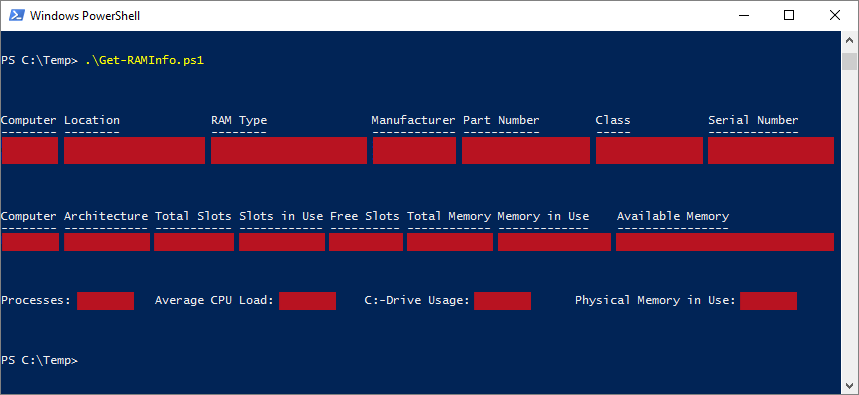| OS: | Windows | ||||
| Type: | A Windows PowerShell script | ||||
| Language: | Windows PowerShell | ||||
| Description: | Get-RAMInfo uses Windows Management Instrumentation (WMI) to retrieve basic memory information and displays the results in console. | ||||
| Homepage: | https://github.com/auberginehill/get-ram-info
Short URL: http://tinyurl.com/hdt9cet |
||||
| Version: | 1.1 | ||||
| Sources: |
|
||||
| Downloads: | For instance Get-RAMInfo.ps1. Or everything as a .zip-file. |
| ➡️ |
|
|---|
|
|
|
| 📖 | To open this code in Windows PowerShell, for instance: | ||||||||||||
|---|---|---|---|---|---|---|---|---|---|---|---|---|---|
|
Find a bug? Have a feature request? Here is how you can contribute to this project:
| Bugs: | Submit bugs and help us verify fixes. | |
| Feature Requests: | Feature request can be submitted by creating an Issue. | |
| Edit Source Files: | Submit pull requests for bug fixes and features and discuss existing proposals. |
| Script Homepage | |
| clayman2: Disk Space | |
| Getting RAM info - Powershell | |
| Win32_PhysicalMemory class |