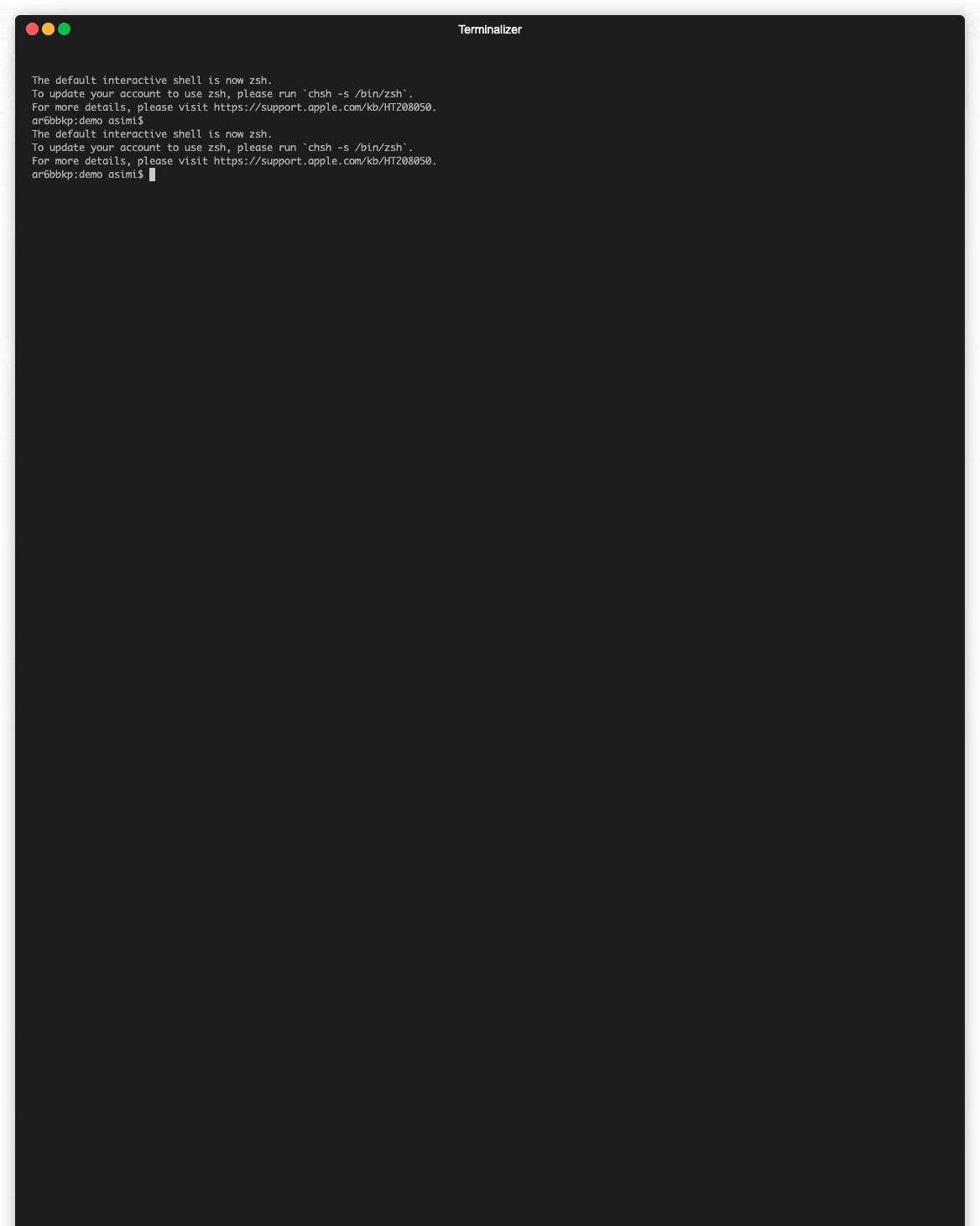Key Features • How To Use • Installation • Credits • License
cwl-mount mounts an AWS CloudWatch Logs log group as a file system. This lets you use everyday utilities
like cat, grep, and shell globbing and query your logs.
AWS CloudWatch Logs Insights is powerful but only returns a maximum of 10,000 results with no option to paginate results [1]. AWS CloudWatch Logs lets you filter logs but does not allow you to show logs before and after matches. You can export CloudWatch logs to S3 but this can take up to 12 hours [3]. You can stream your CloudWatch Logs to another data store but will pay for the streaming out and extra infrastructure [4].
Filling in the gap, cwl-mount has no upper limit on the number of logs you can search over, allows you to
run grep -C to search with context, can be used immediately, and does not require additional infrastructure.
[2] https://docs.aws.amazon.com/AmazonCloudWatch/latest/logs/cloudwatch_limits_cwl.html
[3] https://docs.aws.amazon.com/AmazonCloudWatch/latest/logs/S3Export.html
[4] https://docs.aws.amazon.com/AmazonCloudWatch/latest/logs/Subscriptions.html
- Access CloudWatch logs as if they are files. Use
caton certain time ranges,grep --context, etc. - Query latest logs instantaneouly; don't wait for S3 exports or transferring to a stream.
- Cross platform
- Natively supports Linux and Mac OS X.
- Run on Windows via a Docker container.
You need IAM credentials for a IAM user or IAM role that can call
logs:FilterLogEvents
and
logs:DescribeLogGroups.
In one Terminal tab:
mkdir /tmp/foo
cwl-mount --region us-west-2 mount --log-group-name babynames-preprod-log-group-syslog /tmp/foo
In a second tab:
➜ ~ ls -l /tmp/foo
total 0
drwxrwxrwx 2 asimi staff 0 Dec 31 1969 2021
➜ ~ ls -l /tmp/foo/2021/12/04/00-{00,01,02,03,04,05}
-rwxrwxrwx 1 asimi staff 2147483647 Dec 31 1969 /tmp/foo/2021/12/04/00-00
-rwxrwxrwx 1 asimi staff 2147483647 Dec 31 1969 /tmp/foo/2021/12/04/00-01
-rwxrwxrwx 1 asimi staff 2147483647 Dec 31 1969 /tmp/foo/2021/12/04/00-02
-rwxrwxrwx 1 asimi staff 2147483647 Dec 31 1969 /tmp/foo/2021/12/04/00-03
-rwxrwxrwx 1 asimi staff 2147483647 Dec 31 1969 /tmp/foo/2021/12/04/00-04
-rwxrwxrwx 1 asimi staff 2147483647 Dec 31 1969 /tmp/foo/2021/12/04/00-05
➜ ~ cat /tmp/foo/2021/12/04/00-{00,01,02,03,04,05}
[i-03e71e7954a899acb] Dec 4 00:00:07 ip-10-0-0-62 systemd[1]: Starting Rotate log files...
[i-03e71e7954a899acb] Dec 4 00:00:07 ip-10-0-0-62 systemd[1]: Starting Daily man-db regeneration...
[i-03e71e7954a899acb] Dec 4 00:00:07 ip-10-0-0-62 systemd[1]: logrotate.service: Succeeded.
[i-03e71e7954a899acb] Dec 4 00:00:07 ip-10-0-0-62 systemd[1]: Finished Rotate log files.
[i-03e71e7954a899acb] Dec 4 00:00:07 ip-10-0-0-62 systemd[1]: man-db.service: Succeeded.
[i-03e71e7954a899acb] Dec 4 00:00:07 ip-10-0-0-62 systemd[1]: Finished Daily man-db regeneration.[i-03e71e7954a899acb] Dec 4 00:03:01 ip-10-0-0-62 CRON[40987]: (root) CMD (/bin/sleep $[ ( $RANDOM % 3000 ) + 1 ]s; rm -f /var/log/awsagent-update.log; umask 037 && /opt/aws/awsagent/bin/update > /var/log/awsagent-update.log 2>&1)%
Since cwl-mount requires FUSE it will not work out of the box on Windows. You can instead use a Docker
container:
docker run \
--privileged \
--interactive \
--tty \
--env-file $HOME/.aws_kitten_cat_credentials_docker \
public.ecr.aws/b5u6b4p0/cwl-mount:latest
The contents of env-file are some IAM role credentials that have access to
logs:FilterLogEvents
and
logs:DescribeLogGroups,
and look like:
AWS_ACCESS_KEY_ID=ABCDE
AWS_SECRET_ACCESS_KEY=fghij
AWS_REGION=us-west-2
cwl-mount 0.1.2
USAGE:
cwl-mount [FLAGS] [OPTIONS] --region <region> [SUBCOMMAND]
FLAGS:
-h, --help Prints help information
-V, --version Prints version information
-v, --verbose Verbose output. Set three times for maximum verbosity.
OPTIONS:
--region <region> AWS region, e.g. 'us-west-2'
--tps <tps> Transactions per second (TPS) at which to call AWS CloudWatch Logs. [default: 5]
SUBCOMMANDS:
help Prints this message or the help of the given subcommand(s)
list-log-groups List AWS CloudWatch Logs log groups then quit.
mount Mount AWS CloudWatch Logs to a directory.
You can list log groups using cwl-mount list-log-groups:
cwl-mount-list-log-groups
List AWS CloudWatch Logs log groups then quit.
USAGE:
cwl-mount --region <region> list-log-groups
FLAGS:
-h, --help Prints help information
-V, --version Prints version information
You can mount logs using cwl-mount mount:
cwl-mount-mount
Mount AWS CloudWatch Logs to a directory.
USAGE:
cwl-mount --region <region> mount [FLAGS] [OPTIONS] <mount-point> <--log-group-name <log-group-name>|--log-group-filter <log-group-filter>>
FLAGS:
--allow-root Allow root user to access filesystem
-h, --help Prints help information
-V, --version Prints version information
OPTIONS:
--log-group-filter <log-group-filter> CloudWatch Logs log group filter, a regular expression
--log-group-name <log-group-name> CloudWatch Logs log group name
--output-format <output-format>
Output format string. Valid parameters to use are [log_group_name, event_id, ingestion_time,
log_stream_name, message, timestamp]. [default: [${log_stream_name}] ${message}]
ARGS:
<mount-point> Mount the AWS CloudWatch logs at the given directory
If you get an error about the directory already being mounted, try umount /tmp/foo first.
I recommend always passing in the AWS region in --region, even if you have the AWS_REGION environment
variable set, otherwise STS temporary credentials may not work.
Linux with RPM:
wget https://github.com/asimihsan/cwl-mount/releases/download/v0.1.2/cwl-mount-0.1.2-1-x86_64.rpm
yum localinstall cwl-mount-0.1.2-1-x86_64.rpm
cwl-mount --help
Linux with DEB:
wget https://github.com/asimihsan/cwl-mount/releases/download/v0.1.2/cwl-mount-0.1.2-1-x86_64.deb
apt -y install gdebi
gdebi cwl-mount-0.1.2-1-x86_64.deb
cwl-mount --help
Mac:
# If this is the first time you've installed macfuse, you will need to restart after this.
brew install macfuse
mkdir $HOME/bin
wget https://github.com/asimihsan/cwl-mount/releases/download/v0.1.2/cwl-mount-0.1.2-darwin-x64_64.tar.gz
tar xvf cwl-mount-0.1.2-darwin-x64_64.tar.gz --directory $HOME/bin
$HOME/bin/cwl-mount --help
- This README file is based off of
electron-markdownify.
./release.sh combines all the steps below in the correct order.
docker build --squash . --file Dockerfile.runnable --tag cwl-mount:latest
source ~/.aws_kitten_cat_credentials
aws ecr-public get-login-password --region us-east-1 | docker login --username AWS --password-stdin public.ecr.aws/kittencat
docker tag cwl-mount:latest public.ecr.aws/kittencat/cwl-mount:latest
docker push public.ecr.aws/kittencat/cwl-mount:latest
To run it:
docker run \
--privileged \
--interactive \
--tty \
--env-file $HOME/.aws_kitten_cat_credentials_docker \
cwl-mount:latest
The contents of env-file are some credentials like:
AWS_ACCESS_KEY_ID=ABCDE
AWS_SECRET_ACCESS_KEY=fghij
AWS_REGION=us-west-2
docker build . --file Dockerfile.amazonlinux2 --tag cwl-mount-al2:latest
docker run \
--privileged \
--interactive \
--tty \
--volume "$(pwd):/workspace" \
--workdir /workspace \
--env-file $HOME/.aws_kitten_cat_credentials_docker \
cwl-mount-al2:latest ./build_rpm.sh
rmdir /tmp/foo ; mkdir /tmp/foo
docker run \
--cap-add SYS_ADMIN \
--device /dev/fuse \
--privileged \
--interactive \
--tty \
--volume "$(pwd):/workspace" \
--volume "/tmp/foo:/tmp/foo" \
--workdir /workspace \
--env-file $HOME/.aws_kitten_cat_credentials_docker \
public.ecr.aws/amazonlinux/amazonlinux:2 ./test_rpm.sh
docker build . --file Dockerfile.debian --tag cwl-mount-debian:latest
docker run \
--privileged \
--interactive \
--tty \
--volume "$(pwd):/workspace" \
--workdir /workspace \
--env-file $HOME/.aws_kitten_cat_credentials_docker \
cwl-mount-debian:latest ./build_deb.sh
./build_mac.sh
See: https://terminalizer.com/docs
npm install -g terminalizer
[ ! -d $HOME/demo ] && mkdir $HOME/demo
cd $HOME/demo
terminalizer record demo
# inside the demo...
tmux
# ...
cwl-mount --region us-west-2 list-log-groups
cwl-mount --region us-west-2 mount --log-group-filter '^babynames-preprod' --output-format '[$log_group_name] [$log_stream_name] [$timestamp] $message' /tmp/foo
# when you're done
CTRL-D
terminalizer render demo
# optimize it
brew install gifsicle
gifsicle --info render1639870257301.gif
gifsicle render1639870257301.gif \
--colors 64 \
--optimize=3 \
--lossy=80 \
--threads=4 \
--disposal background \
--no-conserve-memory \
--output demo2.gif
How to set up Rust actors
- Rust actors, channels, tasks: https://ryhl.io/blog/actors-with-tokio/
- Rust channels and tasks: https://tokio.rs/tokio/tutorial/channels
Apache License 2.0