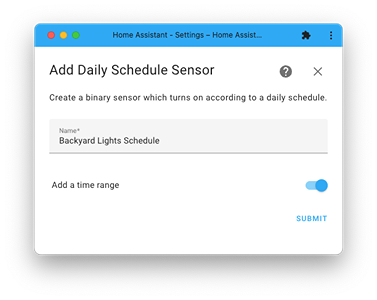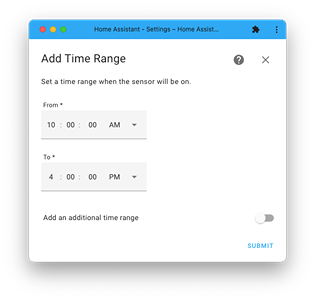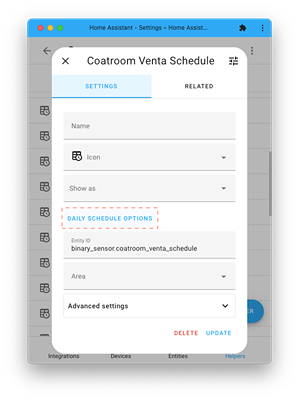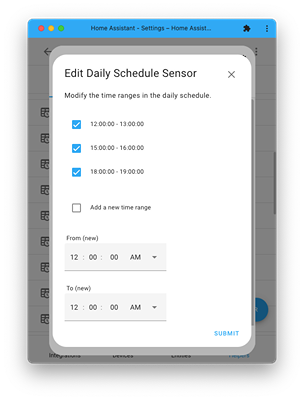The Daily Schedule integration provides a binary sensor that gets its ON/OFF state according to the user-defined schedule.
There is a corresponding Lovelace card with an optimized view and simplified editing capabilities. To open the card installation page inside HACS click here.
Below are video clips demoing Daily Schedule usage:
Note: The built-in Schedule integration should be used when a weekly schedule is needed.
Use this link:
Or, in the Home Assistant UI go through the following path:
=> Click "+ Create helper" button and search for "Daily Schedule".
Here are screenshots from the new Daily Schedule flow:
In the Home Assistant UI go through the following path:
=> Find and click the entry on the list
=> Click the "Daily Schedule Options"
Follow the UI flow to add or remove time ranges:
- Uncheck a time range to remove it.
- Check the "Add a new time range" for adding a new time range.
- It's not possible to edit a time range. Instead, remove the existing one and add a new one, which can be done in a single step.
Here are screenshots from the Daily Schedule options flow:
Note: modifying Daily Schedule causes the binary sensor state to become unavailable momentarily. It's a side effect of the old binary sensor getting unloaded, just before the new binary sensor is created. This side effect might impact Automation Rules. Two ways to mitigate it can be:
- The rule should be triggered by explicit state values, e.g. by using the
to: ["on", "off"]property in the state's trigger - The rule should have the right mode, e.g.
mode: restart
The schedule can be saved only if it passes the following checks:
- Any time range length must be positive (not zero or negative).
- Time ranges can’t overlap but can adjust.
- The TO of the latest time range (in the day) can be smaller or equal to its FROM, and it will be treated as a time in the following day.
- This means that the binary sensor will be always ON when there is a single time range with the same FROM and TO.
It is not possible to directly set a time range using sun-based times, such as sunrise or sunset. However, below is a daily automation rule that demonstrates how it can be achieved:
- trigger:
- platform: time
at: "01:23"
action:
- variables:
sunset_minus_30: >-
{{ ((states('sensor.sun_next_setting') | as_datetime ) - timedelta(minutes=30))
| as_timestamp | timestamp_custom('%H:%M:%S') }}
- service: daily_schedule.set
data:
entity_id: binary_sensor.front_yard_lights
schedule:
- from: "{{ sunset_minus_30 }}"
to: "00:00:00"
Timer Bar Card supports this integration. end_time must be configured as follow:
end_time:
attribute: next_toggle
By default it countdowns the time till the end of the current time range. active_state can be used for counting down the time to the beginning of the next range (instead):
active_state: 'off'
When UTC option is set (not the default), the time should be expressed in UTC instead of local time. This option can be used when absolute time is needed, which is not impacted by daylight saving changes throughout the year. This is an advanced option that should not be used in the majority of the use cases. It should be used only if there is a very concrete reason to do so.
If you want to contribute to this please read the Contribution guidelines